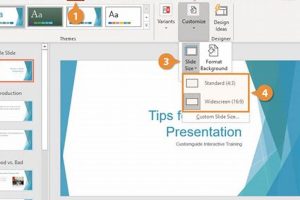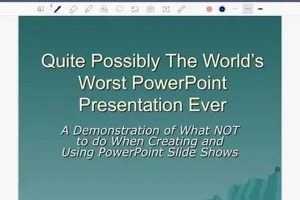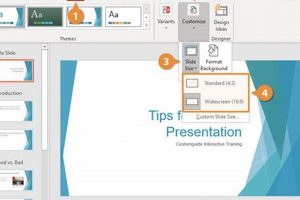An agenda slide in PowerPoint is the first slide in a presentation that outlines the main topics that will be covered. It typically includes the presentation title, presenter’s name, date, and a list of agenda items. The purpose of an agenda slide is to provide the audience with a roadmap of the presentation and to help them follow along.
Agenda slides are an important part of any PowerPoint presentation because they help to:
- Keep the audience engaged: By providing a clear overview of the presentation, agenda slides help to keep the audience engaged and focused.
- Improve comprehension: By outlining the main points of the presentation, agenda slides help the audience to better understand and remember the information.
- Increase professionalism: A well-designed agenda slide can help to make the presentation appear more professional and polished.
When creating an agenda slide, it is important to keep the following tips in mind:
- Use a simple and easy-to-read font.
- Limit the number of agenda items to 5-7.
- Use bullet points to list the agenda items.
- Include the presentation title, presenter’s name, date, and any other relevant information.
1. Concise and Clear
In the context of an agenda slide in PowerPoint, conciseness and clarity are paramount. A well-crafted agenda slide effectively communicates the key themes and structure of the presentation, ensuring that the audience has a clear understanding of what to expect. By presenting the main topics succinctly, the agenda slide captures the essence of the presentation, providing a concise overview that sets the stage for the subsequent content. This clarity is achieved through the use of, bullet points, and visual cues, which help to organize and present the information in a manner that is easy to understand and follow.
The importance of conciseness and clarity in an agenda slide cannot be overstated. A cluttered or confusing agenda slide can distract the audience, making it difficult for them to follow along and grasp the main points of the presentation. Conversely, a clear and concise agenda slide enhances audience engagement and comprehension, providing a solid foundation for the rest of the presentation.
In practical terms, conciseness and clarity in an agenda slide can be achieved by:
- Using concise and specific language to describe each agenda item.
- Limiting the number of agenda items to 5-7 key topics.
- Using bullet points or short phrases to present the information.
- Emphasizing key points using visual cues such as bolding or highlighting.
By adhering to these principles, presenters can create agenda slides that are both informative and engaging, setting the stage for a successful and impactful presentation.
2. Informative Overview
An agenda slide in PowerPoint serves as a roadmap for the presentation, providing a comprehensive overview of its content. This informative overview plays a crucial role in setting the stage for an effective presentation, ensuring that the audience has a clear understanding of the key topics to be covered.
The importance of an informative overview in an agenda slide cannot be overstated. A well-crafted agenda slide provides the audience with a concise yet comprehensive snapshot of the presentation’s content, allowing them to grasp the main themes and structure from the outset. This overview helps the audience to follow along more effectively and engage with the presentation on a deeper level.
In practical terms, an informative overview in an agenda slide can be achieved by:
- Including all major topics and subtopics to be covered in the presentation.
- Providing brief descriptions or summaries of each agenda item, capturing the key points.
- Organizing the agenda items in a logical and sequential order, reflecting the flow of the presentation.
- Using visual cues such as bullet points, headings, and colors to enhance readability and comprehension.
By adhering to these principles, presenters can create agenda slides that provide an informative overview, effectively setting the stage for a successful and impactful presentation.
3. Visual Guide
Within the context of an agenda slide in PowerPoint, the visual guide component plays a pivotal role in enhancing audience engagement and comprehension. It serves as a visual roadmap, guiding the audience through the presentation’s key topics and ensuring they remain actively involved throughout.
The importance of the visual guide in an agenda slide stems from its ability to:
- Provide a clear structure: The visual guide helps the audience visualize the flow of the presentation, making it easier for them to follow along and anticipate what’s coming next.
- Enhance comprehension: By presenting the agenda items in a visually appealing manner, the visual guide aids comprehension, allowing the audience to grasp the main concepts quickly and easily.
- Maintain engagement: The visual guide keeps the audience engaged by providing a dynamic and visually stimulating experience, preventing boredom and distraction.
In practical terms, the visual guide in an agenda slide can be realized through the use of various design elements, such as:
- Color coding: Assigning different colors to different agenda items can help the audience differentiate between them and track the flow of the presentation.
- Icons and images: Incorporating relevant icons and images can enhance the visual appeal of the agenda slide and make it more memorable.
- Animations and transitions: Using subtle animations and transitions between agenda items can add a touch of dynamism and keep the audience engaged.
By leveraging the power of visual elements, presenters can create agenda slides that serve as effective visual guides, ensuring that the audience remains engaged, informed, and on track throughout the presentation.
4. Professional Impression
Within the realm of professional presentations, the agenda slide holds immense significance in shaping the audience’s perception of the presenter. A well-crafted agenda slide exudes professionalism and meticulousness, setting the stage for a positive and impactful presentation experience.
The connection between a professional impression and an agenda slide in PowerPoint is multifaceted. Firstly, an agenda slide serves as a reflection of the presenter’s preparation and organization. A well-structured and visually appealing agenda slide demonstrates that the presenter has taken the time to plan and organize their content, instilling confidence in the audience. Conversely, a poorly designed or cluttered agenda slide can create a negative impression, suggesting a lack of preparation or attention to detail.
Furthermore, an agenda slide plays a crucial role in establishing the presenter’s credibility. A clear and informative agenda slide communicates that the presenter is knowledgeable about the subject matter and has a firm grasp of the key topics to be covered. This, in turn, fosters trust and respect from the audience, making them more receptive to the presenter’s message.
In practical terms, presenters can enhance the professional impression of their agenda slides by adhering to the following guidelines:
- Clarity and conciseness: The agenda slide should clearly outline the main topics to be covered, using concise and specific language.
- Visual appeal: Employ visual elements such as color, fonts, and images to make the agenda slide visually appealing and engaging.
- Logical flow: Organize the agenda items in a logical and sequential order, ensuring a smooth transition between topics.
- Consistency: Maintain a consistent design throughout the agenda slide, using similar fonts, colors, and styles.
By paying attention to these details, presenters can create agenda slides that not only inform the audience but also convey a sense of professionalism and credibility, setting the tone for a successful presentation.
5. Time Management
Within the context of an agenda slide in PowerPoint, time management plays a critical role in ensuring the smooth flow and effectiveness of the presentation. The agenda slide serves as a roadmap, outlining the key topics and their sequence, which enables the presenter to manage their time wisely and allocate appropriate attention to each topic.
- Planning and Organization: The agenda slide facilitates planning and organization by providing a structured framework for the presentation. By outlining the agenda items in advance, the presenter can anticipate the time required for each topic and allocate it accordingly. This level of planning helps prevent the presentation from running over time or neglecting certain topics altogether.
- Visual Cues: The visual nature of the agenda slide allows the presenter to track their progress and stay on schedule. As they move through the presentation, they can easily refer to the agenda slide to see which topics have been covered and how much time remains. This visual cue helps maintain a sense of pacing and ensures that all agenda items are addressed.
- Audience Engagement: Effective time management contributes to audience engagement. When the presenter adheres to the agenda and respects the allocated time for each topic, the audience is more likely to remain engaged and attentive. A well-paced presentation that covers all the key points without unnecessary digressions enhances the overall comprehension and satisfaction of the audience.
- Credibility and Professionalism: Time management also reflects the presenter’s credibility and professionalism. Sticking to the agenda demonstrates respect for the audience’s time and indicates that the presenter is well-prepared and organized. Conversely, poor time management can lead to a chaotic and disjointed presentation, undermining the presenter’s credibility.
In conclusion, the connection between time management and agenda slides in PowerPoint is crucial for delivering effective presentations. By outlining the agenda items, the presenter can plan and organize their content, maintain a steady pace, engage the audience, and enhance their credibility.
6. Audience Engagement
In the realm of effective presentations, audience engagement is paramount. A clear agenda slide in PowerPoint plays a pivotal role in capturing and maintaining the audience’s attention, setting the stage for a successful and impactful presentation.
- Clarity and Structure: A well-structured agenda slide provides a clear roadmap of the presentation’s content. This clarity helps the audience understand the flow of the presentation and anticipate what’s coming next, fostering a sense of engagement and curiosity.
- Visual Appeal: Incorporating visual elements such as color, images, and icons can make the agenda slide more visually appealing and engaging. This visual stimulation helps keep the audience interested and attentive, increasing their receptiveness to the presented information.
- Relevance and Value: When the agenda slide highlights the relevance and value of the presentation’s content, it piques the audience’s interest and encourages them to actively engage with the material. By showcasing how the information will benefit them or connect with their interests, the agenda slide creates a sense of anticipation and curiosity.
- Interaction and Participation: An agenda slide can encourage audience participation by incorporating interactive elements such as polls, Q&A sections, or discussion prompts. These interactive elements foster a sense of engagement, making the audience feel involved and invested in the presentation.
By leveraging these facets, presenters can create agenda slides that actively engage the audience, capturing their attention and fostering a sense of anticipation and curiosity. This engagement sets the foundation for a successful presentation, where the audience is receptive to the presented information and eager to participate in the learning process.
7. Flexibility
In the dynamic world of presentations, flexibility is crucial for adapting to unforeseen circumstances and accommodating changes in content or audience needs. Agenda slides in PowerPoint offer a unique advantage in this regard, providing presenters with the flexibility to make adjustments or add additional items as the presentation unfolds.
The importance of flexibility in agenda slides stems from its ability to:
- Handle unexpected situations: During a presentation, unforeseen events or questions from the audience may arise. A flexible agenda slide allows the presenter to seamlessly incorporate these into the presentation without disrupting the flow.
- Incorporate audience feedback: If the audience provides valuable insights or raises questions that require further elaboration, the presenter can easily add these points to the agenda slide, ensuring that all relevant information is covered.
- Accommodate changes in time constraints: Presentations may run longer or shorter than anticipated. A flexible agenda slide enables the presenter to adjust the pace and add or remove items as needed to fit within the allotted time.
The practical significance of flexibility in agenda slides is evident in various scenarios. For instance, during a sales pitch, the presenter may need to add a slide addressing a specific concern raised by a potential client. In an academic presentation, the presenter may wish to include additional research findings that became available after the agenda slide was initially created.
In conclusion, the flexibility offered by agenda slides in PowerPoint empowers presenters to adapt to the dynamic nature of presentations. By enabling adjustments and additions as needed, agenda slides enhance the presenter’s ability to deliver a tailored and engaging presentation that meets the evolving needs of the audience.
8. Adaptability
Agenda slides in PowerPoint are highly adaptable, allowing presenters to tailor them to suit different presentation styles and contexts. This adaptability ensures the relevance and effectiveness of the agenda slide in various settings.
The adaptability of agenda slides stems from their customizable nature. Presenters can modify the content, design, and layout of the agenda slide to align with the specific requirements of their presentation. For instance, in a formal business presentation, a presenter may opt for aagenda slide with a minimalist design and concise language. Conversely, in a more casual setting, such as a team meeting or workshop, the presenter may choose a more visually engaging agenda slide with images and interactive elements.
The practical significance of adaptability in agenda slides is evident in various scenarios. For example, consider a presenter delivering a presentation to a diverse audience with varying levels of expertise on the topic. By tailoring the agenda slide to highlight the most relevant information for each audience segment, the presenter can ensure that all attendees can follow and engage with the presentation effectively.
In conclusion, the adaptability of agenda slides in PowerPoint is a crucial aspect that contributes to their overall effectiveness. By enabling presenters to customize the agenda slide to suit different presentation styles and contexts, agenda slides enhance the relevance and impact of the presentation, ensuring that the audience can engage with the content in a meaningful and productive manner.
9. Memorability
Agenda slides in PowerPoint play a crucial role in improving audience memorability by presenting key information in a concise and impactful manner. This enhanced memorability is achieved through several key facets:
- Clear and Structured Presentation: Agenda slides provide a clear and structured overview of the presentation’s content, making it easier for the audience to follow and retain the main points.
- Visual Cues and Reinforcement: Visual elements such as bullet points, icons, and images help reinforce key information and create a lasting impression on the audience’s minds.
- Chunking of Information: Agenda slides break down complex information into smaller, manageable chunks, making it easier for the audience to process and remember.
- Repetition and Review: By displaying the agenda slide throughout the presentation, key points are reinforced and repeated, aiding in long-term retention.
By leveraging these facets, agenda slides enhance the memorability of presentations, ensuring that the audience can effectively retain and recall the key information presented.
Frequently Asked Questions (FAQs) about Agenda Slides in PowerPoint
Agenda slides are a crucial element of effective PowerPoint presentations, providing a roadmap for the audience and enhancing their engagement. Here are some frequently asked questions and their answers to clarify common concerns and misconceptions:
Question 1: What is the purpose of an agenda slide?
An agenda slide serves as an overview of the presentation, outlining the main topics that will be covered. It provides a clear structure for the audience, helps them follow along, and sets expectations for the content to come.
Question 2: How many agenda items should I include?
The number of agenda items should be kept concise and focused. Aim for 5-7 key topics to ensure clarity and avoid overwhelming the audience with excessive information.
Question 3: How can I make my agenda slide visually appealing?
Use a clean and simple design with legible fonts and contrasting colors. Incorporate visual cues such as bullet points, icons, or images to enhance readability and make the slide more engaging.
Question 4: Should I use animations or transitions on my agenda slide?
Animations and transitions can add visual interest, but use them sparingly to avoid distracting the audience from the content. Subtle animations, such as fading in bullet points or transitioning between topics, can enhance the presentation flow.
Question 5: How can I ensure my agenda slide is memorable?
Use concise language and highlight key points. Consider incorporating visual aids and repetition throughout the presentation to reinforce the main topics and improve audience retention.
Question 6: Is it acceptable to deviate from the agenda during the presentation?
While sticking to the agenda is generally recommended, there may be instances where adjustments are necessary. If you need to deviate, do so smoothly and explain the reason to the audience to maintain their engagement and understanding.
Remember, agenda slides are a valuable tool to enhance the effectiveness of your PowerPoint presentations. By following these guidelines, you can create clear, engaging, and memorable agenda slides that support your message and captivate your audience.
Transition to the next article section
Tips for Crafting Effective Agenda Slides in PowerPoint
Agenda slides play a crucial role in setting the stage for successful PowerPoint presentations. Here are some tips to help you create informative and impactful agenda slides:
Tip 1: Keep it Concise and Focused
Limit the number of agenda items to 5-7 key topics. Use concise language and avoid cluttering the slide with excessive information. This ensures clarity and keeps the audience engaged.
Tip 2: Structure the Content Logically
Organize the agenda items in a logical sequence that reflects the flow of your presentation. Use headings, subheadings, and bullet points to create a hierarchical structure. This makes it easy for the audience to follow and anticipate the content.
Tip 3: Use Visual Cues
Incorporate visual elements such as bullet points, icons, or images to enhance readability and make the agenda slide more visually appealing. Different colors or fonts can be used to highlight important points or categorize related topics.
Tip 4: Maintain Consistency
Use consistent fonts, colors, and design elements throughout the agenda slide. This creates a professional and cohesive look, making it easier for the audience to navigate and focus on the content.
Tip 5: Proofread Carefully
Before presenting, carefully proofread the agenda slide for any errors in grammar, spelling, or formatting. A polished and error-free agenda slide reflects your professionalism and attention to detail.
Tip 6: Consider Your Audience
Tailor the agenda slide to the specific audience and context of your presentation. Use language and visuals that are appropriate for their level of knowledge and interests. This helps ensure that the agenda slide effectively conveys the key information.
Tip 7: Use Animation Sparingly
Animations can add visual interest, but use them sparingly to avoid distracting the audience from the content. Subtle animations, such as fading in elements or transitioning between topics, can enhance the flow of the presentation without being overwhelming.
Tip 8: Be Prepared to Adjust
While it’s important to stick to the agenda as much as possible, be prepared to make adjustments if necessary. If you need to deviate from the plan, do so smoothly and explain the reason to the audience to maintain their engagement.
By following these tips, you can create effective agenda slides that set the foundation for successful and informative PowerPoint presentations.
Conclusion
In conclusion, agenda slides serve as essential elements in PowerPoint presentations, providing a clear roadmap for the audience and enhancing their engagement. By outlining the main topics, agenda slides set expectations, improve comprehension, and increase the overall effectiveness of the presentation.
To craft effective agenda slides, it is crucial to keep them concise, well-structured, and visually appealing. Consistency, accuracy, and tailoring to the audience are essential considerations. While animations can add interest, they should be used sparingly to maintain focus on the content.
The significance of agenda slides lies in their ability to guide the audience through the presentation, ensuring a smooth flow and maximizing knowledge retention. By incorporating these best practices, presenters can create compelling agenda slides that lay the foundation for successful and impactful presentations.