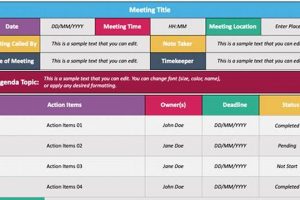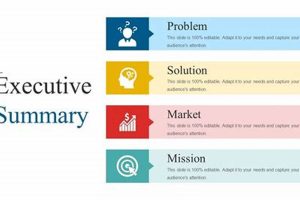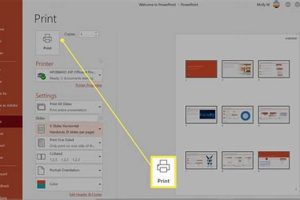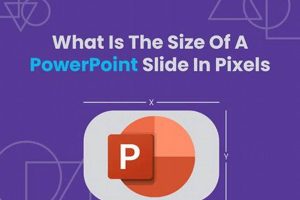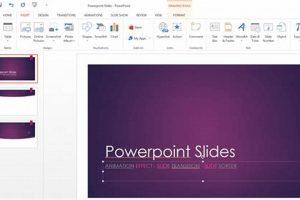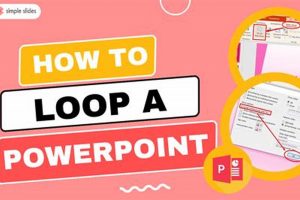Slide dimensions in PowerPoint refer to the size and aspect ratio of individual slides within a presentation. They determine the amount of space available for content and visual elements, impacting the overall aesthetic and readability of the slides. The default slide dimension in PowerPoint is 4:3, which is the traditional aspect ratio for computer monitors and projectors. However, users can customize the slide dimensions to suit specific needs or preferences.
Customizing slide dimensions in PowerPoint offers several benefits. It allows users to:
- Optimize the presentation for different display devices and platforms, ensuring a consistent and visually appealing experience.
- Create custom slide layouts that cater to specific content requirements, such as presentations with wide images or detailed charts.
- Match the slide dimensions to the aspect ratio of projected screens or printed materials, eliminating the need for cropping or resizing.
To customize slide dimensions in PowerPoint, users can navigate to the “Design” tab and click on “Slide Size.” Here, they can choose from a variety of predefined slide sizes or enter custom dimensions to precisely define the width and height of the slides. It’s important to consider the intended audience and presentation environment when selecting slide dimensions to ensure optimal viewing and engagement.
1. Aspect Ratio
- Visual Impact: Aspect ratio significantly influences the visual impact of a presentation. 4:3 is the traditional aspect ratio for computer monitors and projectors, providing a squarish shape. 16:9, on the other hand, is a wider aspect ratio commonly used in widescreen monitors and TVs, offering a more cinematic feel.
- Content Optimization: The aspect ratio should align with the type and amount of content on the slide. For example, a slide with a wide image or table may be more suitable for a 16:9 aspect ratio, while a slide with text-heavy content may be better suited for a 4:3 aspect ratio.
- Device Compatibility: When selecting an aspect ratio, it’s important to consider the devices that will be used to present the slides. 4:3 is a safe choice for compatibility with traditional projectors and monitors, while 16:9 is ideal for widescreen displays and video conferencing.
- Customizable Layouts: PowerPoint allows users to create custom slide layouts that cater to specific aspect ratios. This flexibility enables the creation of presentations with unique and tailored visual aesthetics.
Understanding the concept of aspect ratio empowers presenters to make informed decisions about slide dimensions, ensuring that their presentations are visually engaging, optimized for content, and compatible with the intended display environment.
2. Width
- Content Optimization: The width of a slide directly impacts the amount and type of content that can be effectively displayed. A wider slide provides more horizontal space for elements such as text, images, and charts, allowing for a more spread-out and visually appealing layout. Conversely, a narrower slide may be better suited for presentations with less content or a more focused message.
- Aspect Ratio Considerations: The width of a slide is closely tied to the aspect ratio, which defines the proportional relationship between the width and height of the slide. Common aspect ratios include 4:3 and 16:9. Choosing an appropriate width in conjunction with the desired aspect ratio ensures a balanced and visually pleasing slide design.
- Device Compatibility: The width of a slide should be considered in relation to the devices that will be used to present the slides. Projectors and traditional monitors often have a 4:3 aspect ratio, while widescreen monitors and TVs commonly use a 16:9 aspect ratio. Selecting an appropriate width helps ensure that the slides will be displayed correctly and without distortion on the intended devices.
- Customizable Layouts: PowerPoint allows users to create custom slide layouts, providing flexibility in designing the width and overall dimensions of the slides. This customization enables presenters to tailor their presentations to specific needs, such as incorporating wide images or creating unique and visually impactful layouts.
Understanding the significance of slide width empowers presenters to create presentations that are visually engaging, optimized for content, and compatible with the intended display environment.
3. Height
The height of a slide plays a crucial role in the overall visual appeal and functionality of a presentation. Here are some key considerations:
- Content Optimization: The height of a slide directly impacts the amount and type of content that can be effectively displayed. A taller slide provides more vertical space for elements such as text, images, and charts, allowing for a more comprehensive and visually appealing layout. Conversely, a shorter slide may be better suited for presentations with less content or a more focused message.
- Aspect Ratio Considerations: The height of a slide is closely tied to the aspect ratio, which defines the proportional relationship between the width and height of the slide. Common aspect ratios include 4:3 and 16:9. Choosing an appropriate height in conjunction with the desired aspect ratio ensures a balanced and visually pleasing slide design.
- Device Compatibility: The height of a slide should be considered in relation to the devices that will be used to present the slides. Projectors and traditional monitors often have a 4:3 aspect ratio, while widescreen monitors and TVs commonly use a 16:9 aspect ratio. Selecting an appropriate height helps ensure that the slides will be displayed correctly and without distortion on the intended devices.
- Customizable Layouts: PowerPoint allows users to create custom slide layouts, providing flexibility in designing the height and overall dimensions of the slides. This customization enables presenters to tailor their presentations to specific needs, such as incorporating tall images or creating unique and visually impactful layouts.
Understanding the significance of slide height empowers presenters to create presentations that are visually engaging, optimized for content, and compatible with the intended display environment.
4. Orientation
- Landscape Orientation:Landscape orientation is characterized by a wider width than height, resembling the traditional dimensions of a computer monitor. It is commonly used for presentations that prioritize horizontal space, such as wide charts, tables, or panoramic images. Landscape orientation provides ample space for displaying a broader range of content side-by-side, making it suitable for presentations with a focus on data or comparative information.
- Portrait Orientation:Portrait orientation, on the other hand, features a taller height than width, similar to the dimensions of a smartphone screen. It is often used for presentations that require more vertical space, such as detailed text-heavy content, tall images, or infographics. Portrait orientation provides a more focused view, guiding the audience’s attention vertically through the content. It is well-suited for presentations that emphasize storytelling, narrative, or step-by-step processes.
The choice between landscape and portrait orientation depends on the specific content and purpose of the presentation. By selecting the appropriate orientation, presenters can optimize the visual impact, readability, and overall effectiveness of their slides.
5. Custom Dimensions
- Unleashing Creativity: Custom dimensions unlock a world of creative possibilities. Presenters can break free from standardized slide formats and experiment with unique aspect ratios and sizes, creating slides that captivate audiences with their originality and visual appeal.
- Optimizing Content Presentation: The ability to define specific slide sizes allows presenters to optimize the presentation of their content. They can create slides that perfectly accommodate wide-screen images, detailed charts, or intricate diagrams, ensuring that the information is conveyed effectively and visually.
- Enhancing Visual Impact: Custom dimensions enable the creation of visually impactful slides that leave a lasting impression. By customizing the slide size, presenters can control the amount of white space, create dynamic compositions, and achieve a cohesive visual flow throughout the presentation.
- Adapting to Diverse Platforms: With the proliferation of devices and platforms used for presentations, custom dimensions allow presenters to tailor their slides to different screen sizes and aspect ratios. This ensures that the presentation translates seamlessly across various devices, maintaining its visual integrity and message.
The ability to define custom dimensions in PowerPoint empowers presenters to elevate their presentations to new heights of visual excellence, engage audiences more effectively, and convey their message with precision and impact.
6. Device Compatibility
For instance, if a presentation is designed with a 16:9 aspect ratio but is projected onto a 4:3 screen, the slides may appear stretched or distorted. This can affect the visual impact of the presentation and make it difficult for the audience to focus on the content. Similarly, using dimensions that are too large for the display device can result in important information being cut off or hidden from view.
By selecting slide dimensions that are compatible with the display devices, presenters can ensure that their presentations are displayed correctly and effectively. This contributes to a professional and polished presentation experience, allowing the audience to fully engage with the content without distractions or visual impairments. Additionally, considering device compatibility helps maintain the integrity of the presentation’s design and visual elements, ensuring that the intended message is conveyed clearly and effectively.
7. Content Optimization
By carefully selecting slide dimensions that best accommodate the content, presenters can optimize the presentation experience for their audience. For instance, a slide with a wide image or a complex chart may require a wider dimension to accommodate the visual elements effectively, ensuring that the audience can easily comprehend the information presented. Conversely, a slide with minimal text or simple graphics may be more suitable for a narrower dimension, allowing for a cleaner and more focused presentation. Additionally, considering the aspect ratio of the display device is essential to ensure that the content is displayed correctly and without distortion, further enhancing the visual impact of the presentation.
Understanding the relationship between content optimization and slide dimensions empowers presenters to create presentations that are visually engaging, easy to follow, and tailored to the specific content being presented. By carefully considering the type and amount of content, as well as the intended display environment, presenters can leverage slide dimensions as a powerful tool to enhance the effectiveness of their presentations.
8. Visual Impact
- Composition and Balance: Slide dimensions influence the composition and balance of visual elements on the slide. Choosing appropriate dimensions allows presenters to arrange content in a visually pleasing manner, ensuring that all elements have sufficient space and are positioned harmoniously. This creates a sense of order and organization, guiding the audience’s attention and enhancing the overall aesthetic appeal of the presentation.
- Emphasis and Focal Points: Slide dimensions can be used to create emphasis and draw attention to specific elements within the presentation. By varying the dimensions of different slides or sections, presenters can create visual contrast and hierarchy, directing the audience’s focus towards key messages or important information. This strategic use of dimensions helps in highlighting crucial content and reinforcing the intended narrative of the presentation.
- Visual Flow and Transitions: Slide dimensions play a role in determining the visual flow and transitions between slides. Smooth and cohesive transitions between slides enhance the overall viewing experience and contribute to the overall impact of the presentation. By carefully considering slide dimensions, presenters can create a visually seamless flow that keeps the audience engaged and facilitates a better understanding of the content being presented.
- Screen Compatibility and Optimization: Slide dimensions should be optimized for the intended display devices and platforms. Different devices have varying screen sizes and aspect ratios, and using dimensions that are incompatible with the display device can result in distortion or cropping of the presentation content. By selecting dimensions that are compatible with the target devices, presenters ensure that their presentations are displayed correctly and effectively, maximizing the visual impact and clarity of the content.
In conclusion, slide dimensions in PowerPoint are not merely technical parameters but powerful tools that can be leveraged to create visually stunning and impactful presentations. By understanding the connection between slide dimensions and visual impact, presenters can harness the potential of this design element to engage their audience, convey their message effectively, and leave a lasting impression.
FAQs on Slide Dimensions in PowerPoint
This section addresses frequently asked questions (FAQs) regarding slide dimensions in PowerPoint to provide a comprehensive understanding of this crucial aspect of presentation design.
Question 1: What is the significance of slide dimensions in PowerPoint?
Slide dimensions play a crucial role in determining the overall visual impact and functionality of slides. They affect the amount of space available for content, influence the composition and balance of elements, and impact the readability and clarity of the presentation.
Question 2: What are the standard slide dimensions in PowerPoint?
The default slide dimension in PowerPoint is 4:3, which is the traditional aspect ratio for computer monitors and projectors. However, PowerPoint allows users to customize slide dimensions to suit specific needs or preferences.
Question 3: How do I change the slide dimensions in PowerPoint?
To change the slide dimensions in PowerPoint, navigate to the “Design” tab, click on “Slide Size,” and select the desired dimensions from the predefined options or enter custom dimensions.
Question 4: What factors should I consider when choosing slide dimensions?
When choosing slide dimensions, consider the content of the presentation, the aspect ratio of the display devices, the intended audience, and the desired visual impact.
Question 5: How do slide dimensions affect the visual flow of a presentation?
Slide dimensions can influence the visual flow and transitions between slides. By carefully considering slide dimensions, presenters can create a visually seamless flow that keeps the audience engaged and facilitates a better understanding of the content.
Question 6: Is it possible to create custom slide dimensions in PowerPoint?
Yes, PowerPoint allows users to create custom slide dimensions beyond the predefined options. This flexibility empowers presenters to tailor their presentations to specific requirements and creative visions.
In summary, understanding slide dimensions in PowerPoint is essential for creating effective and visually appealing presentations. By considering the factors discussed in this FAQ section, presenters can make informed decisions about slide dimensions to enhance the impact and clarity of their presentations.
Moving forward, the next section will delve into the benefits of customizing slide dimensions in PowerPoint.
Tips for Optimizing Slide Dimensions in PowerPoint
Customizing slide dimensions in PowerPoint offers numerous benefits, empowering presenters to create visually engaging and impactful presentations. Here are some valuable tips to consider when working with slide dimensions:
Tip 1: Align Dimensions with Content Needs: Carefully assess the content of your presentation and determine the optimal dimensions to effectively accommodate it. Consider the amount of text, images, and other visual elements to ensure they fit comfortably within the slide.
Tip 2: Consider Aspect Ratio for Visual Impact: The aspect ratio of a slide significantly influences its visual impact. Choose an aspect ratio that complements the content and presentation environment. For instance, a 16:9 aspect ratio is suitable for widescreen displays and presentations with wide images.
Tip 3: Optimize for Device Compatibility: Before finalizing slide dimensions, consider the devices that will be used to present the slides. Ensure that the chosen dimensions are compatible with the display devices to avoid distortion or cropping of content.
Tip 4: Leverage Custom Dimensions for Flexibility: PowerPoint allows users to create custom slide dimensions beyond the predefined options. This flexibility empowers presenters to tailor their presentations to specific requirements, such as incorporating unique image sizes or creating slides with unconventional aspect ratios.
Tip 5: Maintain Visual Consistency: While it’s possible to use varying slide dimensions throughout a presentation, maintaining a consistent overall look is recommended. This consistency enhances the visual flow and prevents abrupt changes in slide size that can distract the audience.
Tip 6: Preview and Adjust: Before finalizing the slide dimensions, preview the presentation in different views, such as Normal, Slide Sorter, and Full Screen. This allows you to assess the overall impact of the dimensions and make necessary adjustments to ensure optimal presentation quality.
Tip 7: Seek Feedback and Iterate: Share your presentation with colleagues or peers and seek feedback on the slide dimensions. Their insights can help you refine your choices and enhance the effectiveness of your presentation.
By following these tips, you can harness the power of slide dimensions in PowerPoint to create visually compelling and impactful presentations that engage your audience and convey your message effectively.
In conclusion, understanding and utilizing slide dimensions in PowerPoint is a crucial aspect of presentation design. By carefully considering the factors and tips discussed in this article, presenters can create presentations that are visually appealing, optimized for content and devices, and tailored to the intended audience. Embracing these principles will empower you to deliver presentations that captivate your audience and leave a lasting impression.
Conclusion
In the realm of effective presentations, mastering slide dimensions in PowerPoint is paramount. Through this article, we have explored the significance of slide dimensions, delving into their impact on visual appeal, content optimization, device compatibility, and overall presentation effectiveness. By understanding the key aspects and leveraging the tips provided, presenters can harness the power of slide dimensions to create presentations that captivate audiences and convey messages with clarity and impact.
Remember, the dimensions of your slides serve as the foundation upon which your presentation is built. By carefully considering the content, aspect ratio, device compatibility, and visual flow, you can craft presentations that engage, inform, and inspire. Embrace the flexibility of PowerPoint’s slide dimensions to tailor your presentations to specific needs and creative visions, leaving a lasting impression on your audience.