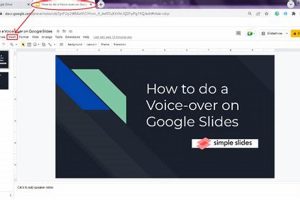Adding a watermark in Google Slides refers to the process of inserting an image or text that appears behind the main content of a slide, often used to indicate ownership, confidentiality, or branding. Watermarks can be particularly useful for protecting sensitive information or preventing unauthorized use of presentation materials.
The benefits of using watermarks in Google Slides include enhanced security, increased brand visibility, and the ability to deter plagiarism. Additionally, watermarks can serve as a subtle form of marketing, helping to promote a company or product.
To add a watermark in Google Slides, users can navigate to the “Insert” menu, select “Image,” and choose the desired image file. Alternatively, they can add a text watermark by clicking “Insert” and selecting “Text box.” Once the watermark is added, users can adjust its size, position, and transparency to suit their preferences.
1. Image or text
The choice between using an image or text as a watermark in Google Slides depends on several factors. Images are generally more noticeable and can be used to convey complex logos or designs. However, they can also be more distracting and may interfere with the readability of the presentation content.
Text watermarks, on the other hand, are more subtle and less likely to obscure the presentation content. They are also easier to create and can be customized with a variety of fonts and colors. However, text watermarks may be less visually appealing and may not be as effective in deterring unauthorized use.
Ultimately, the best choice for a watermark depends on the specific needs and preferences of the presenter. If the goal is to create a highly visible and distinctive watermark, an image may be the better option. If the goal is to create a more subtle and unobtrusive watermark, a text watermark may be more appropriate.
2. Placement
The placement of a watermark in Google Slides is crucial to ensure that it does not interfere with the readability and comprehension of the presentation content. A poorly placed watermark can make it difficult for the audience to focus on the main message of the presentation, defeating the purpose of the watermark itself.
When choosing the placement for a watermark, it is important to consider the following factors:
- Visibility: The watermark should be visible enough to be noticeable, but not so prominent that it distracts from the content.
- Location: The watermark should be placed in a location where it will not obscure important information or interfere with the flow of the presentation.
- Size: The size of the watermark should be proportionate to the size of the slide. A large watermark on a small slide can be overwhelming and distracting.
By following these guidelines, you can ensure that your watermark is placed strategically and effectively, enhancing the overall impact of your Google Slides presentation.
3. Transparency
Transparency is a crucial aspect of adding a watermark in Google Slides as it allows you to control the visibility and impact of the watermark on the presentation content. By adjusting the transparency, you can ensure that the watermark is noticeable without being distracting or interfering with the readability of the slides.
An appropriately transparent watermark can subtly reinforce your branding or protect your intellectual property without detracting from the main message of the presentation. It can serve as a background element that complements the content rather than overpowering it. Moreover, transparency allows you to customize the watermark to match the specific visual aesthetics of your presentation.
In practical terms, adjusting the transparency of a watermark in Google Slides is straightforward. Simply select the watermark image or text box, navigate to the “Format” menu, and adjust the “Transparency” slider to the desired level. Experiment with different transparency settings to find the optimal balance between visibility and unobtrusiveness.
4. Size
The size of a watermark in Google Slides plays a critical role in its effectiveness and visual impact. An appropriately sized watermark can convey a clear message, protect content, or promote branding without distracting from the presentation’s content. Understanding the significance of watermark size and its connection to the overall process of adding a watermark in Google Slides is essential.
A watermark that is too small may fail to serve its intended purpose. It may be difficult to notice, rendering it ineffective in deterring unauthorized use or promoting brand recognition. On the other hand, a watermark that is too large can overwhelm the presentation content, making it difficult for the audience to focus on the main message.
Therefore, it is crucial to find the optimal size for a watermark. This involves considering factors such as the size of the slide, the importance of the watermark message, and the overall design aesthetic of the presentation. A well-sized watermark will complement the content, reinforce the message, and enhance the overall impact of the presentation.
5. Color
The color of a watermark in Google Slides is an important consideration that can impact the effectiveness and visual appeal of the presentation. A well-chosen watermark color will complement the presentation’s design, enhance the message, and leave a lasting impression on the audience.
- Matching the Brand: If the presentation is for a company or organization, using the brand’s primary color or a complementary color for the watermark can reinforce brand recognition and create a cohesive visual identity.
- Contrasting with the Background: Choosing a watermark color that contrasts with the background color of the slides will ensure that the watermark is visible and stands out without being overpowering.
- Enhancing Readability: In the case of text watermarks, selecting a color that is easy to read against the background color is essential for maintaining readability and comprehension.
- Reflecting the Presentation’s Tone: The color of the watermark can also be used to reflect the tone of the presentation. For example, a bright and vibrant color may be appropriate for a lively and engaging presentation, while a more muted color may be suitable for a formal or professional presentation.
By carefully considering the color of the watermark in relation to the overall design and content of the presentation, you can create a visually impactful and effective presentation that leaves a lasting impression on your audience.
6. Branding
Incorporating a company logo or tagline as a watermark in Google Slides presentations offers a subtle yet effective means of promoting brand visibility and recognition. By strategically placing a watermark on each slide, presenters can reinforce their brand identity throughout the presentation, leaving a lasting impression on the audience.
The use of a watermark as a branding tool is particularly valuable in situations where the presentation is shared online or distributed to a wider audience. The watermark ensures that the company’s branding is consistently displayed, even if the slides are separated from the original presentation context.
Moreover, a well-designed watermark can complement the overall aesthetic of the presentation, adding a touch of professionalism and sophistication. By considering the size, color, and placement of the watermark in relation to the presentation’s design, presenters can create a cohesive and visually appealing experience for their audience.
7. Protection
The use of watermarks in Google Slides presentations serves a critical purpose in protecting intellectual property and deterring unauthorized use of copyrighted material. By incorporating a visible watermark, presenters can safeguard their unique content and establish ownership, reducing the risk of plagiarism or misuse.
The presence of a watermark acts as a visual deterrent, discouraging individuals from duplicating or distributing slides without proper attribution. It provides a clear indication that the content is protected by intellectual property rights and that unauthorized use may have legal consequences. In cases where presentations are shared online or distributed to external parties, a watermark ensures that the original source is acknowledged and respected.
Furthermore, watermarks play a crucial role in maintaining the integrity and authenticity of presentations. They help prevent unauthorized modifications or alterations, ensuring that the original message and intent of the presenter are preserved. By adding a watermark, presenters can protect their intellectual property, uphold their copyrights, and safeguard their reputation as credible and reliable sources of information.
Frequently Asked Questions about Watermarks in Google Slides
This section addresses frequently asked questions about adding watermarks in Google Slides to provide clear and informative answers.
Question 1: Why is it important to add watermarks to Google Slides presentations?
Answer: Watermarks serve multiple important functions, including protecting intellectual property, deterring unauthorized use, and promoting brand visibility. They help maintain the integrity and authenticity of presentations and ensure that the original source is acknowledged.
Question 2: What types of watermarks can be added to Google Slides?
Answer: Both image and text watermarks can be added to Google Slides. Image watermarks are suitable for logos or complex designs, while text watermarks are ideal for simple text-based messages.
Question 3: How can I adjust the transparency of a watermark in Google Slides?
Answer: To adjust the transparency of a watermark, select the watermark, navigate to the “Format” menu, and use the “Transparency” slider to set the desired level of visibility.
Question 4: What is the optimal size and placement for a watermark in Google Slides?
Answer: The optimal size and placement of a watermark depend on the specific presentation and the desired impact. Generally, watermarks should be noticeable but not distracting or overwhelming, and they should be positioned strategically to avoid obscuring important content.
Question 5: Can I use my company logo as a watermark in Google Slides?
Answer: Yes, using a company logo as a watermark is an effective way to promote brand visibility and establish ownership of the presentation content.
Question 6: How can watermarks help protect against unauthorized use of Google Slides presentations?
Answer: Watermarks act as a visual deterrent, discouraging individuals from duplicating or distributing slides without proper attribution. They provide a clear indication that the content is protected by intellectual property rights and that unauthorized use may have legal consequences.
Summary: Watermarks are a valuable tool in Google Slides for protecting intellectual property, promoting branding, and deterring unauthorized use. By understanding the different types of watermarks, adjusting their appearance, and positioning them strategically, presenters can effectively safeguard and enhance their presentations.
Transition to the next article section: This concludes the FAQ section on watermarks in Google Slides. For further assistance or more in-depth information, refer to the comprehensive guide provided in the next section.
Tips for Adding Watermarks in Google Slides
Incorporating watermarks into Google Slides presentations not only enhances their visual appeal but also serves practical purposes such as protecting intellectual property and promoting branding. Here are some valuable tips to help you effectively add watermarks to your presentations:
Tip 1: Choose the Right Type of Watermark
Depending on your specific needs and preferences, you can opt for either an image watermark or a text watermark. Image watermarks are ideal for displaying logos or complex designs, while text watermarks are suitable for conveying simple messages or branding statements.
Tip 2: Adjust Transparency and Placement
The transparency of the watermark should allow for clear visibility without distracting from the presentation’s content. Experiment with different levels of transparency to find the optimal balance. Additionally, carefully consider the placement of the watermark to avoid obscuring important information or interfering with the flow of the presentation.
Tip 3: Maintain Consistent Branding
If you intend to use your company logo as a watermark, ensure that it aligns with your overall branding strategy. The watermark should complement the presentation’s design and reinforce brand recognition.
Tip 4: Protect Your Intellectual Property
Watermarks serve as a deterrent against unauthorized use of your presentation materials. They convey a clear message that the content is protected by intellectual property rights and should not be distributed or reproduced without proper attribution.
Tip 5: Enhance Visual Appeal
In addition to their practical benefits, watermarks can also enhance the visual appeal of your presentations. By incorporating visually appealing designs or subtle branding elements, you can create a cohesive and professional-looking presentation.
Summary: By following these tips, you can effectively add watermarks to your Google Slides presentations, ensuring that your content is protected, branded, and visually engaging.
Transition to the article’s conclusion: These tips empower you to harness the full potential of watermarks, safeguarding your intellectual property, promoting your brand, and delivering impactful presentations with confidence.
Conclusion
In conclusion, the effective use of watermarks in Google Slides presentations requires careful consideration of their type, transparency, placement, and branding impact. By following the tips outlined in this article, you can harness the power of watermarks to protect your intellectual property, enhance your brand visibility, and create visually appealing presentations.
Mastering the art of adding watermarks in Google Slides empowers you to deliver impactful presentations with confidence, knowing that your content is protected and professionally branded. Embrace the versatility of watermarks to safeguard your ideas, promote your brand, and make a lasting impression on your audience.