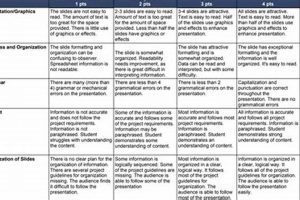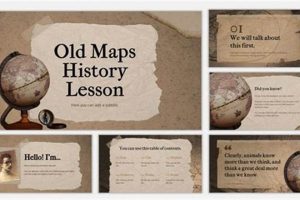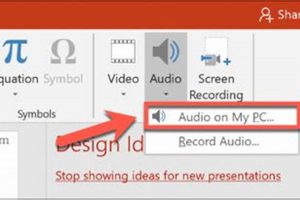Embedding refers to the process of inserting a file or object into another file or object, enabling the embedded item to be viewed or accessed within the context of the host file or object. In the context of Google Slides, embedding allows users to insert various types of content, such as images, videos, or interactive elements, into their presentations.
Embedding content into Google Slides offers several benefits. It allows users to enhance their presentations with rich media, making them more engaging and visually appealing. Embedded content can also provide additional context or information, supplementing the speaker’s commentary. Furthermore, embedding eliminates the need to switch between applications or manage multiple files, streamlining the presentation process.
The process of embedding content into Google Slides is straightforward and user-friendly. Users can simply navigate to the ‘Insert’ menu in the Google Slides interface and select the desired content type. They can then browse their local files or use the search bar to locate the specific item they wish to embed. Once selected, the content will be seamlessly integrated into the presentation.
1. Seamless Integration
Seamless integration is a key aspect of embedding content into Google Slides. It allows users to effortlessly incorporate various types of content, such as images, videos, and interactive elements, into their presentations without the need to toggle between different applications or manage multiple files. This streamlined approach offers several advantages that enhance the overall effectiveness of presentations.
- Simplified Workflow: Seamless integration eliminates the need to switch between applications or manage multiple files, simplifying the presentation creation process. Users can focus on crafting their message and delivering an engaging presentation without worrying about technical complexities.
- Time-Saving: By embedding content directly into Google Slides, users can save time and effort compared to manually adding and managing separate files. This streamlined approach allows them to quickly and efficiently create professional-looking presentations.
- Enhanced Collaboration: Seamless integration fosters collaboration by allowing users to easily share and embed content from other sources, such as Google Drive, YouTube, or external websites. This collaborative approach enables teams to leverage diverse resources and expertise to create impactful presentations.
In summary, seamless integration is a crucial aspect of embedding content into Google Slides. It simplifies the presentation creation process, saves time and effort, and enhances collaboration, empowering users to create dynamic and engaging presentations that captivate their audience.
2. Enhanced Engagement
Embedding rich media into Google Slides is a game-changer for audience engagement. By incorporating captivating visuals, dynamic videos, and interactive elements, presenters can transform their presentations from mundane to mesmerizing.
- Visual Appeal: Images and videos break up text-heavy slides, adding visual interest and making presentations more visually appealing. Engaging visuals can grab attention, enhance comprehension, and leave a lasting impression on the audience.
- Dynamic Storytelling: Videos add a dynamic element to presentations, allowing presenters to convey complex concepts or narratives in a more engaging and memorable way. From product demos to customer testimonials, videos bring presentations to life and create a more immersive experience for the audience.
- Interactive Engagement: Interactive elements, such as polls, quizzes, and Q&A sessions, turn passive presentations into active learning experiences. By incorporating interactivity, presenters can engage their audience, assess understanding, and foster participation, making presentations more collaborative and impactful.
- Emotional Connection: Well-chosen images and videos can evoke emotions and create a deeper connection with the audience. By tapping into emotions, presenters can make their message more persuasive and memorable, leaving a lasting impact on their audience.
In summary, embedding rich media into Google Slides empowers presenters to captivate their audience, enhance comprehension, and create a more engaging and memorable presentation experience. By leveraging the power of visuals, videos, and interactive elements, presenters can transform their presentations into dynamic and impactful communication tools.
3. Visual Appeal
In the context of “embed into Google Slides,” visual appeal plays a crucial role in captivating the audience and conveying the intended message effectively. By incorporating visually appealing content, presenters can create presentations that are not only informative but also visually engaging, leaving a lasting impression on their audience.
- Image Selection and Placement: Selecting high-quality, relevant images and placing them strategically within the slides enhances the visual appeal. Images can break up text-heavy slides, illustrate key points, and create a visually appealing narrative.
- Color and Contrast: Using a visually appealing color palette and ensuring adequate contrast between text and background elements improves readability and makes the presentation more visually appealing. Color can also be used to evoke emotions and create a specific atmosphere.
- Fonts and Typography: Choosing legible and visually appealing fonts, as well as varying font sizes and styles, adds visual interest and makes the slides easy to read and understand. Typography can also be used to create visual hierarchies and emphasize important information.
- Charts and Graphs: Incorporating charts and graphs to represent data and information visually enhances comprehension and makes complex concepts easier to understand. Visualizing data in a clear and visually appealing way helps the audience grasp key insights and trends.
By leveraging these facets of visual appeal, presenters can create presentations that are visually engaging, informative, and memorable. Embedding visually appealing content into Google Slides empowers presenters to convey their message effectively, capture the audience’s attention, and make a lasting impact.
4. Supplementary Information
Embedding content into Google Slides offers a powerful means to provide supplementary information and enhance the depth of understanding for the audience. By incorporating additional context, presenters can clarify complex concepts, provide supporting evidence, and offer diverse perspectives, making their presentations more informative and engaging.
Consider the example of a presentation on the history of space exploration. The presenter could embed a video of a rocket launch, allowing the audience to visualize the event and gain a deeper appreciation of the complexities involved. Additionally, they could embed interactive timelines or charts to illustrate key milestones and data, providing a more comprehensive understanding of the topic.
The practical significance of providing supplementary information through embedded content lies in its ability to cater to diverse learning styles and preferences. Visual learners can benefit from images, videos, and interactive elements, while auditory learners may appreciate embedded audio recordings of speeches or interviews. By incorporating a range of content formats, presenters can ensure that their message resonates with a wider audience.
In conclusion, the ability to provide supplementary information through embedded content is a key aspect of “embed into Google Slides.” It allows presenters to enhance the depth and engagement of their presentations by incorporating additional context, supporting evidence, and diverse perspectives, catering to different learning styles and providing a more comprehensive understanding of the topic.
5. Collaboration
Embedding content from external sources plays a pivotal role in fostering collaboration and leveraging diverse resources within “embed into Google Slides.” This interconnectedness enhances the collaborative nature of presentations, allowing users to seamlessly integrate content from a wide range of sources, promoting knowledge sharing, and facilitating a collective approach to presentation creation.
- Shared Ownership and Access: Embedding content from shared sources, such as Google Drive, allows multiple users to collaborate on the same presentation, enabling simultaneous editing, commenting, and version control. This shared ownership fosters a collaborative environment where team members can contribute their expertise and perspectives, resulting in more robust and well-rounded presentations.
- Diverse Content Integration: The ability to embed content from YouTube and external websites expands the scope of available resources, enabling presenters to incorporate videos, audio clips, images, and other multimedia elements into their presentations. This diversity of content enhances audience engagement, provides multiple perspectives, and allows for a more dynamic and visually appealing presentation.
- Access to Expert Knowledge: Embedding content from reputable sources, such as external websites and research papers, adds credibility to presentations and allows presenters to leverage the expertise of others. By incorporating external content, presenters demonstrate their commitment to providing well-researched and evidence-based information, strengthening the overall impact of their presentations.
- Seamless Integration: The seamless integration of external content into Google Slides streamlines the presentation creation process, eliminating the need to download and insert files manually. This seamless integration saves time and effort, allowing presenters to focus on crafting their message and delivering an engaging presentation.
In summary, the collaborative nature of embedding content into Google Slides fosters knowledge sharing, promotes diverse perspectives, and enhances the overall quality of presentations. By leveraging shared ownership, integrating diverse content, accessing expert knowledge, and ensuring seamless integration, presenters can create dynamic, engaging, and collaborative presentations that resonate with their audience.
6. Customization
Within the realm of “embed into Google Slides,” customization plays a vital role in empowering presenters to tailor their presentations to their specific needs and preferences. By customizing the size, position, and appearance of embedded content, presenters can achieve optimal visual impact, enhance readability, and align their presentations with their overall branding or design aesthetic.
- Size and Positioning: Adjusting the size and positioning of embedded content allows presenters to control the prominence and placement of visual elements within their slides. This customization enables them to highlight key information, create visual hierarchies, and optimize the use of available space.
- Alignment and Cropping: Embedded content can be aligned and cropped to achieve a cohesive and polished look. Presenters can align images, videos, and other elements to create visual balance and ensure that they align seamlessly with the rest of the slide’s content. Cropping allows presenters to focus on specific portions of an image or video, eliminating unnecessary distractions and enhancing the overall visual appeal.
- Appearance and Effects: Customization extends to the appearance and effects applied to embedded content. Presenters can adjust brightness, contrast, and saturation to enhance the visual impact of images and videos. Additionally, they can apply effects such as borders, drop shadows, and reflections to add depth and visual interest.
- Integration with Presentation Design: The ability to customize embedded content empowers presenters to integrate it seamlessly with their overall presentation design. By matching the colors, fonts, and styles of embedded content to the presentation’s theme, presenters can create a cohesive and visually appealing experience for their audience.
In conclusion, the customization capabilities within “embed into Google Slides” provide presenters with the flexibility and control to tailor their presentations to their specific needs. By customizing the size, position, and appearance of embedded content, presenters can enhance visual impact, improve readability, and create presentations that are both informative and visually engaging.
7. Accessibility
Within the context of “embed into Google Slides,” accessibility plays a pivotal role in ensuring that presentations are inclusive and accessible to a wider audience. By embedding content that is compatible with various devices and platforms, presenters can create presentations that can be viewed and experienced by individuals with diverse abilities and technological constraints.
The practical significance of accessibility in “embed into Google Slides” lies in its ability to accommodate individuals with visual, auditory, cognitive, and physical disabilities. For instance, embedding closed captions or transcripts for videos and audio content makes presentations accessible to individuals with hearing impairments. Similarly, providing alternative text descriptions for images and graphics ensures that visually impaired individuals can understand the content being presented.
Furthermore, ensuring accessibility in presentations fosters inclusivity and equity, allowing individuals from diverse backgrounds and abilities to fully participate in the learning or communication process. By catering to a wider audience, presenters can create presentations that are truly representative and impactful, leaving no one behind.
In conclusion, the connection between “Accessibility: Ensure accessibility by embedding content that is compatible with various devices and platforms, catering to a wider audience.” and “embed into Google Slides” underscores the importance of creating inclusive and accessible presentations. By embracing accessibility features, presenters can ensure that their presentations are not only visually appealing but also accessible to all, fostering inclusivity and equity in the communication process.
8. Time-Saving
Within the realm of “embed into Google Slides,” the time-saving aspect plays a crucial role in streamlining the presentation creation process and enhancing productivity. By embedding content directly into Google Slides, presenters can eliminate the need for manual addition and management of separate files, resulting in significant time savings and reduced effort.
- Seamless Integration: Embedding content directly into Google Slides eliminates the need to toggle between multiple applications or manage separate files. This seamless integration saves time and reduces the risk of errors or inconsistencies, allowing presenters to focus on crafting their message and delivering an engaging presentation.
- Reduced File Management: Managing multiple files for a single presentation can be cumbersome and time-consuming. Embedding content directly into Google Slides eliminates the need for separate file management, reducing the time spent on administrative tasks and allowing presenters to focus on the core aspects of presentation creation.
- Simplified Collaboration: Collaboration on presentations often involves sharing and incorporating content from multiple sources. Embedding content directly into Google Slides simplifies this process, enabling team members to easily collaborate on a single presentation without the need for file sharing or version control, saving time and improving efficiency.
- Enhanced Productivity: The time-saving benefits of embedding content directly into Google Slides translate into enhanced productivity for presenters. Reduced time spent on administrative tasks and seamless collaboration free up valuable time, allowing presenters to dedicate more time to refining their content, designing impactful visuals, and practicing their delivery, ultimately resulting in more effective and polished presentations.
In summary, the time-saving aspect of “embed into Google Slides” is a key factor in streamlining the presentation creation process, reducing effort, and enhancing productivity. By eliminating the need for manual file management, simplifying collaboration, and providing a seamless integration experience, embedding content directly into Google Slides empowers presenters to create high-quality presentations efficiently, freeing up time for more strategic and creative endeavors.
Frequently Asked Questions about “Embed into Google Slides”
This section aims to address common concerns and misconceptions surrounding the functionality of “embed into Google Slides.” These questions and answers provide concise yet informative responses to assist users in fully utilizing the embedding capabilities of Google Slides.
Question 1: What file formats can be embedded into Google Slides?
A wide range of file formats are supported for embedding in Google Slides, including images (JPG, PNG, GIF, BMP), videos (MP4, MOV, WMV), audio (MP3, WAV, OGG), and documents (PDF, DOCX, PPTX).
Question 2: Can I embed content from external websites or cloud storage services?
Yes, Google Slides allows users to embed content from external websites, such as YouTube videos, and cloud storage services, such as Google Drive and Dropbox. This feature enhances collaboration and enables the integration of diverse resources into presentations.
Question 3: How do I adjust the size and position of embedded content?
Once embedded, users can easily resize and reposition the content by dragging the corners or edges of the embedded object. This flexibility allows for optimal placement and customization within the presentation.
Question 4: Can I embed interactive content, such as polls or quizzes, into my presentation?
Google Slides supports the embedding of interactive elements, including polls, quizzes, and Q&A sessions. These interactive features enhance audience engagement and make presentations more dynamic and engaging.
Question 5: Are there any limitations or restrictions on embedding content into Google Slides?
While Google Slides supports a wide range of file formats, there are some limitations to consider. Embedded content should not exceed a certain file size, and certain file types may require additional conversion or optimization for compatibility.
Question 6: How can I troubleshoot issues related to embedding content into Google Slides?
If you encounter difficulties embedding content, ensure that the file format is supported, check your internet connection, and verify that you have the necessary permissions to access and embed the content. Additionally, consult the Google Slides Help Center for further assistance.
In summary, embedding content into Google Slides offers a wealth of benefits, including enhanced visual appeal, enriched content, and improved audience engagement. By understanding the capabilities and limitations of this feature, users can leverage its full potential to create impactful and engaging presentations.
Transition to the next article section: For further exploration of Google Slides’ functionalities, refer to the next section, which delves into the topic of “Creating Dynamic Presentations with Google Slides.”
Tips on Embedding Content into Google Slides
Elevate your presentations by effectively embedding content into Google Slides. Here are some practical tips to guide you:
Tip 1: Enhance Visual AppealIntegrate high-quality images, videos, and graphics to break up text-heavy slides and create a visually engaging experience. Use relevant visuals that complement your message and resonate with your audience.Tip 2: Provide Context and DepthEmbed supplementary materials such as articles, research papers, or external website content to provide additional information and enhance the credibility of your presentation. This adds depth and supports your key points.Tip 3: Leverage Diverse Content FormatsIncorporate a mix of content formats, including videos, interactive elements like polls or quizzes, and audio clips. Diversifying your content keeps your audience engaged and caters to different learning styles.Tip 4: Collaborate SeamlesslyEmbed content from shared sources like Google Drive to foster collaboration. This allows multiple users to work on the same presentation simultaneously, ensuring a cohesive and well-rounded outcome.Tip 5: Customize for ImpactTailor embedded content to match your presentation’s aesthetic and branding. Adjust the size, position, and appearance of embedded elements to optimize their visual impact and enhance readability.Tip 6: Prioritize AccessibilityConsider accessibility by ensuring embedded content is compatible with various devices and platforms. Provide closed captions for videos and alternative text for images to cater to a wider audience.Tip 7: Save Time and EffortTake advantage of Google Slides’ seamless integration by embedding content directly. This eliminates the need for manual file management and streamlines your presentation creation process.Tip 8: Practice and RefineBefore presenting, practice delivering your presentation with embedded content to ensure smooth transitions and optimal timing. Seek feedback and refine your content to maximize its impact.
Conclusion
The ability to embed content into Google Slides enhances the effectiveness and versatility of presentations. By seamlessly integrating images, videos, interactive elements, and external content, users can create more visually appealing, informative, and engaging presentations.
Embedding content into Google Slides offers a multitude of benefits, including enhanced visual appeal, enriched content, improved audience engagement, seamless collaboration, and time savings. By leveraging these capabilities, users can create dynamic and impactful presentations that resonate with their audience and leave a lasting impression.