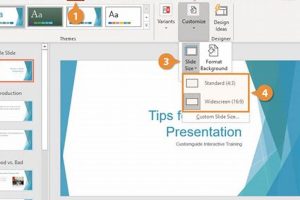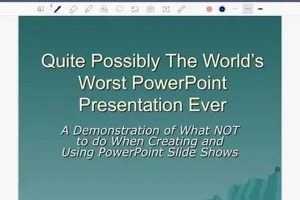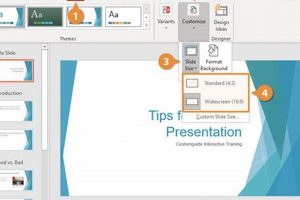Inserting slides from another PowerPoint presentation is a feature that allows you to incorporate content from an external source into your current presentation. This can be useful when you need to reuse slides that you have already created, or when you want to collaborate with others on a presentation.
To insert slides from another PowerPoint, open the presentation that you want to add the slides to. Then, click on the “Insert” tab and select “Slides from Other Presentation.” A dialog box will appear, allowing you to browse for the presentation that you want to insert slides from. Once you have selected the presentation, you can choose which slides you want to insert and click “Insert.” The slides will be added to your presentation at the current location.
Inserting slides from another PowerPoint presentation can be a helpful way to save time and create a more cohesive presentation. It can also be a good way to collaborate with others on a project.
1. Time-saving
Inserting slides from another PowerPoint presentation can save presenters a significant amount of time and effort. By reusing existing slides, presenters can avoid having to recreate content from scratch, which can be especially beneficial when working on large or complex presentations. This time-saving feature is particularly valuable when presenters are under tight deadlines or have limited resources.
For example, a presenter who is creating a presentation on the history of their company could insert slides from a previous presentation on the same topic. This would save them the time and effort of having to research and create new slides on the company’s history. Additionally, a presenter who is collaborating with a team of colleagues could insert slides from their colleagues’ presentations into their own presentation. This would save them the time and effort of having to recreate the same content multiple times.
The ability to insert slides from another PowerPoint presentation is a valuable time-saving feature that can help presenters create high-quality presentations more efficiently.
2. Consistency
Maintaining consistency is a crucial aspect of creating effective PowerPoint presentations. By inserting slides from another PowerPoint presentation that was created using the same design template and style guidelines, presenters can ensure that their presentation has a cohesive and polished look and feel. This is especially important when multiple people are collaborating on a presentation, as it helps to ensure that the presentation has a uniform appearance.
For example, a company that is creating a presentation for a new product launch could insert slides from a previous presentation on a similar topic. This would help to ensure that the two presentations have a consistent look and feel, and that the audience is not distracted by sudden changes in design or style. Additionally, a presenter who is creating a presentation for a conference could insert slides from a presentation that they gave at a previous conference. This would help to ensure that the two presentations have a consistent tone and style, and that the audience is not confused by different presentation styles.
Inserting slides from another PowerPoint presentation is a valuable way to maintain consistency in presentations. By using slides that were created using the same design template and style guidelines, presenters can create presentations that have a cohesive and polished look and feel.
3. Collaboration
Collaboration is essential in today’s business world, and PowerPoint presentations are a common tool for sharing information and ideas. The ability to insert slides from another PowerPoint presentation makes it easy to share and integrate content from multiple contributors, which can save time and effort, and ensure that everyone’s contributions are represented in the final presentation.
For example, a team of marketing professionals could be working on a presentation for a new product launch. Each team member could create their own slides on different aspects of the product, such as the target market, the product features, and the marketing strategy. Once each team member has completed their slides, they can easily insert them into a single PowerPoint presentation. This allows the team to quickly and easily create a comprehensive presentation that includes everyone’s input.
Inserting slides from another PowerPoint presentation is a valuable tool for collaboration. It allows multiple contributors to easily share and integrate their content, which can save time and effort, and ensure that everyone’s contributions are represented in the final presentation.
4. Flexibility
Inserting slides from another PowerPoint presentation offers a high level of flexibility, allowing presenters to adapt their presentations to specific audiences or purposes. This is a valuable feature, as it enables presenters to tailor their presentations to the needs of their audience and the goals of their presentation. For example, a presenter could insert slides from a more technical presentation into a presentation that is intended for a general audience. This would allow the presenter to provide more detailed information on a specific topic, without overwhelming the audience with too much technical jargon.
Additionally, presenters can use the ability to insert slides from another PowerPoint presentation to create presentations that are tailored to specific purposes. For example, a presenter could insert slides from a sales presentation into a presentation that is intended to train new employees. This would allow the presenter to provide the new employees with the information they need to be successful in their roles, without having to create an entirely new presentation.
The flexibility that inserting slides from another PowerPoint presentation provides is a valuable asset for presenters. It allows them to create presentations that are tailored to the needs of their audience and the goals of their presentation. This can save time and effort, and it can also help to ensure that the presentation is effective.
5. Customization
The ability to customize inserted slides is a key component of the “insert slides from another PowerPoint” feature. It allows presenters to modify and tailor the inserted slides to fit the overall presentation design, ensuring a cohesive and professional look and feel. This is especially important when inserting slides from presentations that have different design templates or styles.
For example, a presenter may insert slides from a presentation that uses a blue color scheme into a presentation that uses a green color scheme. To ensure a cohesive look and feel, the presenter can use the “Design” tab in PowerPoint to change the color scheme of the inserted slides to match the green color scheme of the main presentation. Additionally, the presenter can use the “Format” tab to change the font, size, and alignment of the text on the inserted slides to match the style of the main presentation.
Customizing inserted slides is a valuable skill for presenters, as it allows them to create presentations that are visually appealing and consistent. By taking the time to customize inserted slides, presenters can create presentations that are more effective and engaging.
6. Organization
In the context of “insert slides from another PowerPoint,” organization is crucial for maintaining a coherent and well-structured presentation. By grouping slides from different sources, presenters can ensure that their presentations flow smoothly and that the audience can easily follow the narrative.
- Categorization: Slides can be grouped based on their content or topic, allowing presenters to organize complex information into manageable chunks. For example, a presentation on a new product launch could have separate categories for market research, product features, and marketing strategy.
- Chronology: Slides can also be grouped chronologically, especially when presenting a historical event or a process. This helps the audience understand the sequence of events and how they relate to each other.
- Comparison: Slides can be grouped to compare different options or perspectives. For example, a presentation on investment strategies could have slides comparing different asset classes, such as stocks, bonds, and real estate.
- Emphasis: Slides can be grouped to emphasize key points or takeaways. By placing important slides together, presenters can draw the audience’s attention to the most critical information.
By leveraging the “insert slides from another PowerPoint” feature and effectively organizing slides from different sources, presenters can create presentations that are clear, concise, and impactful.
7. Efficiency
The “insert slides from another PowerPoint” feature is closely tied to the concept of efficiency in presentation creation. By leveraging pre-made slides, presenters can streamline the process and save valuable time and effort.
- Reuse and repurpose: Pre-made slides can be reused and repurposed in multiple presentations, eliminating the need to recreate content from scratch. This is especially beneficial when working on presentations with similar topics or themes.
- Collaboration and sharing: Pre-made slides facilitate collaboration among team members. Team members can easily share and contribute slides, reducing duplication of effort and ensuring consistency in the overall presentation.
- Consistency and branding: Using pre-made slides from within an organization helps maintain consistency in design, branding, and messaging. This is particularly important for presentations that represent the organization’s image and values.
- Time-saving: Inserting pre-made slides significantly reduces the time spent on slide creation, allowing presenters to focus on content development and delivery.
In conclusion, the “insert slides from another PowerPoint” feature enhances efficiency in presentation creation by enabling reuse, collaboration, consistency, and time-saving. By leveraging pre-made slides, presenters can streamline the process and deliver high-quality presentations with greater ease and effectiveness.
8. Visual impact
The “insert slides from another PowerPoint” feature is closely connected to the concept of visual impact in presentations. By incorporating visually appealing slides from other sources, presenters can significantly enhance the overall impact of their presentations and engage their audience more effectively.
Visual impact is a crucial component of effective presentations. It helps to capture the audience’s attention, convey complex information in a clear and memorable way, and create a lasting impression. When presenters insert visually appealing slides from other sources, they can leverage the expertise and creativity of other designers and professionals to create presentations that stand out and deliver a powerful message.
For example, a presenter working on a presentation about the history of art could insert slides from a museum’s website that feature high-quality images of famous paintings and sculptures. These visually appealing slides would help to illustrate the presentation and make it more engaging for the audience. Another example would be a presenter working on a presentation about a new product launch. They could insert slides from the product’s marketing campaign, which would likely include visually appealing images and graphics that highlight the product’s features and benefits.
By understanding the connection between “insert slides from another PowerPoint” and “visual impact,” presenters can create presentations that are not only informative but also visually stunning. This can help to capture the audience’s attention, make the presentation more memorable, and ultimately deliver a more effective message.
9. Professionalism
In the context of “insert slides from another PowerPoint,” professionalism plays a crucial role in creating polished and impactful presentations that convey a sense of credibility and expertise. By incorporating high-quality slides from other sources, presenters can enhance the overall professionalism of their presentations in several key ways:
- Consistent Design and Branding: Inserting slides from another PowerPoint presentation that adheres to the same design template and branding guidelines ensures a consistent and cohesive look throughout the presentation. This attention to detail reflects positively on the presenter and the organization they represent.
- High-Quality Content: By leveraging slides from reputable sources or subject-matter experts, presenters can incorporate high-quality content that is accurate, well-researched, and visually appealing. This enhances the credibility of the presentation and demonstrates the presenter’s commitment to providing valuable information.
- Visual Appeal: Professionally designed slides with visually appealing elements, such as high-resolution images, graphics, and charts, can significantly enhance the presentation’s visual impact. This helps to engage the audience, make the content more memorable, and create a lasting impression.
- Time-Saving and Efficiency: Inserting high-quality slides from other sources can save presenters a significant amount of time and effort. This allows them to focus on developing the core content of their presentation and tailoring it to the specific needs of their audience.
By understanding the connection between “insert slides from another PowerPoint” and “professionalism,” presenters can create presentations that are not only informative and engaging but also polished and professional. This can help to build credibility, establish trust, and deliver a memorable and impactful presentation.
FAQs on Inserting Slides from Another PowerPoint
Inserting slides from another PowerPoint presentation is a useful feature that can save time and improve the quality of your presentations. Here are answers to some frequently asked questions about this feature:
Question 1: Can I insert slides from any PowerPoint presentation?
Yes, you can insert slides from any PowerPoint presentation, as long as you have access to the file. You can insert slides from presentations that you have created yourself, presentations that have been shared with you, or even presentations that you have found online.
Question 2: How do I insert slides from another PowerPoint presentation?
To insert slides from another PowerPoint presentation, open the presentation that you want to add the slides to. Then, click on the “Insert” tab and select “Slides from Other Presentation.” A dialog box will appear, allowing you to browse for the presentation that you want to insert slides from. Once you have selected the presentation, you can choose which slides you want to insert and click “Insert.” The slides will be added to your presentation at the current location.
Question 3: Can I edit the slides that I insert from another PowerPoint presentation?
Yes, you can edit the slides that you insert from another PowerPoint presentation. Once the slides are inserted, they become part of your presentation and you can edit them as you would any other slide. You can change the text, add or remove images, or change the design of the slide.
Question 4: What are the benefits of inserting slides from another PowerPoint presentation?
There are many benefits to inserting slides from another PowerPoint presentation. Some of the benefits include:
- Saving time: Inserting slides from another presentation can save you time, especially if you are working on a presentation that is similar to a presentation that you have already created.
- Improving quality: Inserting slides from another presentation can help you to improve the quality of your presentation by adding high-quality slides that you may not have been able to create yourself.
- Collaborating with others: Inserting slides from another presentation can help you to collaborate with others on a presentation. You can insert slides from presentations that have been created by other team members, or you can share your own slides with others.
Question 5: Are there any limitations to inserting slides from another PowerPoint presentation?
There are a few limitations to inserting slides from another PowerPoint presentation. One limitation is that you cannot insert slides from a presentation that is protected with a password. Another limitation is that you cannot insert slides from a presentation that is in a different file format, such as a PDF or a Keynote presentation.
Question 6: How can I avoid copyright issues when inserting slides from another PowerPoint presentation?
To avoid copyright issues when inserting slides from another PowerPoint presentation, you should only insert slides that you have created yourself or that you have permission to use. If you are unsure whether you have permission to use a slide, it is best to err on the side of caution and not insert it.
We hope these FAQs have answered your questions about inserting slides from another PowerPoint presentation. If you have any other questions, please feel free to leave a comment below.
Inserting slides from another PowerPoint presentation is a valuable tool that can save you time and improve the quality of your presentations. By understanding the benefits and limitations of this feature, you can use it to create more effective and engaging presentations.
Transition to the next article section:
Now that you know how to insert slides from another PowerPoint presentation, you can start using this feature to create more effective and engaging presentations. In the next section, we will discuss some tips for creating great PowerPoint presentations.
Tips for Inserting Slides from Another PowerPoint
Inserting slides from another PowerPoint presentation can be a valuable tool to enhance your presentations. Here are some tips to help you use this feature effectively:
Tip 1: Use slides from credible sources.
When inserting slides from another presentation, it is important to ensure that the source is credible. This will help to ensure that the information on the slides is accurate and reliable.
Tip 2: Edit the slides to fit your presentation.
Once you have inserted slides from another presentation, take the time to edit them to fit your presentation. This may involve changing the design, adding or removing text, or changing the order of the slides.
Tip 3: Use transitions to smooth the flow of your presentation.
When you insert slides from another presentation, it is important to use transitions to smooth the flow of your presentation. This will help to keep your audience engaged and make your presentation more visually appealing.
Tip 4: Practice your presentation with the inserted slides.
Once you have inserted slides from another presentation, it is important to practice your presentation with the new slides. This will help you to become familiar with the material and ensure that your presentation flows smoothly.
Tip 5: Get feedback on your presentation.
After you have practiced your presentation, get feedback from others. This will help you to identify any areas that need improvement.
By following these tips, you can use the “insert slides from another PowerPoint” feature to create more effective and engaging presentations.
Summary of key takeaways:
- Use slides from credible sources.
- Edit the slides to fit your presentation.
- Use transitions to smooth the flow of your presentation.
- Practice your presentation with the inserted slides.
- Get feedback on your presentation.
Conclusion:
Inserting slides from another PowerPoint presentation can be a valuable tool to enhance your presentations. By following these tips, you can use this feature effectively to create more engaging and informative presentations.
Conclusion
Inserting slides from another PowerPoint presentation is a powerful tool that can be used to create more effective and engaging presentations. By understanding the benefits and limitations of this feature, and by following the tips outlined in this article, you can use it to create presentations that will inform, persuade, and inspire your audience.
In today’s competitive business environment, it is more important than ever to be able to create presentations that stand out from the crowd. By using the “insert slides from another PowerPoint” feature, you can leverage the work of others to create presentations that are both visually appealing and informative. This can help you to save time, improve the quality of your presentations, and ultimately achieve your presentation goals.