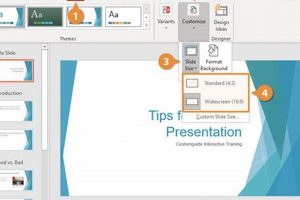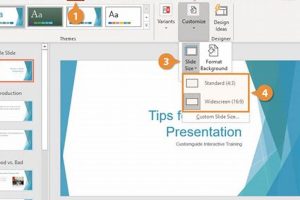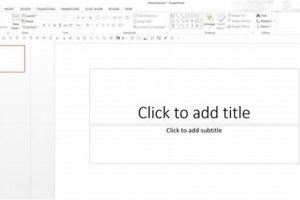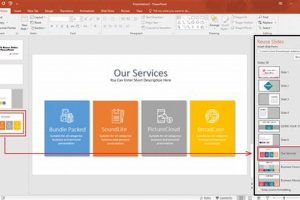Merging PowerPoint slides involves combining multiple slides into a single presentation. It allows users to consolidate content from different sources, streamline presentations, and create a cohesive flow of information.
Merging slides offers several benefits. It saves time by eliminating the need to recreate content, improves organization by bringing related information together, and enhances the overall impact of the presentation by creating a unified visual experience. Additionally, merging slides can help maintain consistency across presentations, ensuring that branding and design elements are aligned.
To merge PowerPoint slides, users can utilize the “Insert” tab in the PowerPoint interface. By selecting the “Slides from Other Presentation” option, users can browse and select slides from existing presentations to insert into the current one. Alternatively, slides can be copied and pasted between presentations using the “Copy” and “Paste” commands.
1. Consolidation
Merging PowerPoint slides plays a critical role in content consolidation, which involves combining information from various sources into a cohesive presentation. This capability is particularly useful when working with multiple contributors, diverse data sets, or complex topics that require a comprehensive overview.
By merging slides, presenters can seamlessly integrate content from different sources, ensuring a logical flow of information and avoiding the need to recreate or duplicate content. This not only saves time but also enhances the overall organization and structure of the presentation.
For instance, a marketing team preparing a presentation on a new product launch may gather slides from the product development team, market research team, and sales team. Merging these slides allows them to present a comprehensive overview of the product, its features, target market, and sales strategy, all within a single, well-organized presentation.
In conclusion, the ability to consolidate content from diverse sources through merging PowerPoint slides is a crucial aspect of effective presentation creation. It enables presenters to deliver cohesive, well-structured presentations that effectively communicate complex information to their audience.
2. Streamlining
Merging PowerPoint slides plays a crucial role in streamlining presentations, creating a cohesive and logical flow of information. By combining related slides, presenters can effectively guide their audience through complex topics or intricate concepts, ensuring a clear and engaging delivery.
The importance of streamlining presentations cannot be overstated. A well-organized presentation with a seamless flow of information enhances audience comprehension, maintains engagement, and leaves a lasting impression. Merging slides allows presenters to achieve this by eliminating unnecessary repetition, avoiding abrupt transitions, and maintaining a consistent narrative throughout the presentation.
For instance, consider a presentation on the history of the automobile industry. A presenter could merge slides covering the invention of the first car, the development of mass production techniques, the rise of major automakers, and the impact of technological advancements. By merging these related slides, the presenter creates a coherent story that guides the audience through the evolution of the automobile industry, ensuring a smooth and engaging learning experience.
Moreover, merging slides for streamlining purposes is not limited to complex topics. Even in presentations covering simpler subjects, merging related slides can enhance clarity and organization. For example, a presentation on the benefits of a new software program could merge slides discussing its features, advantages, and customer testimonials. This merging creates a logical progression of information, making it easier for the audience to follow and understand the key points.
In conclusion, the connection between “Streamlining: Create a seamless flow of information by merging related slides.” and “merge PowerPoint slides” is fundamental to effective presentation creation. By merging related slides, presenters can streamline their presentations, ensuring a cohesive and logical flow of information that captivates the audience and delivers a clear and impactful message.
3. Consistency
Merging PowerPoint slides is a crucial aspect of maintaining consistency in branding and design across presentations. By merging slides from a master template or a previously created presentation, presenters can ensure that all elements, including fonts, colors, graphics, and layout, are aligned, creating a cohesive and professional visual experience for the audience.
Consistency is of paramount importance in presentations, as it reinforces brand identity, enhances credibility, and improves audience engagement. When branding and design elements are consistent throughout a presentation, it creates a sense of unity and professionalism, making the presentation more impactful and memorable.
For instance, a multinational corporation with multiple subsidiaries around the world may require all presentations to adhere to the company’s branding guidelines. By merging slides from a master template that incorporates the company’s logo, color palette, and fonts, each subsidiary can create presentations that are visually consistent with the overall brand identity. This consistency not only strengthens the company’s brand recognition but also ensures that all presentations maintain a high level of quality and professionalism.
Furthermore, merging slides for consistency purposes is not limited to large organizations. Even individual presenters who frequently create presentations for different purposes can benefit from using a consistent template. By merging slides from a personal template that incorporates their preferred design elements, they can save time and effort while ensuring that all their presentations have a cohesive and polished look.
In conclusion, the connection between “Consistency: Ensure branding and design alignment across presentations by merging slides.” and “merge PowerPoint slides” is vital for creating impactful and professional presentations. By merging slides from a master template or a previously created presentation, presenters can maintain consistency in branding and design elements, reinforcing brand identity, enhancing credibility, and improving audience engagement.
4. Efficiency
Merging PowerPoint slides offers significant efficiency gains by eliminating the need to recreate content, a time-consuming and error-prone task. This capability empowers presenters to leverage existing content, streamline their workflow, and focus on delivering impactful presentations.
- Reduced Duplication: Merging slides eliminates the need to duplicate content across multiple presentations, saving time and reducing the risk of inconsistencies.
- Content Reuse: Presenters can reuse slides from previous presentations or from colleagues, saving time on content creation and ensuring consistency.
- Streamlined Workflow: Merging slides simplifies the presentation creation process, allowing presenters to quickly assemble and modify content without the need for extensive editing.
- Enhanced Collaboration: Merging slides facilitates collaboration by enabling team members to share and contribute content, reducing the time spent on individual slide creation.
In conclusion, the connection between “Efficiency: Save time by eliminating the need to recreate content when merging slides.” and “merge PowerPoint slides” is crucial for optimizing presentation creation. By leveraging the ability to merge slides, presenters can save time, streamline their workflow, and enhance collaboration, allowing them to focus on delivering impactful presentations with minimal effort.
5. Organization
The connection between “Organization: Improve the structure of presentations by merging slides logically.” and “merge PowerPoint slides” lies in the ability to create a cohesive and well-structured presentation. Merging slides allows presenters to organize their content in a logical and sequential manner, ensuring a smooth flow of information and a clear understanding for the audience.
When slides are merged logically, it enhances the overall structure of the presentation. Presenters can group related slides together, creating a hierarchy of information that guides the audience through the topic. This logical organization helps maintain focus, prevents redundancy, and makes the presentation easier to follow.
For instance, a presentation on project management could be organized into slides covering the project’s background, objectives, timeline, budget, and deliverables. Merging these slides logically creates a clear structure that allows the audience to grasp the project’s key aspects and follow its progress. In contrast, a presentation with haphazardly arranged slides may confuse the audience and make it difficult to understand the intended message.
Furthermore, merging slides logically facilitates navigation within the presentation. Presenters can easily jump to specific sections or topics by navigating through the merged slides. This not only saves time but also enhances the audience’s engagement by allowing them to focus on relevant information without having to search through numerous slides.
In conclusion, the connection between “Organization: Improve the structure of presentations by merging slides logically.” and “merge PowerPoint slides” is crucial for creating well-structured and impactful presentations. By merging slides logically, presenters can improve the flow of information, enhance audience understanding, and facilitate easy navigation within the presentation.
6. Visual Impact
Merging PowerPoint slides offers a powerful means to enhance the visual impact of presentations, captivating the audience and delivering a memorable experience. By combining slides with complementary visuals, presenters can create a cohesive and visually appealing narrative that reinforces key messages and leaves a lasting impression.
- Visual Cohesion: Merging slides allows presenters to maintain visual consistency throughout the presentation, using a color scheme, fonts, and design elements. This cohesion creates a sense of unity and professionalism, making the presentation more visually appealing and easier to follow.
- Dynamic Transitions: When slides are merged, presenters can create smooth and dynamic transitions between different sections of the presentation. By using animations, slide transitions, and visual effects, presenters can guide the audience’s attention and create a visually engaging experience.
- Multimedia Integration: Merging slides empowers presenters to seamlessly integrate multimedia elements such as videos, images, and charts into their presentations. These visual aids enhance audience engagement, illustrate complex concepts, and make the presentation more memorable.
- Visual Storytelling: Merging slides facilitates visual storytelling, allowing presenters to craft a narrative that unfolds through a sequence of visually appealing slides. By using images, graphics, and text in combination, presenters can create a compelling story that resonates with the audience.
In conclusion, the connection between “Visual Impact: Enhance the overall impact of presentations through merged slides.” and “merge PowerPoint slides” is profound. By merging slides, presenters can create visually cohesive, dynamic, and engaging presentations that captivate the audience, reinforce key messages, and leave a lasting impression.
7. Collaboration
Merging PowerPoint slides is a crucial aspect of collaborative presentations, enabling teams to seamlessly combine their work into a cohesive and impactful presentation. This collaboration capability empowers multiple contributors to share their expertise, perspectives, and content, resulting in a more comprehensive and polished final product.
One key advantage of merging slides for collaboration is the ability to leverage diverse skill sets. Team members can focus on their areas of expertise, creating individual slides that showcase their unique contributions. By merging these slides, the team can create a presentation that encompasses a wide range of perspectives and knowledge, ensuring a well-rounded and informative experience for the audience.
Moreover, merging slides streamlines the presentation creation process, saving time and effort for the team. Instead of working on separate presentations and then manually combining them, team members can merge their slides from the outset, eliminating the risk of inconsistencies and ensuring a unified flow of information.
For instance, consider a team working on a presentation about a new product launch. The marketing team may create slides covering the product’s features and benefits, while the sales team focuses on market research and sales strategies. By merging these slides, the team can create a comprehensive presentation that effectively communicates the key aspects of the product launch to potential investors or customers.
In conclusion, the connection between “Collaboration: Facilitate teamwork by merging slides from different contributors.” and “merge PowerPoint slides” is vital for effective teamwork in presentation creation. Merging slides enables teams to leverage diverse skill sets, streamline the presentation creation process, and create cohesive and polished presentations that effectively convey their message.
FAQs on Merging PowerPoint Slides
Merging PowerPoint slides is a powerful technique that can enhance the effectiveness and visual impact of presentations. Here are some frequently asked questions (FAQs) about merging PowerPoint slides:
Question 1: What are the benefits of merging PowerPoint slides?
Merging PowerPoint slides offers several benefits, including:
- Enhanced organization: Merging slides helps to organize and structure content logically, ensuring a smooth flow of information.
- Time savings: By reusing existing slides, presenters can save time and effort in creating new presentations.
- Consistency: Merging slides helps to maintain consistency in design, branding, and messaging across presentations.
- Improved visual impact: Merging slides allows presenters to create visually appealing and dynamic presentations that engage the audience.
- Collaboration: Merging slides facilitates collaboration by enabling multiple contributors to work on a presentation simultaneously.
Question 2: How do I merge PowerPoint slides?
To merge PowerPoint slides, follow these steps:
- Open the PowerPoint presentation that will receive the merged slides.
- Click on the “Insert” tab.
- Select “Slides from Other Presentation.”
- Browse and select the presentation from which you want to merge slides.
- Choose the slides you want to merge and click “Insert.”
Question 3: Can I merge slides from different presentations?
Yes, you can merge slides from different presentations. Follow the steps outlined in FAQ 2 to merge slides from multiple presentations into a single presentation.
Question 4: How do I ensure consistency when merging slides?
To ensure consistency across merged slides, consider the following tips:
- Use a consistent design template throughout all presentations.
- Maintain a consistent color scheme, font, and overall visual style.
- Review and edit merged slides to ensure a smooth transition between slides.
Question 5: How can I collaborate on merging slides?
To collaborate on merging slides, consider the following methods:
- Use a cloud-based presentation tool that allows multiple users to edit and merge slides simultaneously.
- Share the presentation file with other contributors and assign specific slides or sections for them to work on.
- Use a version control system to track changes and merge updates from different contributors.
Question 6: What are some creative ways to use merged slides?
Merging slides can be used creatively to enhance the impact of presentations. Here are a few ideas:
- Create a visual timeline by merging slides that represent different stages of a project or process.
- Combine slides from different perspectives to provide a comprehensive overview of a topic.
- Use merged slides to create interactive presentations with embedded videos, animations, and hyperlinks.
In conclusion, merging PowerPoint slides is a versatile technique that can enhance the organization, visual appeal, and collaborative aspects of presentations. By understanding the benefits and following best practices, presenters can harness the power of merged slides to deliver impactful and engaging presentations.
Additionally, exploring resources such as online tutorials, articles, and presentation design guides can provide further insights into effective slide merging techniques.
Tips for Merging PowerPoint Slides Effectively
Merging PowerPoint slides is a valuable technique that can enhance the organization, visual appeal, and collaborative aspects of presentations. Here are some tips to help you merge slides effectively:
Tip 1: Plan and Organize Your Slides
Before merging slides, take the time to plan and organize your content. Determine the logical order of the slides and group related slides together. This will make the merging process smoother and result in a well-structured presentation.
Tip 2: Maintain Consistency
When merging slides from different sources, ensure consistency in design, branding, and messaging. Use a consistent color scheme, font, and overall visual style throughout the presentation. This will create a cohesive and professional appearance.
Tip 3: Use Master Slides
Master slides provide a consistent design template for all slides in a presentation. By using master slides, you can easily apply design changes and ensure consistency across merged slides. This saves time and effort in formatting individual slides.
Tip 4: Leverage Animation and Transitions
Animations and transitions can enhance the visual impact and flow of your presentation. Use animations to emphasize key points and transitions to create smooth movement between slides. However, use these features sparingly to avoid distracting the audience.
Tip 5: Collaborate Effectively
If you are collaborating on a presentation, establish a clear workflow for merging slides. Use cloud-based presentation tools or version control systems to track changes and merge updates from different contributors. Effective collaboration ensures a cohesive and well-executed presentation.
Tip 6: Review and Refine
After merging slides, take the time to review and refine the presentation. Check for errors, ensure smooth transitions, and make any necessary adjustments to improve the overall flow and impact of the presentation.
Tip 7: Practice Your Delivery
Practicing your presentation delivery will help you become familiar with the merged slides and ensure a smooth and confident presentation. Time your presentation, practice transitions, and anticipate potential questions from the audience.
Tip 8: Seek Feedback
If possible, seek feedback on your merged slides from colleagues or peers. Constructive criticism can help you identify areas for improvement and enhance the overall effectiveness of your presentation.
By following these tips, you can effectively merge PowerPoint slides and create impactful presentations that engage your audience and deliver your message clearly.
Conclusion
Merging PowerPoint slides is a powerful technique that enhances the organization, visual appeal, and collaborative aspects of presentations. By following best practices and leveraging the tips outlined in this article, you can effectively merge slides to create impactful and engaging presentations that captivate your audience and deliver your message clearly.
Remember, effective slide merging is not just about combining slides; it’s about crafting a cohesive narrative that guides the audience through your content. By planning your slides, maintaining consistency, and utilizing animations and transitions strategically, you can create presentations that leave a lasting impression.
As the world of presentations evolves, merging PowerPoint slides will continue to be an essential skill for professionals in all fields. Embrace this technique, experiment with different approaches, and strive to deliver presentations that are both informative and visually stunning.