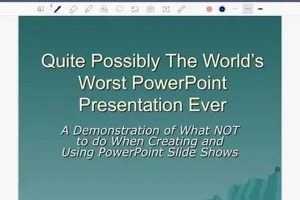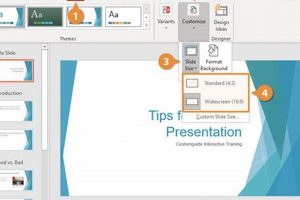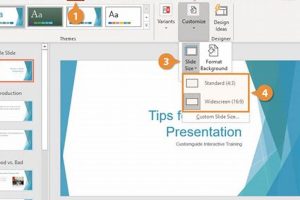A PowerPoint ending slide is the final slide in a presentation that summarizes the main points and key takeaways. It often includes a call to action, such as encouraging the audience to visit a website or contact the presenter for more information. Ending slides can also be used to thank the audience for their time and attention.
Ending slides are an important part of any presentation because they provide a sense of closure and leave a lasting impression on the audience. A well-designed ending slide can help to reinforce the key messages of the presentation and motivate the audience to take action.
There are many different ways to design an ending slide. Some common elements include:
- A summary of the main points of the presentation
- A call to action
- A thank you message
- The presenter’s contact information
1. Summary
A strong ending slide is an essential part of any PowerPoint presentation. It provides a sense of closure and leaves a lasting impression on the audience. One key element of an effective ending slide is a brief summary of the main points of your presentation.
- Summarizes Key Points: A summary helps to reinforce the key messages of your presentation and remind the audience of the most important information.
For example, if you are giving a presentation on the benefits of social media for businesses, your summary might include the following points:
- Increased brand awareness
- Improved customer engagement
- Increased sales
- Improves Audience Retention: By providing a summary, you can help your audience to retain the information you have presented. This is especially important for presentations that are complex or contain a lot of information.
For example, if you are giving a presentation on the history of the United States, your summary might include the following key events:
- The Declaration of Independence
- The American Revolution
- The Civil War
- The 20th century
- Provides a Sense of Closure: A summary helps to provide a sense of closure to your presentation. It signals to the audience that you are wrapping up and that the presentation is coming to an end.
For example, you might end your presentation with the following summary:
“In this presentation, we have discussed the importance of social media for businesses. We have seen how social media can be used to increase brand awareness, improve customer engagement, and increase sales. We have also discussed some of the challenges of using social media and how to overcome them.”
- Sets the Stage for a Call to Action: A summary can also be used to set the stage for a call to action. For example, you might end your presentation with a call to action such as the following:
“I encourage you to use social media to grow your business. By following the tips that I have shared with you today, you can use social media to reach a wider audience, build stronger relationships with your customers, and increase your sales.”
By including a brief summary of the main points of your presentation, you can create a strong ending slide that will leave a lasting impression on your audience.
2. Call to action
A call to action (CTA) is an essential component of any PowerPoint ending slide. It tells your audience what you want them to do next, such as visiting your website, contacting you for more information, or taking another desired action.
There are many different ways to create a CTA. Some common methods include:
- Using strong action verbs, such as “visit,” “contact,” or “sign up.”
- Making your CTA clear and concise.
- Providing a sense of urgency.
- Using visuals, such as buttons or images, to draw attention to your CTA.
Here are a few examples of effective CTAs:
- “Visit our website to learn more about our products and services.”
- “Contact us today to schedule a free consultation.”
- “Sign up for our newsletter to receive exclusive offers and updates.”
By including a strong CTA on your PowerPoint ending slide, you can encourage your audience to take the next step and engage with your business.
Here are some additional tips for creating an effective CTA:
- Make sure your CTA is relevant to the topic of your presentation.
- Keep your CTA short and to the point.
- Use contrasting colors to make your CTA stand out.
- Place your CTA in a prominent location on your slide.
- Test your CTA to see what works best for your audience.
By following these tips, you can create a CTA that will help you to achieve your presentation goals.
3. Thank you
A simple but sincere “thank you” is a powerful way to end your PowerPoint presentation. It shows your audience that you appreciate their time and attention, and it leaves them with a positive impression of you and your message. Research has shown that people are more likely to remember information that is presented at the end of a presentation, so your thank you slide is a great opportunity to reinforce your key points.
In addition to being polite, thanking your audience is also a strategic move. By showing your appreciation, you are more likely to build rapport with your audience and make them more receptive to your message. This can lead to increased sales, improved customer satisfaction, and stronger relationships with clients and colleagues.
Here are a few tips for giving a great thank you slide:
- Be sincere. Your thank you should come from the heart. Don’t just say it because you feel like you have to. Take a moment to think about what you are grateful for, and express your appreciation in a genuine way.
- Be specific. If possible, thank your audience for something specific that they did. For example, you could thank them for their participation, their insights, or their feedback.
- Keep it brief. Your thank you slide should be short and to the point. Don’t ramble on for too long, or you will lose your audience’s attention.
- Use visuals. A simple image or graphic can help to make your thank you slide more visually appealing. For example, you could use a picture of your audience, a quote about gratitude, or a symbol of your company.
By following these tips, you can create a thank you slide that will leave a lasting impression on your audience and help you to achieve your presentation goals.
4. Contact information
Including your contact information on your PowerPoint ending slide is an important way to connect with your audience and encourage them to take the next step. It shows that you are open to questions and feedback, and it makes it easy for people to get in touch with you if they want to learn more about your topic or services.
- Builds credibility and trust: By providing your contact information, you are showing your audience that you are a credible and trustworthy source of information. You are also making it easy for them to get in touch with you if they have any questions or concerns.
- Generates leads and sales: Your contact information can be a valuable lead generation tool. By making it easy for people to get in touch with you, you are more likely to generate leads and sales.
- Provides customer support: Your contact information can also be used to provide customer support. If your audience has any questions or problems after your presentation, they can easily get in touch with you for help.
- Strengthens relationships: Providing your contact information is a great way to strengthen relationships with your audience. By making it easy for them to get in touch with you, you are showing them that you are invested in their success.
Including your contact information on your PowerPoint ending slide is a simple but effective way to connect with your audience, build credibility, and generate leads. By following these tips, you can create a contact information slide that will help you to achieve your presentation goals.
5. Visuals
Visuals are a powerful way to communicate information and engage your audience. They can help to illustrate your key points, make your presentation more memorable, and keep your audience engaged. A PowerPoint ending slide is a great place to use visuals to reinforce your key messages and leave a lasting impression on your audience.
- Increased Recall: Visuals can help your audience to remember your key points better than text alone. Studies have shown that people are more likely to remember information that is presented visually than information that is presented in text format. This is because visuals create a stronger connection in the brain and make it easier to retrieve information later on.
- Improved Engagement: Visuals can also help to improve engagement and keep your audience interested in your presentation. When you use visuals, you are breaking up the monotony of text and providing your audience with something more visually stimulating to look at. This can help to keep their attention focused on your presentation and make them more likely to retain the information you are presenting.
- Simplified Communication: Visuals can also help to simplify complex information and make it easier to understand. A well-chosen visual can help to illustrate a complex concept or process in a way that is easy to understand, even for those who are not familiar with the topic.
- Increased Impact: Visuals can also help to increase the impact of your presentation. A powerful visual can leave a lasting impression on your audience and help you to make a strong case for your argument.
By using visuals on your PowerPoint ending slide, you can reinforce your key messages, improve engagement, simplify complex information, and increase the impact of your presentation. As a result, your audience will be more likely to remember your key points and take action on your call to action.
6. Design
The design of your PowerPoint ending slide is an important element to consider, as it can have a significant impact on the overall effectiveness of your presentation. A well-designed ending slide will be visually appealing and consistent with the rest of your presentation, and it will help to reinforce your key messages and leave a lasting impression on your audience.
Here are a few tips for designing an effective ending slide:
- Use a consistent design: Your ending slide should be consistent with the rest of your presentation in terms of design, color scheme, and font. This will help to create a cohesive and professional-looking presentation.
- Use visuals: Visuals can help to make your ending slide more visually appealing and engaging. Consider using images, graphs, or charts to illustrate your key points.
- Use white space: White space can help to make your ending slide less cluttered and more readable. Avoid overcrowding your slide with too much text or graphics.
- Use a strong call to action: Your ending slide should include a strong call to action, such as encouraging your audience to visit your website or contact you for more information. Make sure your call to action is clear and concise.
By following these tips, you can create an ending slide that is both visually appealing and effective. This will help you to leave a lasting impression on your audience and achieve your presentation goals.
Here are some real-life examples of effective ending slides:
- Example 1: A presentation on the benefits of social media for businesses. The ending slide included a summary of the key benefits, a call to action to visit the company’s website for more information, and the company’s contact information.
- Example 2: A presentation on the history of the United States. The ending slide included a timeline of key events, a quote from a famous American, and the presenter’s contact information.
- Example 3: A presentation on the importance of customer service. The ending slide included a summary of the key points, a call to action to contact the company for more information, and the company’s contact information.
These are just a few examples of effective ending slides. By following the tips above, you can create an ending slide that is visually appealing, consistent with the rest of your presentation, and effective in achieving your presentation goals.
7. Length
The length of your PowerPoint ending slide is an important consideration, as it can affect the overall effectiveness of your presentation. A concise and to-the-point ending slide will help to reinforce your key messages and leave a lasting impression on your audience. Conversely, an ending slide that is too long or cluttered can be overwhelming and difficult to remember.
There are several reasons why it is important to keep your ending slide concise. First, people’s attention spans are limited, and a long ending slide is likely to lose their interest. Second, a concise ending slide will be easier for your audience to remember and recall later on. Third, a shorter ending slide will give you more time to focus on your key messages and call to action.
Here are some real-life examples of effective ending slides that are concise and to the point:
- Example 1: A presentation on the benefits of social media for businesses. The ending slide included a summary of the key benefits, a call to action to visit the company’s website for more information, and the company’s contact information.
- Example 2: A presentation on the history of the United States. The ending slide included a timeline of key events, a quote from a famous American, and the presenter’s contact information.
- Example 3: A presentation on the importance of customer service. The ending slide included a summary of the key points, a call to action to contact the company for more information, and the company’s contact information.
As you can see from these examples, effective ending slides are typically concise and to the point. They include a summary of the key points, a call to action, and the presenter’s contact information. By following these tips, you can create an ending slide that will help you to achieve your presentation goals.
8. Practice
Practicing your ending slide is essential for delivering a successful presentation. A well-practiced ending slide will help you to feel confident and in control, and it will allow you to deliver your message effectively. Here are a few reasons why practicing your ending slide is so important:
- It helps you to identify and correct any potential problems. When you practice your ending slide, you can identify any areas that need improvement. This will give you the opportunity to make changes before you deliver your presentation, so that you can avoid any embarrassing mistakes.
- It helps you to build confidence. The more you practice your ending slide, the more confident you will become in delivering it. This will help you to relax and focus on your message, rather than worrying about how you are going to say it.
- It helps you to deliver your message effectively. When you practice your ending slide, you can focus on delivering your message in a clear and concise way. This will help your audience to understand and remember your key points.
Here are a few tips for practicing your ending slide:
- Practice in front of a mirror. This will help you to see how you look and sound when you are delivering your ending slide. Pay attention to your body language and eye contact, and make sure that you are projecting your voice clearly.
- Practice with a friend or colleague. This will give you the opportunity to get feedback on your delivery. Ask your friend or colleague to pay attention to your body language, eye contact, and voice projection, and give you feedback on how you can improve.
- Record yourself practicing your ending slide. This will allow you to see and hear yourself, so that you can identify any areas that need improvement. You can also use this recording to practice delivering your ending slide in different settings, such as a large auditorium or a small meeting room.
By practicing your ending slide, you can ensure that you deliver it confidently and effectively. This will help you to leave a lasting impression on your audience and achieve your presentation goals.
9. Feedback
Feedback is essential for creating an effective PowerPoint ending slide. Getting feedback from others can help you to identify areas for improvement and ensure that your slide is clear, concise, and engaging.
- Clarity: Ask others to review your ending slide and provide feedback on whether or not the message is clear and easy to understand. They can also provide suggestions for how to improve the clarity of your slide.
- Conciseness: Your ending slide should be concise and to the point. Ask others to review your slide and provide feedback on whether or not it is too long or cluttered. They can also provide suggestions for how to make your slide more concise.
- Engagement: Your ending slide should be engaging and memorable. Ask others to review your slide and provide feedback on whether or not it is visually appealing and interesting. They can also provide suggestions for how to make your slide more engaging.
- Call to action: Your ending slide should include a clear call to action. Ask others to review your slide and provide feedback on whether or not the call to action is clear and compelling. They can also provide suggestions for how to make your call to action more effective.
By getting feedback from others on your ending slide, you can ensure that it is clear, concise, engaging, and effective. This will help you to leave a lasting impression on your audience and achieve your presentation goals.
FAQs
An effective PowerPoint ending slide is essential for leaving a lasting impression on your audience. Here are answers to some frequently asked questions (FAQs) about PowerPoint ending slides:
Question 1: What is the purpose of an ending slide?
An ending slide summarizes the main points of your presentation, provides a call to action, and thanks the audience for their time. It helps to reinforce your key messages and leave a lasting impression.
Question 2: What are the key elements of an effective ending slide?
An effective ending slide should include a summary of the main points, a call to action, a thank you message, your contact information, visuals, and a design that is consistent with the rest of your presentation.
Question 3: How long should an ending slide be?
Your ending slide should be concise and to the point. Aim for a slide that can be read and understood in 30 seconds or less.
Question 4: How can I make my ending slide more engaging?
Use visuals, such as images or graphs, to make your ending slide more visually appealing. You can also use a strong call to action to encourage your audience to take the next step.
Question 5: How can I practice delivering my ending slide?
Practice delivering your ending slide in front of a mirror or with a friend or colleague. This will help you to identify any areas that need improvement and build your confidence.
Question 6: How can I get feedback on my ending slide?
Ask a friend, colleague, or mentor to review your ending slide and provide feedback. They can help you to identify areas for improvement and ensure that your slide is clear, concise, and engaging.
By following these tips, you can create an ending slide that will leave a lasting impression on your audience and help you to achieve your presentation goals.
Additional Resources:
- How to Create a Powerful PowerPoint Ending Slide
- The 10 Best PowerPoint Ending Slides
- How to Practice Delivering Your Ending Slide
Tips for Creating an Effective PowerPoint Ending Slide
A strong ending slide is essential for leaving a lasting impression on your audience. Here are five tips to help you create an effective ending slide for your next presentation:
Tip 1: Summarize your main points.
Your ending slide should provide a concise summary of the key points you covered in your presentation. This will help your audience to remember the most important information and reinforce your message.
Tip 2: Include a call to action.
Your ending slide should include a clear call to action, such as encouraging your audience to visit your website, contact you for more information, or take another desired action. This will help you to achieve your presentation goals and keep your audience engaged.
Tip 3: Thank your audience.
It is always important to thank your audience for their time and attention. A simple “thank you” can go a long way in building rapport and leaving a positive impression.
Tip 4: Provide your contact information.
If you want your audience to be able to contact you after your presentation, be sure to include your contact information on your ending slide. This could include your email address, phone number, website, or social media handles.
Tip 5: Keep it simple and concise.
Your ending slide should be simple and concise, with no more than a few key points and a clear call to action. Avoid cluttering your slide with too much text or graphics, as this can be overwhelming for your audience.
By following these tips, you can create an effective ending slide that will leave a lasting impression on your audience and help you to achieve your presentation goals.
Summary of Key Takeaways:
- Summarize your main points to reinforce your message.
- Include a clear call to action to engage your audience.
- Thank your audience for their time and attention.
- Provide your contact information for easy follow-up.
- Keep your ending slide simple and concise for maximum impact.
Conclusion:
An effective PowerPoint ending slide is an essential part of any presentation. By following the tips outlined in this article, you can create an ending slide that will leave a lasting impression on your audience and help you to achieve your presentation goals.
Conclusion
An effective PowerPoint ending slide serves as a crucial element in delivering a successful presentation. Through its capacity to summarize key points, provide a call to action, express gratitude, and offer contact information, an ending slide leaves a lasting impression on the audience.
By incorporating these essential components and adhering to principles of simplicity and conciseness, presenters can craft impactful ending slides that reinforce their message, engage their audience, and drive desired outcomes. An effective ending slide not only concludes the presentation but also sets the stage for future engagement and fosters a connection between the presenter and the audience.