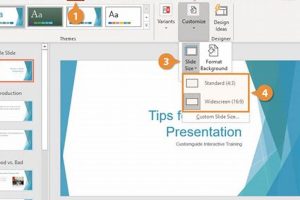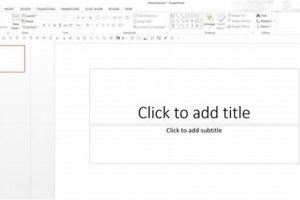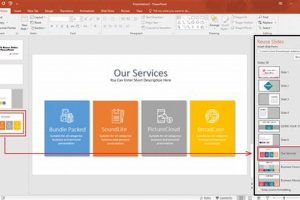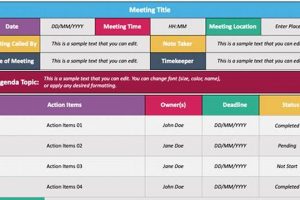Resizing a slide in PowerPoint involves adjusting its dimensions to fit specific requirements or preferences. It allows users to optimize the slide’s layout, content, and visual appeal. By resizing a slide, presenters can ensure that their content is effectively displayed and visually engaging for their audience.
Resizing slides offers several benefits. It enables users to:
- Enhance readability: Adjust the slide size to improve text and image visibility, making it easier for the audience to follow the presentation.
- Optimize content: Resize the slide to accommodate more or less content, ensuring that the information is concise and impactful.
- Maintain consistency: Resize multiple slides to have a uniform appearance, creating a cohesive and professional presentation.
- Adapt to different screen sizes: Adjust the slide size to fit various projectors or screens, ensuring compatibility and clarity during presentations.
In PowerPoint, resizing a slide is a straightforward process. Users can select the ‘Design’ tab and click on ‘Slide Size’ to choose from predefined sizes or manually enter custom dimensions. Additionally, they can drag the slide’s borders to resize it interactively.
Overall, resizing slides in PowerPoint is a crucial aspect of creating effective and engaging presentations. It empowers users to optimize the visual impact of their content, enhance readability, and adapt to different presentation environments.
1. Aspect ratio
In the context of resizing slides in PowerPoint, maintaining the aspect ratio is crucial to prevent distortion and preserve the visual integrity of images and graphics. Aspect ratio refers to the proportional relationship between the width and height of a slide. When resizing a slide, it is important to maintain the original aspect ratio to avoid stretching or squashing the content, which can compromise its clarity and aesthetics.
For example, if a slide contains an image with an aspect ratio of 16:9 (widescreen format), resizing the slide to a different aspect ratio, such as 4:3 (standard format), will distort the image. The image will either appear stretched horizontally or compressed vertically, resulting in a distorted and unprofessional appearance. By maintaining the aspect ratio, the image will retain its original proportions and display correctly, ensuring a visually appealing and effective presentation.
Maintaining the aspect ratio is particularly important when resizing slides that contain a mix of text and graphics. By preserving the proportions of each element, the slide will maintain a balanced and cohesive layout. Text will remain readable, and images will retain their intended visual impact. Additionally, maintaining the aspect ratio ensures consistency across multiple slides, creating a professional and polished presentation.
In conclusion, maintaining the aspect ratio when resizing slides in PowerPoint is essential for preserving the visual integrity of content and creating effective and engaging presentations. By adhering to the original proportions of images, graphics, and text, presenters can ensure that their content is displayed clearly, accurately, and professionally.
2. Content size
In the context of “resize slide PowerPoint,” adjusting the content size plays a significant role in creating visually effective and informative slides. By optimizing the slide size to accommodate the amount of content, presenters can ensure that their message is conveyed clearly and concisely, without overwhelming or confusing the audience.
- Readability and comprehension: Adjusting the content size allows presenters to maintain optimal readability and comprehension. By ensuring that text and images are appropriately sized, they can facilitate easy reading and understanding for the audience, even in large presentation halls or online meetings.
- Visual impact and aesthetics: The content size also influences the visual impact and aesthetics of the slide. A well-balanced slide with appropriate content size creates a visually appealing and engaging experience for the audience. Presenters can highlight key points, emphasize important information, and maintain a clean and uncluttered layout by adjusting the content size.
- Slide organization and flow: Adjusting the content size contributes to the overall organization and flow of the presentation. By allocating appropriate space for each element, presenters can maintain a logical and coherent structure. This helps the audience follow the narrative, identify key takeaways, and retain information more effectively.
- Consistency and professionalism: Maintaining consistency in content size across multiple slides adds a touch of professionalism to the presentation. It creates a cohesive and unified visual experience, demonstrating attention to detail and enhancing the overall impact of the message.
In summary, adjusting the content size when resizing slides in PowerPoint is a crucial aspect of effective presentation design. By considering the amount of content and its visual impact, presenters can optimize the readability, aesthetics, organization, and overall quality of their slides, ensuring a successful and engaging presentation.
3. Readability
In the context of “resize slide PowerPoint,” readability plays a paramount role in ensuring that the audience can effortlessly comprehend the presented information. Resizing slides to optimize readability involves adjusting the dimensions to enhance the visibility and legibility of text and images, creating a visually accessible and impactful presentation.
- Font size and visibility: When resizing slides, presenters should consider the font size and visibility of the text. Enlarging the font size makes it easier for the audience to read from a distance or in low-light conditions. Additionally, choosing high-contrast color combinations for text and background ensures optimal visibility and readability.
- Image resolution and clarity: Images play a vital role in enhancing comprehension and engagement. When resizing slides, presenters should ensure that images are of high resolution and clarity. Pixelated or blurry images can hinder understanding and detract from the overall presentation. Compressing images to reduce file size while maintaining their visual quality is crucial.
- Text-to-image ratio: Maintaining an appropriate balance between text and images is essential for readability. Overcrowding slides with excessive text can overwhelm the audience, making it difficult to focus and comprehend the key points. Resizing slides allows presenters to adjust the text-to-image ratio, ensuring that both elements complement each other and enhance the overall message.
- Whitespace and visual hierarchy: Effective use of whitespace and visual hierarchy contributes to readability. Resizing slides provides the flexibility to incorporate whitespace around text and images, improving readability and guiding the audience’s attention toward important information. Establishing a clear visual hierarchy through font sizes, colors, and placement helps the audience prioritize and process information efficiently.
Optimizing readability through resizing slides in PowerPoint empowers presenters to create accessible and engaging presentations. By ensuring that text and images are clearly visible and legible, presenters can effectively convey their message, facilitate understanding, and leave a lasting impression on the audience.
4. Layout
Resizing slides in PowerPoint involves not only adjusting dimensions but also optimizing the layout to achieve maximum visual impact. The arrangement of elements on a slide plays a crucial role in capturing the audience’s attention, enhancing comprehension, and reinforcing the key message.
By resizing slides, presenters can create a visually appealing and impactful layout that guides the audience’s eye towards important information. This involves carefully positioning text, images, graphics, and other elements to create a cohesive and balanced composition.
For instance, resizing a slide to a wider aspect ratio allows for a more dynamic layout, providing ample space for images and text to coexist without overcrowding. Conversely, resizing to a narrower aspect ratio may necessitate a more vertical arrangement, emphasizing text-based content while incorporating visuals as supporting elements.
The ability to resize slides empowers presenters to adapt their layout to different presentation environments. Whether projecting onto a large screen or sharing slides virtually, optimizing the layout ensures that the content is effectively displayed and easily accessible to the audience.
In summary, resizing slides in PowerPoint extends beyond adjusting dimensions to encompass the optimization of layout for visual impact. By carefully arranging elements, presenters can create engaging and informative slides that captivate the audience and deliver a memorable presentation.
5. Screen compatibility
In the context of “resize slide PowerPoint,” screen compatibility plays a crucial role in ensuring that presentations are effectively displayed and accessible to audiences across various devices and platforms. Resizing slides to fit different screen sizes and resolutions involves adjusting the dimensions and layout to optimize the viewing experience, regardless of the device or display being used.
The importance of screen compatibility stems from the increasing diversity of presentation environments. With the widespread use of laptops, tablets, and smartphones, presenters need to ensure that their slides are adaptable to different screen sizes and aspect ratios. Resizing slides allows them to maintain the clarity and impact of their content, even when projected onto screens with varying dimensions.
Consider a scenario where a presenter creates a presentation using a high-resolution monitor. If the slides are not resized to fit smaller screens, the content may appear cluttered, with text and images becoming difficult to read or view. By resizing the slides to an appropriate resolution, the presenter can ensure that the audience has an optimal viewing experience, regardless of the device they are using.
Furthermore, resizing slides for screen compatibility is not only about accommodating different screen sizes but also about optimizing the layout and arrangement of elements. For example, a slide designed for a widescreen monitor may need to be resized and rearranged to fit a standard 4:3 aspect ratio screen. By carefully adjusting the layout, the presenter can maintain the visual flow and impact of the presentation while ensuring that all content is visible and accessible.
In summary, screen compatibility is an essential aspect of resizing slides in PowerPoint. By optimizing the dimensions and layout for different screen sizes and resolutions, presenters can ensure that their presentations are effectively displayed and accessible to all audience members. This understanding allows presenters to create versatile and engaging presentations that adapt to the diverse viewing environments of modern presentations.
6. Visual appeal
In the context of “resize slide PowerPoint,” visual appeal plays a critical role in capturing the audience’s attention, creating a lasting impression, and reinforcing the key message. By adjusting the dimensions of a slide, presenters can optimize its aesthetic qualities, enhance its visual impact, and create a more engaging and memorable presentation.
- Color and Contrast: Adjusting the slide’s dimensions allows presenters to experiment with different color combinations and contrasts. By resizing the slide to accommodate larger or smaller images, they can create visually striking color schemes that enhance the impact of the content. Additionally, resizing can help balance the distribution of light and dark elements, improving the overall visual appeal and readability of the slide.
- Whitespace and Negative Space: Resizing slides provides greater control over whitespace and negative space. By adjusting the dimensions, presenters can create a sense of balance and harmony, guiding the audience’s attention towards important elements. Effective use of whitespace can enhance the visual appeal of the slide, making it less cluttered and more visually appealing.
- Image Placement and Cropping: Resizing slides empowers presenters to optimize the placement and cropping of images. Adjusting the dimensions allows them to highlight specific portions of an image, create focal points, and establish a visual hierarchy. Careful cropping can remove unnecessary elements and enhance the overall composition of the slide, resulting in a more visually appealing and impactful presentation.
- Aspect Ratio and Proportions: The aspect ratio and proportions of a slide play a crucial role in its visual appeal. Resizing slides allows presenters to experiment with different aspect ratios, such as widescreen (16:9) or standard (4:3), to match the presentation environment or create a specific visual effect. By adjusting the proportions, they can create slides that are visually pleasing, balanced, and tailored to the intended audience and purpose.
In summary, resizing slides in PowerPoint extends beyond adjusting dimensions to encompass the enhancement of visual appeal. By manipulating the size and proportions of slides, presenters can optimize color schemes, whitespace, image placement, and aspect ratios, creating visually stunning presentations that engage the audience and leave a lasting impression.
7. Custom size
In the context of “resize slide PowerPoint,” the ability to manually enter specific dimensions for precise resizing empowers presenters with unparalleled control over the visual presentation of their slides. This feature allows them to tailor the slide dimensions to meet specific requirements, ensuring a customized and professional appearance.
- Flexibility and Customization: Manual resizing provides presenters with the flexibility to create slides that fit unique dimensions, such as those required for specific presentation environments or custom design templates. This level of customization enables them to achieve precise alignment and maintain visual consistency throughout their presentation.
- Accuracy and Precision: Entering specific dimensions ensures that slides are resized with accuracy and precision. This is particularly important when working with complex layouts or incorporating precise graphical elements. Manual resizing allows presenters to align elements with pixel-perfect precision, eliminating any visual discrepancies or distortions.
- Control over Aspect Ratio: Manual resizing grants presenters complete control over the slide’s aspect ratio. They can choose from standard aspect ratios like 16:9 or 4:3, or specify custom ratios to match specific design requirements. This level of control ensures that the slide’s proportions are maintained, preserving the integrity of visual elements and enhancing the overall aesthetic appeal.
- Compatibility and Adaptability: Manually resizing slides allows presenters to adapt their presentations to different display formats and resolutions. By specifying precise dimensions, they can ensure that their slides are optimized for projection onto screens of varying sizes and aspect ratios. This versatility ensures a seamless presentation experience regardless of the viewing environment.
In summary, the ability to manually enter specific dimensions for precise resizing within “resize slide PowerPoint” offers presenters a powerful tool for creating visually stunning and tailored presentations. It provides flexibility, accuracy, control over aspect ratio, and compatibility, empowering presenters to deliver impactful and professional presentations that meet their specific requirements.
8. Drag and drop
In conjunction with the comprehensive functionality of “resize slide PowerPoint,” the implementation of drag-and-drop resizing empowers presenters with an intuitive and interactive approach to adjusting slide dimensions. This feature streamlines the resizing process, enabling users to make precise and visually appealing adjustments with ease.
- Effortless Resizing: Drag-and-drop resizing eliminates the need for manual input of numerical values, offering a user-friendly and accessible method for users of all experience levels. By simply dragging the slide borders, presenters can quickly and effortlessly resize slides to their desired dimensions.
- Visual Feedback: As the slide borders are dragged, presenters receive real-time visual feedback on the changing dimensions. This allows for precise adjustments and ensures that the slide maintains the desired proportions and aspect ratio.
- Customization and Flexibility: Drag-and-drop resizing provides unmatched flexibility and customization options. Presenters can resize slides to fit specific aspect ratios or custom dimensions, accommodating unique presentation requirements and design preferences.
- Enhanced Design Control: The interactive nature of drag-and-drop resizing empowers presenters to explore various design options. They can experiment with different slide dimensions, layouts, and compositions to achieve the most visually impactful and effective presentation.
In summary, the integration of drag-and-drop resizing within “resize slide PowerPoint” offers an intuitive, interactive, and visually-oriented approach to resizing slides. It simplifies the resizing process, enhances design control, and empowers presenters to create visually appealing and impactful presentations.
9. Uniformity
In the context of “resize slide PowerPoint,” maintaining uniformity is crucial for delivering a visually cohesive and impactful presentation. By resizing multiple slides consistently, presenters can create a sense of unity and professionalism, enhancing the overall credibility and effectiveness of their message.
- Consistency in Design: Uniform resizing ensures that all slides share a consistent design aesthetic. This includes maintaining a uniform background color, font style, and layout, creating a visually harmonious and easily navigable presentation.
- Improved Readability: Consistent slide dimensions improve readability and comprehension. When all slides are resized to the same dimensions, the audience can easily follow the flow of content without having to adjust their viewing distance or focus.
- Increased Visual Appeal: Uniform resizing contributes to the overall visual appeal of the presentation. A cohesive design creates a sense of order and professionalism, making the presentation more engaging and visually pleasing for the audience.
- Time-Saving: Resizing multiple slides consistently saves time and effort. Instead of manually resizing each slide, presenters can use the “Apply to All” feature to apply the same dimensions to all slides, streamlining the presentation creation process.
By adhering to the principle of uniformity when resizing slides in PowerPoint, presenters can create visually stunning, cohesive, and professional presentations that captivate the audience, enhance comprehension, and leave a lasting impression.
FAQs
This section addresses frequently asked questions (FAQs) related to resizing slides in Microsoft PowerPoint to provide a comprehensive understanding of the topic.
Question 1: Why is resizing slides important in PowerPoint presentations?
Answer: Resizing slides allows presenters to optimize the visual impact, readability, and consistency of their presentation. It ensures that content is appropriately sized and arranged to engage the audience, enhance comprehension, and create a cohesive and professional presentation.
Question 2: How can I maintain the aspect ratio of a slide while resizing it?
Answer: When resizing a slide, it is crucial to maintain its aspect ratio to prevent distortion of images and graphics. PowerPoint provides options to lock the aspect ratio or manually enter specific dimensions to ensure the proportions are preserved.
Question 3: What factors should I consider when determining the appropriate slide size?
Answer: The appropriate slide size depends on several factors, including the content’s amount, the intended audience, and the presentation environment. Consider the number of elements on the slide, the font size required for readability, and the screen resolution where the presentation will be displayed.
Question 4: Can I resize multiple slides simultaneously in PowerPoint?
Answer: Yes, PowerPoint allows for. Select the slides you wish to resize, go to the “Design” tab, and choose “Slide Size.” Apply the desired dimensions or select a predefined size to resize all the selected slides consistently.
Question 5: How does resizing slides impact the overall flow and coherence of a presentation?
Answer: Resizing slides consistently contributes to a cohesive and visually appealing presentation. By maintaining uniformity in slide dimensions, presenters can ensure a smooth transition between slides, improve readability, and create a sense of organization, enhancing the audience’s engagement and comprehension.
Question 6: Are there any limitations or considerations when resizing slides in PowerPoint?
Answer: While resizing slides offers flexibility, it is essential to consider potential limitations. Resizing an image beyond its original dimensions may result in pixelation or loss of quality. Additionally, excessively large slides may overwhelm the audience or cause readability issues.
In summary, resizing slides in PowerPoint is a valuable technique for optimizing the visual impact, readability, and consistency of presentations. By understanding the principles and considerations discussed in these FAQs, presenters can effectively resize slides to enhance audience engagement, improve comprehension, and deliver impactful presentations.
Transition to the next article section…
Tips for Resizing Slides in PowerPoint
Optimizing the size and dimensions of slides is crucial for creating engaging and visually impactful presentations. Here are some tips to effectively resize slides in PowerPoint:
Tip 1: Maintain Aspect Ratio
Preserve the original aspect ratio of images and graphics to prevent distortion. This ensures that visual elements retain their proportions and clarity when resized.
Tip 2: Optimize Content Size
Adjust the slide size to accommodate the amount of content effectively. Avoid overcrowding slides with excessive text or images, as this can hinder readability and comprehension.
Tip 3: Prioritize Readability
Ensure that text and images are clearly visible and legible by adjusting font size and color contrast. Use high-resolution images and optimize the text-to-image ratio for optimal readability.
Tip 4: Arrange Elements Strategically
Create a balanced and visually appealing layout by carefully arranging text, images, and other elements on the slide. Use white space effectively to enhance readability and guide the audience’s attention.
Tip 5: Consider Screen Compatibility
Resize slides to fit different screen sizes and resolutions. This ensures that the presentation is displayed effectively and accessible to all audience members, regardless of the viewing device.
Tip 6: Enhance Visual Appeal
Experiment with color schemes, image placement, and cropping to enhance the visual appeal of slides. Use contrasting colors, optimize whitespace, and carefully position images to create visually striking and engaging presentations.
Tip 7: Maintain Consistency
Resize multiple slides consistently to create a cohesive and professional presentation. Uniform slide dimensions ensure a smooth transition between slides and improve the overall visual flow.
Tip 8: Use Custom Dimensions Sparingly
While custom dimensions offer flexibility, use them judiciously. Avoid excessively large or small slide sizes that may compromise readability or visual impact. Consider the presentation environment and audience needs when selecting custom dimensions.
In conclusion, resizing slides in PowerPoint is an essential skill for creating effective and engaging presentations. By following these tips, presenters can optimize the visual impact, readability, and consistency of their slides, enhancing audience engagement and delivering impactful messages.
Conclusion
Resizing slides in PowerPoint is a fundamental technique for crafting impactful and visually appealing presentations. Throughout this article, we have explored the significance of resizing slides and provided practical tips to guide presenters in optimizing their slide dimensions.
By maintaining aspect ratio, optimizing content size, and arranging elements strategically, presenters can ensure that their slides are visually balanced, easy to read, and effectively convey the intended message. Additionally, considering screen compatibility and enhancing visual appeal through color schemes and image placement contributes to a professional and engaging presentation.
Remember, resizing slides is not merely about adjusting dimensions but also about creating a cohesive and visually consistent presentation. By adhering to these principles and best practices, presenters can harness the power of resizing slides to elevate their presentations, captivate audiences, and deliver memorable and impactful messages.