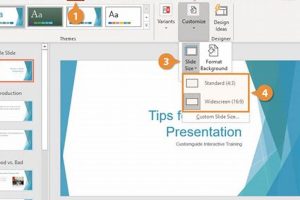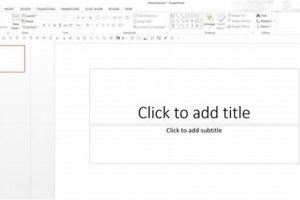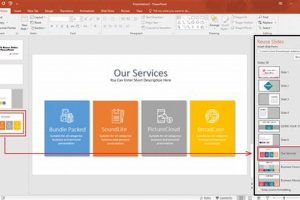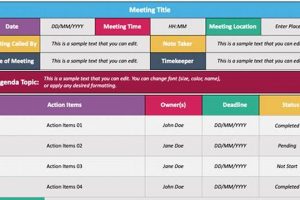Slide Sorter View in PowerPoint is a view that displays all of the slides in a presentation in a single window. This view makes it easy to see the structure of a presentation and to rearrange slides. To access Slide Sorter View, click the “View” tab in the PowerPoint ribbon and then click the “Slide Sorter” button.
Slide Sorter View is useful for a number of reasons. First, it allows you to see the entire presentation at a glance. This can be helpful for getting an overview of the presentation and for identifying any areas that need to be revised. Second, Slide Sorter View makes it easy to rearrange slides. You can simply drag and drop slides to change their order. Third, Slide Sorter View allows you to zoom in and out of the slides. This can be helpful for getting a closer look at specific slides or for seeing the presentation as a whole.
Slide Sorter View is an essential tool for creating and editing PowerPoint presentations. It allows you to see the structure of a presentation, to rearrange slides, and to zoom in and out of the slides. By using Slide Sorter View, you can create more effective and visually appealing presentations.
1. Overview
The Overview facet of Slide Sorter View in PowerPoint is central to understanding its core functionality. This view presents all slides in a single window, offering a comprehensive visual representation of the entire presentation. This holistic view:
- Facilitates Structural Assessment: By displaying all slides side-by-side, users can quickly grasp the presentation’s structure, identify logical flow, and spot any inconsistencies or gaps in content.
- Enhances Content Consistency: The Overview view allows users to compare slides and ensure consistency in terms of design, formatting, and overall visual appeal, contributing to a polished and cohesive presentation.
- Supports Non-Linear Navigation: Unlike the sequential slide view, the Overview view empowers users to navigate slides non-linearly. They can easily jump to any slide, regardless of its position in the presentation, making it convenient for quick reference or reordering.
- Provides Contextual Awareness: Seeing all slides together provides contextual awareness, helping users understand how each slide fits into the broader narrative of the presentation. This facilitates a deeper understanding of the content and its flow.
In summary, the Overview facet of Slide Sorter View is a cornerstone feature that enables users to visualize the presentation’s structure, assess content consistency, navigate non-linearly, and gain contextual awareness. These capabilities collectively contribute to the effectiveness and efficiency of PowerPoint presentations.
2. Reordering
The Reordering facet of Slide Sorter View in PowerPoint plays a crucial role in enhancing the flow and coherence of a presentation. Its key aspects include:
- Intuitive Drag-and-Drop: Slide Sorter View allows users to effortlessly rearrange slides by simply dragging and dropping them to their desired positions. This intuitive interface makes it easy to experiment with different slide sequences and optimize the presentation’s flow.
- Visual Reordering Feedback: As slides are dragged and dropped, PowerPoint provides visual feedback in the form of highlighted drop zones, indicating where the slide will be inserted. This real-time feedback ensures precise slide placement and minimizes disruption to the presentation’s structure.
- Enhanced Presentation Flow: By enabling users to reorder slides, Slide Sorter View empowers them to create a logical and cohesive presentation. The ability to experiment with different slide sequences allows presenters to fine-tune the flow of information, ensuring a smooth transition between topics and ideas.
- Non-Linear Storytelling: Slide Sorter View breaks free from the constraints of linear storytelling, allowing presenters to explore non-linear narratives. They can easily rearrange slides to create flashbacks, foreshadowing, or parallel storylines, engaging the audience with a more dynamic and immersive presentation.
In summary, the Reordering facet of Slide Sorter View enhances the presentation flow by providing an intuitive drag-and-drop interface, visual feedback, and the flexibility to explore non-linear storytelling techniques. By empowering users to optimize the sequence of slides, Slide Sorter View contributes to the creation of presentations that are both engaging and impactful.
3. Zooming
The Zooming facet of Slide Sorter View in PowerPoint offers a range of capabilities that enhance the editing and assessment of presentations. By enabling users to zoom in and out of slides, PowerPoint provides a closer look at specific content and a broader perspective of the overall presentation.
- Detailed Editing: Zooming in allows users to focus on specific elements of a slide, such as text, images, or charts. This detailed view facilitates precise editing, ensuring that each element is properly formatted, aligned, and visually appealing.
- Overall Assessment: Zooming out provides a comprehensive view of the entire slide, allowing users to assess its overall composition, layout, and visual impact. This broader perspective helps identify areas for improvement, such as unbalanced layouts or cluttered slides.
- Consistency Check: Zooming in and out enables users to compare different slides and ensure consistency in design, typography, and visual style. This attention to detail contributes to a cohesive and professional-looking presentation.
- Accessibility: Zooming capabilities cater to users with visual impairments or low vision by allowing them to enlarge specific areas of the slide for better readability and comprehension.
In summary, the Zooming facet of Slide Sorter View empowers users to perform detailed editing, conduct overall assessments, ensure consistency, and enhance accessibility. By providing a flexible and customizable view of slides, PowerPoint enables users to create presentations that are visually appealing, impactful, and accessible to all.
4. Structure
The Structure facet of Slide Sorter View in PowerPoint plays a crucial role in ensuring the coherence and completeness of presentations. By visualizing the presentation’s structure, Slide Sorter View empowers users to identify and address content gaps, resulting in more effective and impactful presentations.
The ability to see all slides side-by-side provides a comprehensive overview of the presentation’s content and flow. This visual representation helps users identify any missing or underdeveloped sections, ensuring that the presentation covers all necessary topics in a logical and cohesive manner. By addressing content gaps early on, presenters can avoid surprises during the presentation and deliver a well-rounded and informative message.
Furthermore, Slide Sorter View enables users to assess the balance and distribution of content across slides. By visualizing the structure, users can identify slides that may be overloaded with information or conversely, slides that may require additional content to convey the intended message effectively. This assessment helps in fine-tuning the presentation’s pacing and ensuring that each slide contributes meaningfully to the overall narrative.
In summary, the Structure facet of Slide Sorter View is a powerful tool for analyzing and refining the content and structure of presentations. By visualizing the presentation’s structure, Slide Sorter View empowers users to identify and address content gaps, assess content balance, and ensure a logical flow of information. This understanding contributes to the creation of well-structured, informative, and engaging presentations that effectively convey the intended message.
Within the context of “what is the slide sorter view in PowerPoint,” the Navigation facet plays a vital role in enhancing the user experience and facilitating efficient presentation delivery.
- Quick Access to Slides: Slide Sorter View provides a visual overview of all slides, allowing users to quickly locate and access specific slides. This is particularly useful when working with large presentations or when searching for a particular topic or slide.
- Non-Linear Navigation: Unlike the traditional linear navigation of slides, Slide Sorter View enables non-linear navigation. Users can jump to any slide, regardless of its position in the presentation, by simply clicking on it. This flexibility allows for quick referencing, reordering, and editing of slides.
- Thumbnail Previews: Each slide in Slide Sorter View is represented by a thumbnail preview, providing a visual representation of the slide’s content. These thumbnails help users identify slides more easily and make informed decisions about navigation.
- Keyboard Shortcuts: Slide Sorter View supports keyboard shortcuts for quick navigation, enabling users to move through slides and access editing tools efficiently. This enhances the overall productivity and ease of use.
In summary, the Navigation facet of Slide Sorter View empowers users with quick access to slides, non-linear navigation, thumbnail previews, and keyboard shortcuts. These capabilities collectively streamline the navigation process, making it easier to locate and access specific slides, thereby enhancing the efficiency and effectiveness of presentation delivery.
6. Printing
In the context of “what is the slide sorter view in PowerPoint,” the Printing facet assumes significance as a valuable feature that enhances the utility and practicality of presentations.
- Physical Distribution: Slide Sorter View enables users to print slides as physical copies, facilitating their distribution to attendees, stakeholders, or team members who may not have access to digital devices or prefer a tangible reference.
- Reference Material: Printed slides serve as valuable reference material, especially during meetings or discussions where participants can easily refer to specific slides without needing to navigate through a digital presentation.
- Note-taking Aid: Printed slides can be used as note-taking aids, allowing attendees to jot down important points or annotations during presentations.
- Archiving and Documentation: Printed slides contribute to the archiving and documentation of presentations, providing a physical record for future reference or historical purposes.
In summary, the Printing facet of Slide Sorter View empowers users to distribute presentations in a tangible form, create reference materials, facilitate note-taking, and contribute to the archiving of presentation content. These capabilities enhance the overall functionality and usefulness of PowerPoint presentations, catering to diverse needs and preferences.
7. Collaboration
Within the context of “what is the slide sorter view in PowerPoint,” the Collaboration facet assumes great significance as a key aspect that enhances teamwork and streamlines the presentation creation process.
- Real-Time Collaboration: Slide Sorter View supports real-time collaboration, allowing multiple users to simultaneously view and edit slides within the same presentation file. This enables seamless teamwork, especially when working remotely or with geographically dispersed teams.
- Concurrent Editing: Slide Sorter View empowers multiple users to make edits concurrently, eliminating the need for sequential editing or waiting for others to finish their revisions. This concurrent editing capability significantly improves productivity and efficiency.
- Centralized Platform: Slide Sorter View acts as a centralized platform for collaborative editing, ensuring that all team members have access to the latest version of the presentation. This eliminates version control issues and ensures that everyone is on the same page.
- Improved Communication: The collaborative nature of Slide Sorter View fosters improved communication and feedback among team members. Users can easily add comments, suggestions, or questions directly within the slides, facilitating efficient and targeted discussions.
In summary, the Collaboration facet of Slide Sorter View empowers multiple users to collaborate seamlessly on presentations, enabling real-time editing, concurrent revisions, a centralized platform, and improved communication. These capabilities enhance teamwork, streamline the presentation creation process, and ultimately contribute to the delivery of high-quality, collaborative presentations.
8. Accessibility
The Accessibility facet of Slide Sorter View in PowerPoint plays a crucial role in promoting inclusivity and ensuring that presentations are accessible to a diverse audience, including individuals with visual impairments.
Slide Sorter View provides a text-based representation of slides, which serves as an alternative to the visual representation. This text-based view allows users who rely on screen readers or other assistive technologies to access and interact with the presentation content. By converting visual elements into text, Slide Sorter View removes barriers and empowers visually impaired users to actively participate in presentations and engage with the material.
The practical significance of this accessibility feature is immense. It ensures that presentations are not limited to those with perfect vision but are inclusive of individuals with varying abilities. This not only enhances the overall accessibility of presentations but also promotes equity and diversity in educational and professional settings.
In summary, Slide Sorter View’s Accessibility facet is a crucial component that aligns with PowerPoint’s commitment to inclusivity. By providing a text-based representation of slides, it empowers visually impaired users to access and engage with presentations, fostering a more accessible and equitable learning and communication environment.
FAQs on Slide Sorter View in PowerPoint
This section addresses frequently asked questions (FAQs) about Slide Sorter View in PowerPoint, providing clear and informative answers.
Question 1: What is Slide Sorter View?
Slide Sorter View is a view in PowerPoint that displays all slides in a presentation as thumbnails, allowing users to easily visualize the structure, rearrange slides, and navigate the presentation.
Question 2: Why is Slide Sorter View useful?
Slide Sorter View offers several benefits, including easy slide reordering, quick navigation, and a comprehensive overview of the presentation’s structure, making it a valuable tool for organizing and refining presentations.
Question 3: How do I access Slide Sorter View?
To access Slide Sorter View, go to the “View” tab in the PowerPoint ribbon and click on the “Slide Sorter” button.
Question 4: Can I edit slides in Slide Sorter View?
While Slide Sorter View primarily serves as a tool for organizing and navigating slides, you can perform basic editing tasks such as adding or deleting slides, changing the slide order, and applying themes.
Question 5: How can I print slides from Slide Sorter View?
You can print slides from Slide Sorter View by selecting the desired slides, going to the “File” tab, and clicking on the “Print” option.
Question 6: Is Slide Sorter View available in all versions of PowerPoint?
Slide Sorter View is a core feature available in all versions of PowerPoint, ensuring accessibility to users across different platforms and devices.
In summary, Slide Sorter View is a versatile tool in PowerPoint that enhances presentation organization, navigation, and editing. Its user-friendly interface and range of features make it a valuable asset for creating and delivering effective presentations.
Next, we will delve into the benefits and applications of Slide Sorter View in greater detail.
Tips on Using Slide Sorter View in PowerPoint
Slide Sorter View offers a range of benefits, including:
Tip 1: Enhanced Presentation Overview
Slide Sorter View provides a comprehensive overview of the presentation, making it easy to visualize the structure and flow of slides. This helps in identifying gaps or redundancies, ensuring a cohesive and well-organized presentation.
Tip 2: Efficient Slide Reordering
Slide Sorter View enables effortless slide reordering by simply dragging and dropping slides to their desired positions. This flexibility allows for quick experimentation with different slide sequences, leading to an optimized presentation flow.
Tip 3: Simplified Slide Navigation
Navigating through slides is simplified in Slide Sorter View. Thumbnails of all slides are displayed, allowing users to quickly locate and access specific slides, regardless of their position in the presentation.
Tip 4: Effective Slide Selection
Slide Sorter View facilitates the selection of multiple slides, enabling users to apply formatting changes, animations, or transitions to multiple slides simultaneously. This saves time and ensures consistency throughout the presentation.
Tip 5: Convenient Slide Printing
Slide Sorter View provides a convenient way to print slides. Users can select the desired slides, adjust printing settings, and obtain physical copies for distribution or reference, ensuring that the presentation content is accessible in both digital and printed formats.
Key Takeaways:
- Slide Sorter View offers a comprehensive overview of the presentation, aiding in structural assessment and content organization.
- The drag-and-drop functionality allows for efficient slide reordering, optimizing the presentation flow.
- Simplified slide navigation enhances the ease of access and retrieval of specific slides.
- Batch slide selection enables efficient formatting and editing, saving time and ensuring consistency.
- Slide Sorter View facilitates convenient slide printing, providing physical copies for distribution or reference.
By leveraging these tips, users can harness the full potential of Slide Sorter View to create well-structured, visually appealing, and impactful PowerPoint presentations.
Conclusion
In summary, Slide Sorter View in PowerPoint is an indispensable tool for creating and managing presentations. It offers a comprehensive overview of the presentation structure, enabling users to visualize the flow of slides and identify areas for improvement. The drag-and-drop functionality facilitates efficient slide reordering, while the simplified slide navigation enhances the ease of access and retrieval of specific slides.
By leveraging the capabilities of Slide Sorter View, users can harness its full potential to create well-structured, visually appealing, and impactful PowerPoint presentations. Its intuitive interface empowers users to experiment with different slide sequences, apply formatting changes to multiple slides simultaneously, and conveniently print slides for distribution or reference. Embracing Slide Sorter View will elevate presentation creation and delivery to a new level of effectiveness and professionalism.