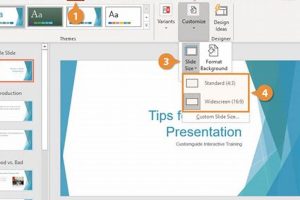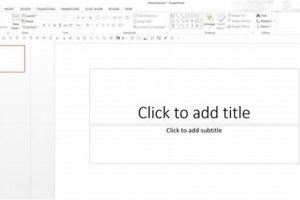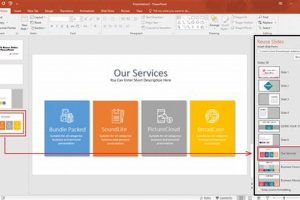A bad PowerPoint slide is one that is difficult to read, understand, or follow. It may be cluttered with too much text, images, or graphics, or it may use a confusing or distracting design. Bad PowerPoint slides can make it difficult for your audience to stay engaged and focused on your presentation.
There are many reasons why you might want to avoid using bad PowerPoint slides. First, they can make your presentation look unprofessional. Second, they can make it difficult for your audience to understand your message. Third, they can be distracting and annoying.
If you want to create a successful PowerPoint presentation, it is important to avoid using bad slides. Instead, focus on creating slides that are clear, concise, and easy to follow. Use a simple design and avoid cluttering your slides with too much information. Make sure your slides are visually appealing and use high-quality images and graphics.
1. Too much text
One of the most common mistakes people make when creating PowerPoint slides is to include too much text. Slides with too much text are difficult to read and can overwhelm your audience. People are more likely to skim over slides with a lot of text, and they may miss important information. In addition, slides with too much text can be visually unappealing and boring.
There are a few reasons why people tend to include too much text on their slides. First, they may be afraid that their audience will not understand their message if they do not provide enough detail. However, it is important to remember that your slides are not meant to be a substitute for a handout or a lecture. Your slides should provide a visual overview of your key points, and your audience should be able to understand your message without having to read every word on your slides.
Second, people may include too much text on their slides because they are trying to cram too much information into their presentation. However, it is important to remember that your audience can only absorb so much information at a time. If you try to cram too much information into your presentation, your audience will likely become overwhelmed and confused.
If you want to avoid overwhelming your audience with too much text, there are a few things you can do. First, focus on providing a visual overview of your key points. Use bullet points, images, and charts to make your slides more visually appealing and easier to understand. Second, keep your text brief and to the point. Only include the most important information on your slides, and leave out any unnecessary details.
By following these tips, you can create PowerPoint slides that are clear, concise, and engaging. Your audience will be able to easily follow your presentation and you will be more likely to achieve your desired outcomes.
2. Poorly formatted text
When creating PowerPoint slides, it is important to pay attention to the formatting of your text. Poorly formatted text can make your slides difficult to read and follow, which can lead to a loss of audience engagement and understanding. There are a few key formatting mistakes to avoid:
- Text that is too small: Text that is too small can be difficult to read, especially for people who are sitting in the back of the room or who have difficulty seeing. When choosing a font size, err on the side of caution and go with a larger size rather than a smaller size.
- Text that is too large: Text that is too large can be overwhelming and distracting. It can also make your slides look cluttered and unprofessional. Use a font size that is large enough to be easily read, but not so large that it dominates the slide.
- Poorly formatted text: Poorly formatted text can be difficult to read and follow. This includes text that is not aligned properly, text that is not indented correctly, and text that uses too many different fonts and styles. When formatting your text, use a consistent font and style throughout your slides. Align your text to the left, right, or center, and use indents to create a clean and organized look.
By avoiding these common formatting mistakes, you can create PowerPoint slides that are clear, concise, and easy to read. Your audience will be able to easily follow your presentation and you will be more likely to achieve your desired outcomes.
3. Too many images
In the realm of effective PowerPoint presentations, visual aids play a crucial role in conveying information and engaging the audience. However, when images become excessive, they can inadvertently detract from the intended message and create a cluttered and distracting experience for the viewer.
- Diluted Focus: An abundance of images can overwhelm the audience, making it challenging for them to identify the most important visual elements. This dilution of focus can hinder the comprehension and retention of key information.
- Visual Overload: A barrage of images can overstimulate the viewer, causing visual fatigue and reducing their ability to process the content effectively. The excessive use of images can lead to a sense of disorientation and hinder the audience’s engagement with the presentation.
- Design Inconsistency: Slides adorned with too many images often lack a cohesive design aesthetic. The haphazard placement and inconsistent sizing of images can create a cluttered and unprofessional appearance, undermining the credibility of the presenter and the presentation itself.
- Technical Glitches: An excessive number of images can strain the technical capabilities of the presentation software, leading to glitches, slow loading times, and potential crashes. These technical issues can disrupt the flow of the presentation and further hinder the audience’s engagement.
To avoid the pitfalls of “bad PowerPoint slide examples” marred by excessive images, presenters should adhere to the principles of visual clarity and conciseness. By carefully selecting a limited number of high-quality images that directly support the key points of the presentation, presenters can create a visually appealing and engaging experience that enhances the audience’s understanding and retention of the material.
4. Poorly chosen images
In the realm of effective PowerPoint presentations, visual aids serve as powerful tools to enhance understanding and engagement. However, poorly chosen images can undermine the impact of your presentation, transforming it into a “bad PowerPoint slide example.” Here’s how poorly chosen images can detract from your presentation:
- Irrelevant Images: When images bear no relation to the content being presented, they create a sense of disconnect and confusion for the audience. Irrelevant images distract viewers from the main message and hinder their ability to grasp the intended concepts.
- Low-Quality Images: Pixelated, blurry, or poorly lit images reflect poorly on the professionalism of the presentation. Low-quality images can be difficult to interpret and may convey a lack of attention to detail, undermining the credibility of the presenter.
- Distracting Images: Images that are visually overwhelming or unrelated to the topic can draw attention away from the key points. Distracting images create a cluttered and disorganized appearance, making it challenging for the audience to focus on the intended message.
By carefully selecting images that are relevant, high-quality, and directly support the content being presented, you can transform your PowerPoint slides from “bad examples” into effective visual aids that enhance audience engagement and understanding.
5. Confusing or distracting design
Confusing or distracting design is a hallmark of bad PowerPoint slide examples. It can manifest in various forms, such as cluttered layouts, excessive use of colors and fonts, and irrelevant or distracting images. These design flaws hinder the audience’s ability to comprehend and retain the intended message.
- Unclear Visual Hierarchy: When slides lack a clear visual hierarchy, the audience struggles to identify the most important elements. Essential information may get lost amidst a sea of text and graphics, leading to confusion and reduced comprehension.
- Excessive Visual Clutter: Slides overcrowded with excessive text, images, and design elements create a visually overwhelming experience. This clutter distracts the audience, making it challenging for them to focus on the key points.
- Inconsistent Design: Slides that lack consistency in design, such as varying font sizes, colors, and layouts, disrupt the flow of the presentation. This inconsistency makes it difficult for the audience to follow the logical progression of ideas.
- Irrelevant or Distracting Images: Images that are unrelated to the content or visually distracting can draw attention away from the main message. These images can confuse the audience and hinder their understanding of the key concepts.
By avoiding these design pitfalls, presenters can create slides that are clear, concise, and visually appealing. This, in turn, enhances the audience’s engagement, comprehension, and retention of the presented information.
6. Inconsistent design
Inconsistent design is a hallmark of bad PowerPoint slide examples. It manifests in various forms, such as varying font sizes, colors, and layouts, which disrupt the flow of the presentation and make it difficult for the audience to follow the logical progression of ideas. A consistent design, on the other hand, creates a visually cohesive and professional-looking presentation that enhances the audience’s engagement and understanding.
For example, a slide with a blue background and white text may be followed by a slide with a yellow background and black text. This inconsistency can be jarring and distracting for the audience, making it difficult for them to focus on the content of the presentation.
Another example of inconsistent design is the use of different fonts and font sizes on different slides. This can make the presentation look cluttered and unprofessional. It can also make it difficult for the audience to read and understand the text on the slides.
By avoiding inconsistent design, presenters can create slides that are clear, concise, and visually appealing. This will help to keep the audience engaged and focused on the content of the presentation.
7. Lack of contrast
Lack of contrast is a common problem in PowerPoint presentations. It occurs when the colors of the text and background are too similar, making it difficult to read the text. This can be a major problem for audiences, especially those with low vision.
- Visual discomfort: Poor contrast can cause visual discomfort, such as eye strain, headaches, and fatigue. This can make it difficult for the audience to focus on the presentation and retain information.
- Accessibility issues: Slides with poor contrast can be difficult to read for people with low vision or color blindness. This can exclude these individuals from fully participating in the presentation.
- Unprofessional appearance: Slides with poor contrast look unprofessional and can reflect negatively on the presenter. They can make it appear that the presenter did not put much effort into creating the presentation.
To avoid these problems, it is important to use high-contrast colors in your PowerPoint slides. This means using light text on a dark background or dark text on a light background. You can also use the built-in accessibility checker in PowerPoint to help you identify and fix any contrast issues.
8. Animation and transitions
Animation and transitions can be a great way to add visual interest to your PowerPoint slides. However, it is important to use them sparingly and effectively. Excessive or poorly executed animation and transitions can be distracting and can make it difficult for your audience to follow your presentation.
- Distraction: Excessive or poorly executed animation and transitions can distract your audience from the content of your presentation. They may be so focused on the movement and effects that they miss what you are saying.
- Confusion: Poorly executed animation and transitions can also confuse your audience. They may not be able to tell what is happening or what they are supposed to be looking at.
- Time-consuming: Excessive animation and transitions can also slow down your presentation. This can be frustrating for your audience, especially if they are short on time.
- Unprofessional: Excessive or poorly executed animation and transitions can make your presentation look unprofessional. They may give the impression that you are not taking your presentation seriously.
If you want to use animation and transitions in your PowerPoint presentation, be sure to use them sparingly and effectively. Too much of a good thing can quickly become a bad thing.
Bad PowerPoint Slide Examples FAQs
This section addresses frequently asked questions and misconceptions regarding bad PowerPoint slide examples to enhance understanding and provide practical guidance.
Question 1: What are some common mistakes to avoid in PowerPoint slides?
Common mistakes include using too much text, employing poorly formatted text, incorporating excessive images, selecting irrelevant or low-quality images, implementing confusing or distracting designs, maintaining inconsistent design elements, failing to ensure adequate contrast, and overusing animation and transitions.
Question 2: Why is it important to avoid these mistakes?
These mistakes can hinder audience comprehension, reduce engagement, create a cluttered and unprofessional appearance, strain viewers’ eyes, and make it difficult for people with low vision or color blindness to access the information.
Question 3: How can I improve the effectiveness of my PowerPoint slides?
To improve effectiveness, focus on conciseness, clarity, visual appeal, and accessibility. Use clear and concise language, employ appropriate visuals, maintain a consistent and visually pleasing design, ensure adequate contrast, and use animation and transitions sparingly.
Question 4: What are some best practices for creating visually appealing slides?
Best practices include using high-quality images and graphics, incorporating white space effectively, employing a consistent color scheme, and considering the overall visual flow of the presentation.
Question 5: How can I ensure my slides are accessible to all audiences?
To ensure accessibility, use high-contrast color combinations, provide alternative text for images, employ clear and concise language, avoid excessive animations and transitions, and consider providing closed captions or transcripts.
Question 6: What resources are available to help me create better PowerPoint slides?
There are numerous resources available, including online tutorials, articles, books, and templates. Additionally, many software programs offer built-in accessibility checkers and design tools to assist in creating effective and visually appealing slides.
By understanding and avoiding common pitfalls, and by implementing effective design principles, you can create PowerPoint slides that effectively convey your message, engage your audience, and leave a lasting positive impression.
Continue to the next section for further insights and guidance on creating effective PowerPoint presentations.
Tips to Avoid Bad PowerPoint Slide Examples
Crafting effective PowerPoint slides is crucial for successful presentations. To steer clear of creating bad slide examples, consider implementing the following tips:
Tip 1: Prioritize Clarity and Conciseness
- Use succinct and easily understandable language.
- Avoid overwhelming your audience with excessive text.
- Present key points in a logical and structured manner.
Tip 2: Enhance Visual Appeal with High-Quality Visuals
- Incorporate visually appealing images, charts, and graphs.
- Ensure images are high-resolution and relevant to the content.
- Use color schemes and fonts that complement the visuals.
Tip 3: Maintain Consistency and Visual Hierarchy
- Establish a consistent design template throughout your slides.
- Use headings, subheadings, and bullet points to create a clear visual hierarchy.
- Emphasize important points using visual cues like bolding or highlighting.
Tip 4: Ensure Accessibility and Inclusivity
- Use high-contrast color combinations for text and backgrounds.
- Provide alternative text for images and graphics.
- Consider closed captioning or transcripts for audio elements.
Tip 5: Minimize Distracting Elements
- Avoid excessive animations and transitions.
- Limit the use of sound effects or music.
- Keep the slides clutter-free and focused on essential content.
By adhering to these tips, you can effectively avoid creating bad PowerPoint slide examples. Your presentations will be clear, engaging, and accessible, enabling you to convey your message with impact and professionalism.
Remember to regularly review and refine your slides to ensure they continue to meet the highest standards of quality and effectiveness.
Conclusion on Bad PowerPoint Slide Examples
Throughout this exploration of bad PowerPoint slide examples, we have uncovered the pitfalls that can undermine the effectiveness of presentations. By avoiding cluttered layouts, excessive text, distracting visuals, and inconsistent design, we can create slides that clearly and engagingly convey our message.
Remember, the ultimate goal of a PowerPoint presentation is to inform, persuade, or inspire our audience. By adhering to the principles outlined above, we can harness the power of visual communication to deliver presentations that resonate with our audience and leave a lasting impact.