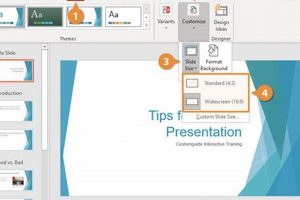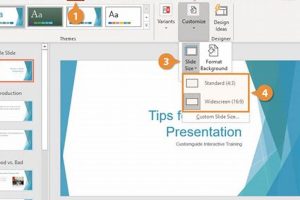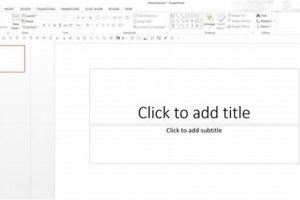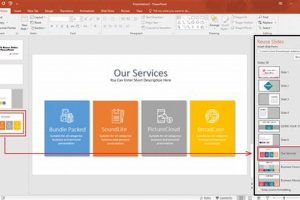In the realm of presentations, capturing and retaining the audience’s attention is paramount. PowerPoint, a ubiquitous tool for creating presentations, offers a plethora of features to enhance the delivery of your message. One such feature is the ability to make PowerPoint slides automatically advance, transitioning smoothly from one slide to the next without manual intervention.
Automating slide advancement provides numerous benefits. Firstly, it ensures a seamless flow of information, eliminating the need for the presenter to fumble with their keyboard or remote. This uninterrupted delivery fosters a professional and polished presentation, enhancing the audience’s engagement. Secondly, automatic slide advancement allows the presenter to focus solely on their delivery, maintaining eye contact with the audience and conveying their message with greater impact. Additionally, it prevents awkward pauses and distractions, allowing the presentation to progress at a steady pace.
To harness the power of automatic slide advancement, navigate to the “Slide Show” tab in PowerPoint. Under the “Set Up” group, select “Set Up Slide Show.” In the resulting dialog box, locate the “Advance slides” section and choose the desired timing options. You can specify the number of seconds each slide should display, or opt for manual advancement by selecting “Manually.”
1. Timing
In the realm of PowerPoint presentations, timing plays a pivotal role in captivating and maintaining the audience’s attention. The ability to control the duration of each slide’s display is an integral aspect of automatic slide advancement, enabling the presenter to craft a seamless and engaging flow of information.
- Purposeful Pacing: Timing allows presenters to establish a consistent pace for their presentation, ensuring that each slide receives adequate time to convey its message without overwhelming the audience with information overload.
- Emphasis and Impact: By carefully allocating more time to key slides, presenters can emphasize important concepts and create a lasting impact on the audience’s memory.
- Visual Storytelling: Timing complements visual storytelling by providing the necessary time for the audience to absorb and interpret the content on each slide, enhancing the overall narrative.
- Audience Engagement: Well-timed slide transitions maintain the audience’s engagement, preventing boredom and distractions caused by excessive delays or abrupt advancements.
Mastering the art of timing in PowerPoint presentations empowers presenters to deliver a polished and impactful performance, leaving a lasting impression on their audience. By harmonizing the duration of each slide with the content and the audience’s receptiveness, presenters can harness the full potential of automatic slide advancement.
2. Transitions
In the realm of PowerPoint presentations, transitions serve as the connective tissue between slides, providing a seamless and visually appealing flow of information. As an integral component of automatic slide advancement, transitions play a crucial role in enhancing the audience’s engagement and comprehension.
Smooth visual transitions eliminate abrupt changes between slides, creating a cohesive and professional presentation. By utilizing transitions, presenters can guide the audience’s attention from one slide to the next, maintaining their focus and preventing distractions. Moreover, transitions can enhance the narrative of the presentation, adding visual interest and reinforcing the key messages.
The practical significance of transitions in automatic slide advancement is multifaceted. Firstly, they contribute to the overall aesthetic appeal of the presentation, leaving a positive impression on the audience. Secondly, transitions can be synchronized with the speaker’s pace, ensuring that the slides advance at an appropriate time, complementing the delivery of the content. Thirdly, transitions can help to convey the relationships between slides, creating a logical flow of ideas and arguments.
In conclusion, transitions are an essential element of “how to make PowerPoint slides automatically advance,” enhancing the visual appeal, narrative, and overall effectiveness of the presentation. By mastering the use of transitions, presenters can elevate their presentations to new heights, captivating their audience and delivering a memorable experience.
3. Triggers
Within the realm of “how to make PowerPoint slides automatically advance,” triggers play a pivotal role in orchestrating the seamless progression of slides based on specific actions or cues. This advanced technique empowers presenters to create dynamic and engaging presentations that respond to user input or external stimuli, enhancing the overall audience experience.
The practical significance of triggers lies in their ability to automate slide advancement based on predefined criteria, eliminating the need for manual intervention. Presenters can set triggers to advance slides upon user actions such as clicking a button, hovering over a specific area, or even speaking a predefined phrase. Additionally, triggers can be synchronized with external cues such as incoming data or sensor inputs, enabling real-time updates and interactive presentations.
For instance, in a sales presentation, a presenter can set a trigger to advance to the next slide when a specific product image is clicked, providing detailed information upon user interaction. In an educational setting, triggers can be used to advance slides based on student responses or quiz results, creating a personalized and interactive learning experience. The possibilities are endless, allowing presenters to tailor their presentations to specific scenarios and audience needs.
In conclusion, triggers are an indispensable component of “how to make PowerPoint slides automatically advance,” providing presenters with the ability to create dynamic and engaging presentations that respond to user input or external cues. By harnessing the power of triggers, presenters can captivate their audience, deliver memorable experiences, and achieve their presentation goals effectively.
4. Synchronization
In the realm of “how to make PowerPoint slides automatically advance,” synchronization plays a crucial role in creating a cohesive and engaging presentation experience. By aligning slide advancement with audio or video elements, presenters can captivate their audience, deliver a seamless flow of information, and reinforce their message through multiple sensory channels.
Synchronization allows presenters to coordinate the progression of slides with the accompanying audio or video content, ensuring that the visual and auditory elements complement each other perfectly. This technique is particularly effective in presentations that incorporate multimedia elements, such as product demonstrations, training videos, or interactive simulations. By aligning slide advancement with the audio or video narrative, presenters can guide the audience’s attention and create a more immersive and memorable experience.
The practical significance of synchronization extends beyond enhancing audience engagement. It also ensures that the presentation flows smoothly, without any awkward pauses or interruptions. This is especially important in presentations where the timing of the audio or video content is critical, such as in a musical performance or a scientific demonstration. By synchronizing slide advancement with the audio or video elements, presenters can maintain a consistent pace and deliver a polished and professional presentation.
In conclusion, synchronization is a powerful technique within “how to make PowerPoint slides automatically advance” that enables presenters to create dynamic and engaging presentations. By aligning slide advancement with audio or video elements, presenters can captivate their audience, deliver a seamless flow of information, and reinforce their message through multiple sensory channels. Mastering the art of synchronization empowers presenters to elevate their presentations and achieve their communication goals effectively.
5. Customization
Within the realm of “how to make PowerPoint slides automatically advance,” customization holds immense significance as it empowers presenters to tailor the advancement settings to align seamlessly with the presentation’s pace and content. This level of control enables presenters to craft a presentation that flows effortlessly, captivating the audience and delivering the message with precision.
The ability to customize advancement settings grants presenters the flexibility to adapt the presentation to the specific needs of their audience and the subject matter being conveyed. For instance, in a presentation with a large volume of dense information, presenters can set a slower pace to ensure ample time for the audience to absorb the content. Conversely, in a presentation with a more concise and engaging narrative, a faster pace can maintain the audience’s attention and propel the presentation forward.
Moreover, customization extends to the ability to tailor the advancement settings based on the content of each individual slide. Slides containing complex visuals or detailed charts may require more time for the audience to comprehend, and thus can be set to advance at a slower pace. Conversely, slides with simpler content or transitional information can advance more quickly, maintaining a brisk pace without sacrificing understanding.
In conclusion, the ability to customize advancement settings is an integral component of “how to make PowerPoint slides automatically advance.” By tailoring the pace and content to the specific needs of the presentation, presenters can create a seamless and engaging experience that captivates the audience, delivers the message effectively, and leaves a lasting impression.
6. Rehearsal
In the realm of “how to make PowerPoint slides automatically advance,” rehearsal plays a crucial role in ensuring a seamless and engaging presentation. Rehearsal allows presenters to practice and refine the timing and flow of automatic slide advancement, ensuring that the presentation unfolds smoothly and captivates the audience.
The importance of rehearsal cannot be overstated. Without proper rehearsal, the automatic advancement of slides may become disjointed, distracting the audience and undermining the effectiveness of the presentation. By taking the time to rehearse, presenters can identify and correct any pacing issues, ensuring that the slides advance at an appropriate speed and in a logical order.
Moreover, rehearsal enables presenters to gain a deeper understanding of the content and the flow of the presentation. This understanding allows them to anticipate potential challenges and develop strategies to overcome them. For example, if a particular slide contains complex information, the presenter may decide to slow down the advancement of that slide to give the audience more time to absorb the content.
In conclusion, rehearsal is an indispensable component of “how to make PowerPoint slides automatically advance.” By practicing and refining the timing and flow of automatic advancement, presenters can deliver a polished and professional presentation that captivates the audience and effectively conveys the intended message.
7. Engagement
In the realm of effective presentations, maintaining audience engagement is paramount. One crucial aspect of achieving this is eliminating manual slide switching, which can disrupt the flow of information and distract the audience. Automatic slide advancement addresses this challenge by seamlessly transitioning between slides without the need for manual intervention.
The significance of engagement in “how to make PowerPoint slides automatically advance” lies in its ability to captivate the audience and foster a deeper connection with the presenter and the content. By removing the need for manual slide switching, presenters can maintain a smooth and uninterrupted delivery, allowing the audience to focus solely on the message being conveyed.
In real-world scenarios, automatic slide advancement plays a vital role in various presentation settings. For instance, in educational environments, it enables teachers to control the pacing of their lessons, ensuring that students have ample time to absorb the material. In business presentations, it empowers professionals to deliver polished and engaging presentations that leave a lasting impression on clients and stakeholders.
Moreover, automatic slide advancement eliminates the potential for technical glitches or human errors that may occur during manual slide switching. This ensures a seamless and professional presentation, boosting the credibility and authority of the presenter.
In conclusion, the connection between “Engagement: Maintain audience attention by eliminating manual slide switching” and “how to make PowerPoint slides automatically advance” is evident in the enhanced engagement, uninterrupted flow of information, and polished delivery it offers. By embracing automatic slide advancement, presenters can captivate their audience, deliver impactful messages, and achieve their presentation goals effectively.
8. Professionalism
In the realm of effective presentations, professionalism plays a pivotal role in establishing credibility, enhancing audience engagement, and delivering a polished and well-prepared message. The ability to make PowerPoint slides automatically advance seamlessly contributes to this professional demeanor, elevating the overall presentation experience.
- Cohesive Flow and Seamless Transitions: Automatic slide advancement ensures a smooth and uninterrupted flow of information, eliminating the potential for awkward pauses or disruptions caused by manual slide switching. This cohesive presentation enhances the audience’s focus and comprehension, allowing them to absorb the content without distractions.
- Time Management and Pacing: By controlling the timing and pacing of slide advancement, presenters can maintain a consistent and engaging rhythm throughout their presentation. Automatic advancement prevents the presentation from rushing through important points or lingering on less critical information, ensuring that the audience remains engaged and receptive.
- Elimination of Technical Glitches: Manual slide switching introduces the possibility of technical glitches or human errors, which can disrupt the flow of the presentation and undermine the presenter’s credibility. Automatic advancement eliminates these risks, ensuring a seamless and professional delivery.
- Enhanced Visual Appeal: Well-timed and smooth slide transitions contribute to the overall visual appeal of the presentation, creating a polished and sophisticated ambiance. This attention to detail reflects the presenter’s dedication to delivering a high-quality and visually engaging experience.
In conclusion, the connection between “Professionalism: Convey a polished and well-prepared presentation.” and “how to make PowerPoint slides automatically advance” is evident in the enhanced cohesion, seamless transitions, effective time management, elimination of technical glitches, and elevated visual appeal it offers. By embracing automatic slide advancement, presenters can project a professional demeanor, captivate their audience, and deliver impactful presentations that leave a lasting impression.
9. Focus
In the realm of effective presentations, maintaining focus is paramount for both the presenter and the audience. Automatic slide advancement plays a crucial role in achieving this focus, empowering presenters to deliver a polished and engaging performance.
- Minimized Cognitive Load: Manual slide switching requires the presenter to divide their attention between the presentation content and the technical aspect of advancing slides. Automatic advancement eliminates this cognitive load, allowing the presenter to fully concentrate on their delivery and audience engagement, resulting in a more confident and impactful performance.
- Enhanced Nonverbal Communication: Freed from the task of manually advancing slides, presenters can devote more attention to their nonverbal communication, such as eye contact, body language, and gestures. This enhanced nonverbal presence fosters a stronger connection with the audience, making the presentation more engaging and memorable.
- Improved Audience Engagement: When the presenter is fully focused on their delivery and audience interaction, they can better gauge the audience’s reactions and adjust their presentation accordingly. This responsiveness creates a more interactive and engaging experience, keeping the audience attentive and receptive to the message being conveyed.
In conclusion, the connection between “Focus: Allow the presenter to concentrate on delivery and audience interaction” and “how to make PowerPoint slides automatically advance” is evident in the reduced cognitive load, enhanced nonverbal communication, and improved audience engagement it facilitates. By embracing automatic slide advancement, presenters can achieve a higher level of focus, deliver a more impactful performance, and captivate their audience throughout the presentation.
Frequently Asked Questions about “How to Make PowerPoint Slides Automatically Advance”
This FAQ section aims to address common queries and provide helpful clarifications regarding the automatic advancement of PowerPoint slides. By exploring these questions and answers, you will gain a deeper understanding of this feature and its effective implementation.
Question 1:Can automatic slide advancement be applied to all PowerPoint presentations?
Answer: Yes, the automatic slide advancement feature is compatible with all PowerPoint presentations, regardless of their content or complexity. It can be seamlessly integrated into any presentation, allowing you to enhance its delivery and audience engagement.
Question 2:Does automatic slide advancement eliminate the need for a presenter?
Answer: No, automatic slide advancement does not replace the role of the presenter. Instead, it empowers the presenter to focus on delivering their message and interacting with the audience, without the distraction of manually advancing slides.
Question 3:Can automatic slide advancement be customized to suit different presentation styles?
Answer: Yes, automatic slide advancement offers a range of customization options. You can adjust the timing, transitions, and other settings to align with your presentation’s pace, content, and audience.
Question 4:How does automatic slide advancement contribute to a professional presentation?
Answer: Automatic slide advancement enhances the professionalism of your presentation by ensuring a smooth flow, eliminating manual errors, and allowing the presenter to maintain focus on their delivery.
Question 5:Can automatic slide advancement be used in conjunction with other presentation tools, such as animations or embedded videos?
Answer: Yes, automatic slide advancement can be seamlessly integrated with other presentation elements. You can synchronize slide advancement with animations, videos, or other interactive content to create a dynamic and engaging experience.
Question 6:What are some best practices for using automatic slide advancement effectively?
Answer: To maximize the effectiveness of automatic slide advancement, consider rehearsing your presentation to ensure smooth transitions, customizing settings to match your presentation’s pace, and leveraging it to enhance audience engagement.
Remember, the key to successful automatic slide advancement lies in understanding its capabilities and implementing it strategically to complement your presentation style. By embracing this feature, you can elevate your presentations, captivate your audience, and deliver a polished and impactful message.
Transition to the next article section…
Tips on How to Make PowerPoint Slides Automatically Advance
Incorporating automatic slide advancement into your PowerPoint presentations can significantly enhance their effectiveness and audience engagement. Here are some valuable tips to help you master this feature:
Tip 1: Set Appropriate Timing
Determine the optimal duration for each slide to remain visible. Consider the content’s complexity and the audience’s comprehension speed to establish a suitable pace.
Tip 2: Utilize Transitions Effectively
Incorporate transitions between slides to create a seamless and visually appealing flow. Choose transitions that complement the content and enhance the narrative, avoiding abrupt or distracting effects.
Tip 3: Leverage Triggers for Interactivity
Set triggers to advance slides based on specific actions or cues. This interactive approach allows you to engage the audience, control the pace, and adapt to their responses.
Tip 4: Synchronize with Multimedia Elements
Align slide advancement with audio or video content to create a cohesive and immersive experience. This synchronization ensures that the visual and auditory elements complement each other.
Tip 5: Customize Settings for Optimal Flow
Tailor the advancement settings to suit the presentation’s content and pace. Adjust the timing, transitions, and triggers to create a smooth and engaging flow that captivates the audience.
Tip 6: Rehearse Thoroughly
Practice your presentation to refine the timing and flow of automatic slide advancement. Ensure that the transitions are seamless, the content is well-paced, and the overall delivery is polished and engaging.
Tip 7: Prioritize Audience Engagement
Utilize automatic slide advancement to maintain the audience’s attention by eliminating manual switching. This allows the presenter to focus on delivering the message and interacting with the audience.
Tip 8: Enhance Professionalism
Automatic slide advancement contributes to a professional presentation by ensuring a smooth flow, minimizing technical glitches, and allowing the presenter to maintain focus on their delivery.
By implementing these tips, you can harness the power of automatic slide advancement to create presentations that are engaging, informative, and visually appealing. Remember to tailor the settings and techniques to suit your specific content and presentation style.
Transition to the article’s conclusion…
Conclusion
In the realm of effective presentations, harnessing the power of automatic slide advancement in PowerPoint empowers presenters to deliver polished and engaging experiences that captivate their audience. This feature not only enhances the flow of information but also elevates the overall professionalism and impact of the presentation.
By embracing automatic slide advancement, presenters can maintain a seamless transition between slides, eliminating distractions and allowing the audience to focus solely on the message being conveyed. Moreover, it frees the presenter from the burden of manual slide switching, enabling them to fully engage with their audience, maintain eye contact, and deliver a more impactful performance. Additionally, the ability to customize the timing, transitions, and triggers provides presenters with the flexibility to tailor their presentations to the specific content and audience.
In conclusion, the effective utilization of automatic slide advancement in PowerPoint presentations is an invaluable asset for any presenter. By mastering this feature and its various applications, presenters can transform their presentations into dynamic and engaging experiences that leave a lasting impression on their audience.