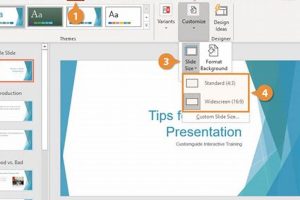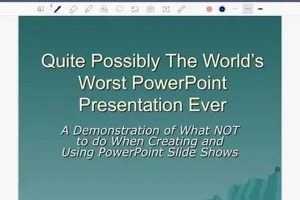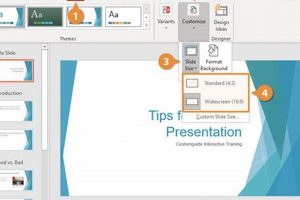A closing slide for PowerPoint is the final slide in a presentation that summarizes the main points, provides a call to action, or leaves a lasting impression on the audience. It serves as a conclusion to the presentation, reinforcing the key messages and encouraging the audience to take specific actions or remember the presentation’s content.
An effective closing slide should be visually appealing, concise, and memorable. It can include elements such as a summary of the main points, key takeaways, contact information, a call to action, or a final thought or quote. By providing a strong conclusion, the closing slide helps to reinforce the presentation’s impact and leave a lasting impression on the audience.
In this article, we will explore the importance of closing slides in PowerPoint presentations, discuss best practices for creating effective closing slides, and provide examples of compelling closing slides.
1. Summary
A summary slide is an essential part of a closing slide for PowerPoint. It provides a concise overview of the main points of the presentation, reinforcing the key messages and ensuring that the audience leaves with a clear understanding of the presentation’s content. An effective summary slide should be brief, visually appealing, and easy to read.
- Summarize Key Points: The summary slide should highlight the most important points of the presentation, providing a concise overview of the main arguments, findings, or recommendations.
- Use Visual Aids: Visual aids such as bullet points, charts, or images can help to make the summary slide more engaging and easier to understand. Visual aids can also help to break up the text and make the slide more visually appealing.
- Keep it Brief: The summary slide should be brief and to the point, avoiding excessive text or clutter. The audience should be able to quickly and easily grasp the main points of the presentation from the summary slide.
- Use Consistent Design: The summary slide should be consistent with the overall design of the presentation, using the same fonts, colors, and graphics. Consistency helps to create a professional and polished presentation.
By following these guidelines, you can create a summary slide that effectively recaps the main points of your presentation and leaves a lasting impression on your audience.
2. Call to Action
A call to action (CTA) is an essential element of a closing slide for PowerPoint. It encourages the audience to take a specific action after the presentation is over, such as visiting a website, signing up for a newsletter, or contacting the presenter for more information. An effective CTA is clear, concise, and persuasive, and it provides the audience with the necessary information to take action.
- Clarity: The CTA should be clear and easy to understand. It should state exactly what the audience is expected to do, such as “Visit our website” or “Contact us for a free consultation.”
- Conciseness: The CTA should be brief and to the point. Avoid using unnecessary words or phrases that could distract the audience from taking action.
- Persuasiveness: The CTA should be persuasive and encourage the audience to take action. Use strong verbs and compelling language that motivates the audience to follow through.
- Information: The CTA should provide the audience with the necessary information to take action. This may include a website address, phone number, or email address.
By following these guidelines, you can create a CTA that is effective in encouraging the audience to take action after your presentation is over.
3. Key Takeaways
Key takeaways are an essential component of a closing slide for PowerPoint. They provide the audience with a concise summary of the most important lessons or insights from the presentation, reinforcing the key messages and ensuring that the audience leaves with a clear understanding of the presentation’s content.
Including key takeaways in your closing slide has several benefits. First, it helps to focus the audience’s attention on the most important points of the presentation. Second, it provides the audience with a valuable resource that they can refer to later. Third, it helps to create a lasting impression of the presentation and its key messages.
When creating key takeaways for your closing slide, it is important to be concise and clear. Each takeaway should be a single, concise statement that captures a key lesson or insight from the presentation. It is also important to use visually appealing elements such as bullet points, charts, or images to make the slide more engaging and easier to read.
Here are some examples of effective key takeaways:
- The key to successful presentations is to focus on your audience’s needs.
- Use visual aids to make your presentations more engaging and memorable.
- Practice your presentation in advance to build confidence and deliver a smooth presentation.
By including key takeaways in your closing slide, you can ensure that your audience leaves your presentation with a clear understanding of your key messages and a valuable resource that they can refer to later.
4. Contact Information
Including contact information on the closing slide of a PowerPoint presentation is an essential element of effective communication. It provides the audience with a way to get in touch with the presenter after the presentation is over, whether they have questions, need more information, or want to collaborate on future projects. Providing contact information demonstrates the presenter’s professionalism and willingness to engage with the audience beyond the presentation setting.
There are several benefits to including contact information on the closing slide. First, it allows the audience to easily reach out to the presenter if they have any follow-up questions or need clarification on specific points. This can be especially valuable for presentations that cover complex or technical topics. Second, it provides the audience with an opportunity to connect with the presenter on a more personal level, building relationships and fostering ongoing communication.
When including contact information on the closing slide, it is important to be clear and concise. The information should be easy to read and understand, and it should include the presenter’s name, email address, phone number, and website (if applicable). It is also important to use a professional font and design that is consistent with the overall tone and style of the presentation.
Including contact information on the closing slide of a PowerPoint presentation is a simple but effective way to enhance communication with the audience. It demonstrates the presenter’s professionalism, provides the audience with a way to get in touch with the presenter after the presentation is over, and fosters ongoing relationships.
5. Thank You
In the context of a closing slide for PowerPoint, expressing gratitude to the audience for their time and attention serves as both a courteous gesture and a strategic communication technique. It acknowledges the value of the audience’s presence and engagement, fostering a positive and respectful relationship between the presenter and the attendees.
- Acknowledgement of Value: A simple yet powerful “thank you” conveys the presenter’s appreciation for the audience’s time and attention, recognizing that their presence and engagement have contributed to the success of the presentation.
- Building Relationships: Expressing gratitude helps build rapport with the audience, creating a more positive and engaging atmosphere. It demonstrates the presenter’s respect for the audience’s time and attention, fostering goodwill and trust.
- Professionalism: Including a “thank you” on the closing slide is considered good presentation etiquette and reflects the presenter’s professionalism. It shows that the presenter is mindful of the audience’s experience and values their participation.
- Call to Action: While expressing gratitude is primarily a gesture of appreciation, it can also serve as a subtle call to action. By thanking the audience for their time and attention, the presenter can encourage them to continue engaging with the presentation content or the presenter’s work in the future.
Incorporating a “Thank You” slide into a PowerPoint presentation is a simple yet effective way to show appreciation for the audience, build relationships, demonstrate professionalism, and encourage ongoing engagement. It is a valuable component of an effective closing slide that leaves a positive and lasting impression on the audience.
6. Quote
In the context of a closing slide for PowerPoint, including a relevant quote serves as a powerful tool to reinforce the presentation’s message, leaving a lasting impression on the audience. A well-chosen quote can summarize key points, provide inspiration, or evoke emotions, enhancing the overall impact of the presentation.
- Summarizing Key Points: A quote can effectively summarize the main points of the presentation, providing a concise and memorable way to reinforce the key messages. It can serve as a reminder of the key takeaways, helping the audience retain the information presented.
- Providing Inspiration: A quote can inspire the audience, motivating them to take action or adopt new perspectives. By including a quote that aligns with the presentation’s message, the presenter can encourage the audience to think more deeply about the topic and consider its broader implications.
- Eliciting Emotions: A quote can evoke emotions that resonate with the audience, making the presentation more engaging and memorable. By choosing a quote that taps into the audience’s values or beliefs, the presenter can create a stronger connection with the audience and make the presentation more impactful.
- Establishing Credibility: Including a quote from a respected source can enhance the credibility of the presentation. By citing an expert or thought leader, the presenter can lend weight to their arguments and demonstrate that their ideas are supported by others in the field.
Incorporating a relevant quote into the closing slide of a PowerPoint presentation is a strategic technique that can enhance the overall impact of the presentation. By carefully selecting a quote that aligns with the presentation’s message and resonates with the audience, the presenter can reinforce key points, provide inspiration, evoke emotions, and establish credibility, leaving a lasting impression on the audience.
7. Visual Appeal
In the context of a closing slide for PowerPoint, visual appeal plays a crucial role in enhancing the impact of the presentation. By incorporating visually appealing elements such as images, graphics, or videos, presenters can make their closing slide more engaging, memorable, and effective.
- Visual Reinforcement: Images and graphics can reinforce the key points of the presentation, providing a visual representation of the main messages. This can help the audience retain the information more easily and make the presentation more memorable.
- Emotional Connection: Visual elements can evoke emotions and create a connection with the audience. By using images or videos that resonate with the topic, presenters can engage the audience on an emotional level and make the presentation more impactful.
- Design Consistency: Visual elements can help maintain consistency throughout the presentation. By using a consistent design style and color palette, presenters can create a professional and cohesive look for their presentation.
- Attention Grabbing: Visually appealing elements can grab the audience’s attention and keep them engaged. By incorporating dynamic images or videos, presenters can break up the monotony of text-heavy slides and make the closing slide more visually appealing.
Incorporating visual appeal into the closing slide is an effective way to enhance the overall impact of the presentation. By using visually appealing elements such as images, graphics, or videos, presenters can reinforce key points, create an emotional connection with the audience, maintain design consistency, and grab attention, leaving a lasting impression on the audience.
8. Conciseness
In the context of a closing slide for PowerPoint, conciseness is paramount. The closing slide serves as a summary of the main points and a final impression on the audience. Excessive text or clutter can overwhelm the audience and detract from the key messages.
- Clarity and Focus: A concise closing slide ensures that the audience can quickly and easily grasp the main points of the presentation. By avoiding unnecessary text and clutter, the presenter can maintain focus and deliver a clear and impactful message.
- Emphasis on Key Points: Conciseness allows the presenter to highlight the most important takeaways and key points of the presentation. By eliminating unnecessary details, the presenter can emphasize the core messages and leave a lasting impression on the audience.
- Visual Appeal: A concise closing slide with minimal text and clutter can be visually appealing and engaging. The use of bullet points, concise phrases, and visual aids can make the slide more visually appealing and easier to follow.
- Audience Engagement: A concise closing slide respects the audience’s time and attention. By providing only the essential information, the presenter can maintain the audience’s engagement and prevent them from feeling overwhelmed or losing interest.
Incorporating conciseness into the closing slide is crucial for delivering a powerful and effective presentation. By keeping the slide brief and to the point, the presenter can ensure clarity, focus, visual appeal, and audience engagement, leaving a lasting and positive impression on the audience.
9. Memorable
In the context of a closing slide for PowerPoint, memorability plays a pivotal role in ensuring that the key messages and takeaways of the presentation linger in the minds of the audience long after the presentation is over. A memorable closing slide serves as a lasting impression, reinforcing the impact of the presentation and encouraging the audience to reflect on its content in the future.
Several factors contribute to the memorability of a closing slide. Visual appeal is crucial, as slides that incorporate visually striking elements such as high-quality images, graphics, or videos are more likely to capture the audience’s attention and create a lasting impression. Thought-provoking content, such as a powerful quote, a challenging question, or an inspiring call to action, can also make the closing slide more memorable and encourage the audience to engage with the presentation on a deeper level.
The practical significance of creating a memorable closing slide is evident in various contexts. In a business presentation, a memorable closing slide can leave a lasting impact on potential clients or investors, increasing the likelihood of securing deals or funding. In an educational setting, a memorable closing slide can reinforce key concepts and inspire students to continue exploring the topic. In a non-profit organization, a memorable closing slide can rally support for a cause and encourage the audience to take action.
In conclusion, the memorability of a closing slide for PowerPoint is essential for maximizing the impact and longevity of a presentation. By incorporating visually striking elements and thought-provoking content, presenters can create closing slides that resonate with the audience, reinforce key messages, and encourage ongoing engagement with the presentation’s content.
FAQs on Closing Slides for PowerPoint
Closing slides are an essential part of any PowerPoint presentation. They summarize the main points, provide a call to action, and leave a lasting impression on the audience. Here are answers to some of the most frequently asked questions about closing slides:
Question 1: What should I include on my closing slide?
Your closing slide should include a summary of the main points of your presentation, a call to action, and your contact information. You can also include a quote, a graphic, or a video to make your slide more visually appealing.
Question 2: How can I make my closing slide memorable?
There are several ways to make your closing slide memorable. Use visually appealing elements, such as high-quality images, graphics, or videos. You can also use thought-provoking content, such as a powerful quote or a challenging question. Finally, make sure your closing slide is consistent with the overall design of your presentation.
Question 3: What are some common mistakes to avoid on closing slides?
Some common mistakes to avoid on closing slides include: using too much text, using cluttered or confusing visuals, and failing to proofread your slide. You should also avoid using cheesy or overused closing slides.
Question 4: How can I use closing slides effectively?
Closing slides can be used effectively to: summarize the main points of your presentation, provide a call to action, and leave a lasting impression on the audience. You can also use closing slides to transition to the next section of your presentation or to provide additional resources for the audience.
Question 5: What are some examples of effective closing slides?
Some examples of effective closing slides include: a slide with a powerful quote, a slide with a call to action, and a slide with a visually appealing graphic. You can find many examples of effective closing slides online.
Question 6: How can I create a closing slide that is consistent with my brand?
To create a closing slide that is consistent with your brand, use the same fonts, colors, and graphics that you use throughout your presentation. You should also make sure that the tone of your closing slide is consistent with the tone of your overall presentation.
By following these tips, you can create closing slides that are effective, memorable, and consistent with your brand.
Summary: Closing slides are an important part of any PowerPoint presentation. They summarize the main points, provide a call to action, and leave a lasting impression on the audience. By following the tips above, you can create closing slides that are effective, memorable, and consistent with your brand.
Transition to the next article section: Now that you know how to create effective closing slides, you can move on to the next section of this article, which provides tips on designing visually appealing PowerPoint presentations.
Tips for Closing Slides in PowerPoint Presentations
Closing slides are an essential part of any PowerPoint presentation, but they are often overlooked or poorly executed. An effective closing slide can leave a lasting impression on your audience and reinforce the key messages of your presentation. Here are some tips for creating effective closing slides:
Tip 1: Use a strong visual.
The visual on your closing slide should be eye-catching and relevant to the topic of your presentation. It could be an image, a graph, or a video. The visual should help to reinforce the key message of your presentation and leave a lasting impression on your audience.
Tip 2: Use concise text.
The text on your closing slide should be concise and to the point. Avoid using too much text, as this can be overwhelming for your audience. Instead, focus on the key takeaways from your presentation and use bullet points or short phrases to convey your message.
Tip 3: Use a call to action.
Your closing slide should include a call to action. This could be a request for your audience to take a specific action, such as visiting your website or signing up for your newsletter. The call to action should be clear and easy to follow.
Tip 4: Use your branding.
Your closing slide should be consistent with the branding of your presentation. Use the same colors, fonts, and graphics that you used throughout your presentation. This will help to create a cohesive and professional look.
Tip 5: Practice your delivery.
Once you have created your closing slide, practice delivering it. This will help you to feel more confident and ensure that you deliver your message effectively.
By following these tips, you can create closing slides that are effective, memorable, and consistent with your brand.
Summary
Closing slides are an important part of any PowerPoint presentation. By following the tips above, you can create closing slides that are effective, memorable, and consistent with your brand.
Transition to the article’s conclusion
Now that you know how to create effective closing slides, you can move on to the next section of this article, which provides tips on designing visually appealing PowerPoint presentations.
Conclusion
Closing slides are an essential part of any PowerPoint presentation. They provide a summary of the main points, a call to action, and a lasting impression on the audience. By following the tips outlined in this article, you can create closing slides that are effective, memorable, and consistent with your brand.
An effective closing slide can be the difference between a presentation that is well-received and one that is quickly forgotten. By taking the time to create a strong closing slide, you can ensure that your presentation leaves a lasting impression on your audience.