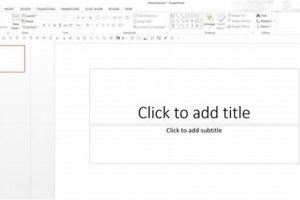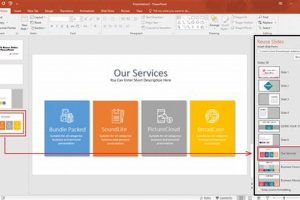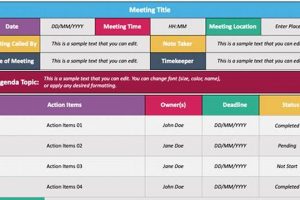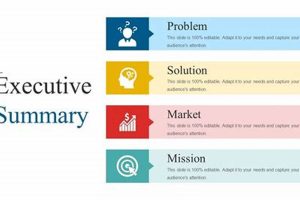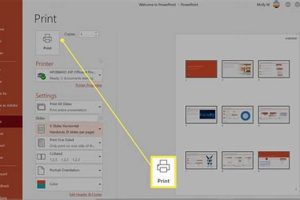Concluding PowerPoint slides are the final slides in a presentation that summarize the key points and provide a call to action. They are an essential part of any presentation, as they leave a lasting impression on the audience and help to ensure that the message is remembered.
There are many different ways to create concluding PowerPoint slides, but some of the most effective techniques include using:
- Summary slides: These slides provide a brief overview of the main points of the presentation.
- Call to action slides: These slides tell the audience what you want them to do after the presentation is over.
- Thank you slides: These slides express your appreciation to the audience for their time and attention.
No matter which technique you choose, it is important to make sure that your concluding PowerPoint slides are clear, concise, and engaging. They should also be visually appealing and easy to read.
By following these tips, you can create concluding PowerPoint slides that will leave a lasting impression on your audience and help you to achieve your presentation goals.
1. Summary slides
Summary slides are an essential part of concluding PowerPoint slides, as they provide a concise overview of the main points of the presentation. They help to reinforce the key messages and ensure that the audience remembers the most important information. Summary slides can be used in a variety of ways, but some of the most effective techniques include:
- Providing a bulleted list of the main points
- Using images or graphics to illustrate the key points
- Including a brief video summary of the presentation
When creating summary slides, it is important to keep the following in mind:
- Keep it simple and concise. The slides should be easy to read and understand, so avoid using too much text or jargon.
- Use visuals to make your slides more engaging. Images, graphics, and videos can help to break up the text and make the slides more visually appealing.
- Proofread your slides carefully before presenting. Make sure there are no errors in grammar or spelling.
By following these tips, you can create summary slides that will help to reinforce the key messages of your presentation and leave a lasting impression on your audience.
In addition to the above, summary slides can also be used to:
- Provide a quick reference for the audience
- Help the audience to follow along with the presentation
- Make the presentation more memorable
Overall, summary slides are a valuable tool that can help you to improve the effectiveness of your PowerPoint presentations. By taking the time to create well-crafted summary slides, you can ensure that your audience remembers the most important information and leaves your presentation with a positive impression.
2. Call to action slides
Call to action slides are an important part of concluding PowerPoint slides, as they provide the audience with a clear next step. A call to action can be anything from asking the audience to visit a website to download a whitepaper or to contact the presenter for more information.
- Provide a clear and concise call to action. The audience should be able to understand what you want them to do after the presentation is over.
- Make the call to action relevant to the presentation. The call to action should be related to the topic of the presentation and should provide value to the audience.
- Use strong visuals to make the call to action stand out. Images, graphics, and videos can help to draw attention to the call to action and make it more memorable.
- Test your call to action before the presentation. Make sure that the call to action is working properly and that it is easy for the audience to follow.
By following these tips, you can create call to action slides that will help to engage your audience and encourage them to take action.
3. Thank you slides
Thank you slides are an essential part of concluding PowerPoint slides. They are an opportunity to express your appreciation to the audience for their time and attention, and to reinforce the key messages of your presentation.
A well-crafted thank you slide can leave a lasting impression on the audience and help you to achieve your presentation goals. Here are a few tips for creating effective thank you slides:
- Be sincere. Your thank you should be genuine and heartfelt. The audience will be able to tell if you are simply going through the motions.
- Be specific. Thank the audience for their specific contributions. For example, you might thank them for their attention, their participation, or their insights.
- Be brief. Your thank you slide should be concise and to the point. The audience should not have to sit through a long, drawn-out thank you speech.
- Use visuals. A well-designed thank you slide can be visually appealing and engaging. You might use images, graphics, or videos to create a memorable slide.
By following these tips, you can create thank you slides that will leave a lasting impression on the audience and help you to achieve your presentation goals.
In addition to the above, thank you slides can also be used to:
- Provide contact information. You can use your thank you slide to provide the audience with your contact information, so that they can reach you if they have any questions or want to learn more about your topic.
- Promote your brand. You can use your thank you slide to promote your brand or business. For example, you might include your logo or website address on the slide.
- Encourage feedback. You can use your thank you slide to encourage the audience to provide feedback on your presentation. This feedback can help you to improve your presentations in the future.
Thank you slides are a valuable tool that can help you to end your presentations on a positive note. By taking the time to create well-crafted thank you slides, you can show your appreciation to the audience, reinforce the key messages of your presentation, and promote your brand.
4. Q&A slides
Q&A slides are an important part of concluding PowerPoint slides, as they provide an opportunity for the audience to ask questions and get clarification on the topic of the presentation. This can help to reinforce the key messages of the presentation and ensure that the audience leaves with a clear understanding of the material.
- Provide an opportunity for the audience to ask questions. Q&A slides give the audience a chance to ask questions that they may have about the presentation. This can help to clarify any confusing points and ensure that the audience understands the material.
- Reinforce the key messages of the presentation. Q&A slides can be used to reinforce the key messages of the presentation by answering questions that are related to the topic. This can help to ensure that the audience remembers the most important information.
- Provide the audience with a sense of closure. Q&A slides can provide the audience with a sense of closure by giving them an opportunity to ask any remaining questions that they may have. This can help to end the presentation on a positive note and leave the audience feeling satisfied.
- Facilitate interaction between the presenter and the audience. Q&A slides can facilitate interaction between the presenter and the audience by giving the audience a chance to ask questions directly to the presenter. This can help to create a more engaging and interactive presentation.
Overall, Q&A slides are a valuable tool that can help to improve the effectiveness of PowerPoint presentations. By providing the audience with an opportunity to ask questions and get clarification, Q&A slides can help to reinforce the key messages of the presentation, ensure that the audience understands the material, and provide a sense of closure. As a result, Q&A slides should be considered an essential part of any PowerPoint presentation.
5. Contact information slides
Contact information slides are an important part of concluding PowerPoint slides, as they provide the audience with a way to get in touch with the presenter or learn more about the topic of the presentation. This can be especially useful if the audience has questions or wants to follow up on the information that was presented.
There are many different ways to create contact information slides, but some of the most effective techniques include:
- Including your name, email address, and phone number
- Providing a link to your website or social media profiles
- Including a QR code that links to your contact information
- Using a professional design that is consistent with the rest of your presentation
By following these tips, you can create contact information slides that are both informative and visually appealing.Contact information slides can serve several important purposes:
- They allow the audience to get in touch with the presenter if they have any questions or want to learn more about the topic of the presentation.
- They can help to promote the presenter’s brand or business.
- They can provide the audience with a sense of closure by giving them a way to follow up on the information that was presented.
Overall, contact information slides are a valuable tool that can help to improve the effectiveness of PowerPoint presentations. By providing the audience with a way to get in touch with the presenter or learn more about the topic of the presentation, contact information slides can help to ensure that the audience leaves the presentation with a positive impression and a clear understanding of the material.
6. Key takeaways slides
Key takeaways slides are an essential part of concluding PowerPoint slides. They provide a concise summary of the most important points of the presentation, helping the audience to remember the key messages and apply them to their own work. Key takeaways slides can also be used to reinforce the call to action and encourage the audience to take the next steps.
There are many different ways to create key takeaways slides, but some of the most effective techniques include:
- Using bulleted lists to summarize the key points of the presentation.
- Including images or graphics to illustrate the key points.
- Providing a brief video summary of the presentation.
- Using a call to action to encourage the audience to take the next steps.
By following these tips, you can create key takeaways slides that will help to reinforce the key messages of your presentation and leave a lasting impression on your audience.
Here are some examples of how key takeaways slides can be used in different types of presentations:
- In a sales presentation, key takeaways slides can be used to summarize the benefits of the product or service and encourage the audience to make a purchase.
- In a marketing presentation, key takeaways slides can be used to summarize the key marketing strategies and encourage the audience to implement them in their own businesses.
- In a training presentation, key takeaways slides can be used to summarize the key learning objectives and encourage the audience to apply them to their own work.
Key takeaways slides are a versatile tool that can be used to improve the effectiveness of any PowerPoint presentation. By taking the time to create well-crafted key takeaways slides, you can ensure that your audience remembers the most important information and leaves your presentation with a clear understanding of the next steps.
7. Next steps slides
Next steps slides are an important part of concluding PowerPoint slides because they provide the audience with a clear understanding of what to do next. They can be used to summarize the key takeaways of the presentation, provide instructions on how to implement the information that was presented, or offer resources for further learning.
There are many different ways to create next steps slides, but some of the most effective techniques include:
- Using bulleted lists to summarize the key takeaways of the presentation.
- Including images or graphics to illustrate the next steps.
- Providing a brief video summary of the presentation.
- Using a call to action to encourage the audience to take the next steps.
By following these tips, you can create next steps slides that will help to reinforce the key messages of your presentation and leave a lasting impression on your audience.
Here are some examples of how next steps slides can be used in different types of presentations:
- In a sales presentation, next steps slides can be used to summarize the benefits of the product or service and encourage the audience to make a purchase.
- In a marketing presentation, next steps slides can be used to summarize the key marketing strategies and encourage the audience to implement them in their own businesses.
- In a training presentation, next steps slides can be used to summarize the key learning objectives and encourage the audience to apply them to their own work.
Next steps slides are a versatile tool that can be used to improve the effectiveness of any PowerPoint presentation. By taking the time to create well-crafted next steps slides, you can ensure that your audience remembers the most important information and leaves your presentation with a clear understanding of the next steps.
8. Inspirational quotes slides
Inspirational quotes slides are a powerful way to end a PowerPoint presentation on a high note. They can leave the audience with a sense of motivation, inspiration, and hope. Inspirational quotes can also help to reinforce the key messages of the presentation and provide a call to action for the audience.
There are many different ways to use inspirational quotes slides in a presentation. One common approach is to simply display a quote on a slide with a visually appealing background. Another approach is to use a quote to introduce a new section of the presentation or to transition between different topics. Inspirational quotes can also be used to create a sense of urgency or to encourage the audience to take action.
When choosing an inspirational quote for a presentation, it is important to select a quote that is relevant to the topic of the presentation and that will resonate with the audience. The quote should also be brief and to the point, so that it can be easily read and understood by the audience.
Here are some examples of how inspirational quotes can be used in a presentation:
- To introduce a new section of the presentation: “The future belongs to those who believe in the beauty of their dreams.” – Eleanor Roosevelt
- To transition between different topics: “The only way to do great work is to love what you do.” – Steve Jobs
- To create a sense of urgency: “The time is always right to do what is right.” – Martin Luther King, Jr.
- To encourage the audience to take action: “The best way to predict the future is to create it.” – Abraham Lincoln
Inspirational quotes slides can be a valuable addition to any PowerPoint presentation. They can help to motivate and inspire the audience, reinforce the key messages of the presentation, and provide a call to action. By following the tips above, you can create inspirational quotes slides that will leave a lasting impression on your audience.
FAQs about Concluding PowerPoint Slides
Concluding PowerPoint slides are an essential part of any presentation, as they provide a summary of the key points and leave a lasting impression on the audience. Here are some frequently asked questions about concluding PowerPoint slides:
Question 1: What are the most effective types of concluding slides?
There are several effective types of concluding slides, including summary slides, call to action slides, thank you slides, Q&A slides, contact information slides, key takeaways slides, and next steps slides.
Question 2: What should be included in a summary slide?
A summary slide should provide a brief overview of the main points of the presentation. It can include bulleted lists, images, or graphics to illustrate the key points.
Question 3: What is the purpose of a call to action slide?
A call to action slide tells the audience what you want them to do after the presentation is over. This could be anything from visiting a website to downloading a whitepaper or contacting the presenter for more information.
Question 4: Why is it important to include a thank you slide?
A thank you slide is an opportunity to express your appreciation to the audience for their time and attention. It can also be used to reinforce the key messages of your presentation.
Question 5: What information should be included on a contact information slide?
A contact information slide should include your name, email address, phone number, and any other relevant contact information. You can also include a link to your website or social media profiles.
Question 6: How can I create effective key takeaways slides?
Key takeaways slides should summarize the most important points of your presentation. They can include bulleted lists, images, or graphics to illustrate the key points. You can also use a call to action to encourage the audience to take the next steps.
By following these tips, you can create concluding PowerPoint slides that will leave a lasting impression on your audience.
Concluding PowerPoint slides are an essential part of any presentation. By taking the time to create well-crafted concluding slides, you can ensure that your audience remembers the most important information and leaves your presentation with a clear understanding of the next steps.
Tips for Concluding PowerPoint Slides
Concluding PowerPoint slides are an essential part of any presentation. They provide a summary of the key points and leave a lasting impression on the audience. Here are some tips for creating effective concluding slides:
Tip 1: Keep it simple and concise.
Your concluding slides should be easy to read and understand. Avoid using too much text or jargon. Focus on the most important points that you want the audience to remember.
Tip 2: Use visuals to make your slides more engaging.
Images, graphics, and videos can help to break up the text and make your slides more visually appealing. They can also help to illustrate your key points and make them more memorable.
Tip 3: Use a call to action.
Your concluding slide should include a call to action, which tells the audience what you want them to do after the presentation is over. This could be anything from visiting a website to downloading a whitepaper or contacting you for more information.
Tip 4: Thank the audience.
Your concluding slide should also include a thank you to the audience for their time and attention. This shows your appreciation and helps to leave a positive impression.
Tip 5: Provide your contact information.
Your concluding slide should include your contact information, so that the audience can reach you if they have any questions or want to learn more.
By following these tips, you can create concluding PowerPoint slides that will leave a lasting impression on your audience.
Key takeaways:
- Keep your slides simple and concise.
- Use visuals to make your slides more engaging.
- Include a call to action.
- Thank the audience.
- Provide your contact information.
Conclusion:
Concluding PowerPoint slides are an essential part of any presentation. By following the tips above, you can create concluding slides that will leave a lasting impression on your audience and help you to achieve your presentation goals.
Concluding PowerPoint Slides
Concluding PowerPoint slides are a crucial element of any presentation, serving as a recap of the main points and leaving a lasting impression on the audience. They encompass various types, such as summary slides, call to action slides, thank you slides, Q&A slides, contact information slides, key takeaways slides, and next steps slides.
To create effective concluding slides, consider incorporating the following strategies:
- Maintain simplicity and brevity for easy comprehension.
- Incorporate visuals to enhance engagement and clarity.
- Include a clear call to action to guide the audience’s next steps.
- Express gratitude to the audience for their attention and participation.
- Provide contact information for further inquiries or follow-ups.
By adhering to these practices, you can craft concluding PowerPoint slides that reinforce the key messages of your presentation, foster audience engagement, and leave a lasting, positive impact.