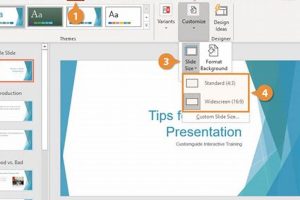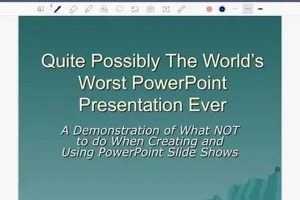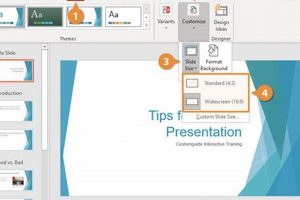A cover slide in PowerPoint is the first slide of a presentation. It typically includes the presentation’s title, subtitle, speaker’s name, and date. The cover slide is important because it sets the tone for the rest of the presentation and gives the audience a first impression of the speaker and the topic.
A well-designed cover slide can help to engage the audience and make them more interested in the presentation. It can also help to create a sense of professionalism and credibility. When creating a cover slide, it is important to use high-quality images and graphics, and to keep the text concise and easy to read.
In addition to the title, subtitle, speaker’s name, and date, a cover slide may also include other information, such as the presentation’s objectives, key takeaways, or a brief overview of the topic. The cover slide can also be used to set the stage for the rest of the presentation, by introducing the speaker and their credentials or by providing a brief overview of the topic.
1. Title
The title of a PowerPoint presentation is one of the most important elements of the entire presentation. It is the first thing that the audience will see, and it will set the tone for the rest of the presentation. A well-crafted title will make the audience more interested in the presentation and will make them more likely to pay attention to what you have to say.
- Clarity: The title of your presentation should be clear and concise. It should accurately reflect the content of the presentation, and it should be easy for the audience to understand.
- Conciseness: The title of your presentation should be concise. It should be no more than a few words long, and it should be easy for the audience to remember.
- Accuracy: The title of your presentation should be accurate. It should accurately reflect the content of the presentation, and it should not be misleading in any way.
By following these tips, you can create a title for your PowerPoint presentation that will make a great first impression on your audience and will set the tone for a successful presentation.
2. Subtitle
The subtitle of a PowerPoint presentation is a brief line of text that appears below the title. It provides additional information about the presentation, such as the speaker’s name, the date, or the purpose of the presentation. The subtitle can be used to clarify the title, provide context for the presentation, or engage the audience.
A well-crafted subtitle can make a big difference in the impact of your presentation. It can help to grab the audience’s attention, make your presentation more memorable, and set the tone for the rest of your presentation.
Here are some tips for writing a great subtitle for your PowerPoint presentation:
- Keep it concise. The subtitle should be no more than a few words long. It should be easy for the audience to read and remember.
- Make it informative. The subtitle should provide additional information about the presentation. It can clarify the title, provide context for the presentation, or engage the audience.
- Use keywords. The subtitle should include keywords that will help the audience find your presentation. This is especially important if you are posting your presentation online.
By following these tips, you can write a subtitle that will make your PowerPoint presentation more effective.
Here are some examples of effective subtitles:
- Title: The Power of Social MediaSubtitle: How to use social media to grow your business
- Title: The Future of HealthcareSubtitle: Innovations that are changing the way we receive care
- Title: The Importance of EducationSubtitle: Why education is essential for success in the 21st century
These subtitles are all concise, informative, and engaging. They provide additional information about the presentation, and they help to set the tone for the rest of the presentation.
3. Speaker's Name
The speaker’s name is an important part of the cover slide in PowerPoint. It tells the audience who is presenting, and it helps to establish the speaker’s credibility. A well-designed cover slide will include the speaker’s name in a prominent location, so that it is easy for the audience to see.
There are several reasons why it is important to include the speaker’s name on the cover slide. First, it helps the audience to identify the speaker. This is especially important if the speaker is not well-known or if there are multiple speakers presenting. Second, the speaker’s name helps to establish the speaker’s credibility. When the audience knows who is presenting, they are more likely to pay attention to what the speaker has to say. Third, the speaker’s name helps to create a connection between the speaker and the audience. When the audience can see the speaker’s name, they are more likely to feel like they are part of the presentation.
In addition to the benefits listed above, including the speaker’s name on the cover slide can also help to make the presentation more professional. A well-designed cover slide will include the speaker’s name in a consistent font and style, and it will be placed in a prominent location on the slide. This will help to create a polished and professional look for the presentation.
Here are some tips for including the speaker’s name on the cover slide:
- Use a consistent font and style for the speaker’s name.
- Place the speaker’s name in a prominent location on the slide.
- Make sure that the speaker’s name is easy to read.
By following these tips, you can create a cover slide that includes the speaker’s name in a way that is both professional and effective.
4. Date
Including the date on the cover slide of a PowerPoint presentation is a common practice that serves several purposes. Primarily, it provides a clear indication of when the presentation was delivered, which can be useful for various reasons. For instance, if the presentation is being shared or viewed at a later date, the audience can easily determine its temporal context. This is particularly important for presentations that contain time-sensitive information or that are part of an ongoing series or project where chronological order is crucial.
Furthermore, the date on the cover slide can help establish the credibility and authority of the presentation. By explicitly stating when the presentation was given, the speaker demonstrates transparency and accountability, which can enhance the audience’s trust in the information being presented. This is especially important for presentations that are used for educational or professional purposes, where the accuracy and currency of the content are paramount.
In practical terms, including the date on the cover slide is a simple and effective way to provide additional context for the presentation. It requires minimal effort and can be easily incorporated into the design of the slide, ensuring a professional and organized appearance. By following this common practice, speakers can enhance the overall quality and effectiveness of their PowerPoint presentations.
5. Image
An image can be a powerful tool to enhance the effectiveness of a cover slide in PowerPoint. It can serve multiple purposes, including:
- Visual appeal: An image can make the cover slide more visually appealing and engaging for the audience. A well-chosen image can capture the audience’s attention and create a positive first impression of the presentation.
- Conveyance of topic: An image can help to convey the topic of the presentation in a clear and concise way. This is especially useful for presentations on complex or abstract topics, where an image can help to illustrate the main points and make them more accessible to the audience.
When choosing an image for your cover slide, it is important to consider the following factors:
- Relevance: The image should be relevant to the topic of the presentation. It should help to illustrate the main points and make them more accessible to the audience.
- Quality: The image should be of high quality and resolution. A low-quality image can be distracting and unprofessional.
- Size: The image should be large enough to be seen clearly by the audience, but not so large that it dominates the slide.
- Copyright: Make sure that you have the right to use the image. If you are using an image that you found online, be sure to check the copyright restrictions.
By following these tips, you can choose an image that will make your cover slide more visually appealing and effective.
Here are some examples of how images can be used effectively in cover slides:
- A presentation on the history of art could use an image of a famous painting.
- A presentation on the latest trends in technology could use an image of a new gadget.
- A presentation on the importance of education could use an image of a group of students learning.
These are just a few examples of how images can be used to enhance the effectiveness of cover slides in PowerPoint. By using images wisely, you can create presentations that are more engaging, informative, and memorable.
6. Color
The color scheme of the cover slide is an important element of the overall design of a PowerPoint presentation. It can set the tone for the presentation and create a lasting impression on the audience. A well-chosen color scheme can make the presentation more visually appealing and easier to follow, while a poorly chosen color scheme can be distracting and confusing.
There are several factors to consider when choosing a color scheme for your cover slide, including:
- The purpose of the presentation. If you are giving a presentation to a professional audience, you will want to choose a color scheme that is conservative and professional. If you are giving a presentation to a more casual audience, you can choose a color scheme that is more fun and creative.
- The size of the audience. If you are giving a presentation to a large audience, you will want to choose a color scheme that is easy to see from a distance. If you are giving a presentation to a small audience, you can choose a color scheme that is more subtle and sophisticated.
- The lighting in the room where you will be giving the presentation. If you are giving a presentation in a well-lit room, you can use a darker color scheme. If you are giving a presentation in a dimly lit room, you will want to choose a lighter color scheme.
Once you have considered these factors, you can start to choose a color scheme for your cover slide. There are many different ways to do this, but one common approach is to use a complementary color scheme. This involves using two colors that are opposite each other on the color wheel, such as blue and orange or red and green. Complementary color schemes can create a visually striking look that is sure to grab the audience’s attention.
Another option is to use an analogous color scheme. This involves using three colors that are adjacent to each other on the color wheel, such as blue, blue-green, and green. Analogous color schemes can create a more subtle and sophisticated look that is easy on the eyes.
No matter which color scheme you choose, make sure that it is consistent with the rest of the presentation. The colors you use on your cover slide should be the same colors that you use in your slides. This will help to create a cohesive and professional look for your presentation.
Choosing the right color scheme for your cover slide is an important part of the design process. By following these tips, you can choose a color scheme that will make your presentation more visually appealing and effective.
7. Font
The font used on the cover slide plays a crucial role in the overall effectiveness of a PowerPoint presentation. It can impact the readability, visual appeal, and professionalism of the presentation. Choosing the right font and ensuring consistency throughout the presentation is essential for delivering a clear and impactful message.
- Legibility
The primary consideration for the font choice is legibility. The font should be easy to read, even from a distance. Sans-serif fonts, such as Arial or Helvetica, are generally more legible than serif fonts, such as Times New Roman or Garamond. Additionally, it is important to use a font size that is large enough to be clearly visible to the audience. - Visual Appeal
The font can also contribute to the visual appeal of the cover slide. Decorative or script fonts can add a touch of elegance or creativity, but they should be used sparingly and in a way that does not compromise readability. It is often effective to use a combination of fonts, with a more formal font for the title and a more casual font for the subtitle or body text. - Consistency
Consistency in font choice throughout the presentation is essential for maintaining a professional and cohesive look. The same font family should be used for all headings, subheadings, and body text. This creates a sense of unity and makes the presentation easier to follow for the audience. - Alignment with Presentation Style
The font choice should also align with the overall style and tone of the presentation. For example, a presentation on a serious topic may call for a more traditional font, while a presentation on a creative topic may allow for a more playful font. By carefully considering the font choice, presenters can enhance the impact of their message and create a visually appealing and engaging presentation.
In conclusion, the font used on the cover slide is an important element that can influence the readability, visual appeal, and overall effectiveness of a PowerPoint presentation. By choosing a legible font, maintaining consistency, and aligning the font with the presentation style, presenters can create a cohesive and impactful presentation that delivers their message clearly and effectively.
FAQs about Cover Slides in PowerPoint
Cover slides are the first slides in a PowerPoint presentation, and they play a vital role in setting the tone and providing an overview of the presentation’s content. Here are answers to some frequently asked questions about cover slides in PowerPoint:
Question 1: What is the purpose of a cover slide?
A cover slide serves several important purposes. It introduces the presentation’s topic, provides information about the speaker, and sets the tone for the rest of the presentation. A well-designed cover slide can help to engage the audience and make them more interested in the presentation.
Question 2: What information should be included on a cover slide?
A cover slide typically includes the presentation’s title, subtitle, speaker’s name, and date. The title should be concise and informative, and it should accurately reflect the content of the presentation. The subtitle can provide additional information about the presentation, such as the speaker’s name, the date, or the purpose of the presentation.
Question 3: How can I make my cover slide more visually appealing?
There are several ways to make your cover slide more visually appealing. You can use images, graphics, and color to create a visually striking slide that will capture the audience’s attention. Be sure to use high-quality images and graphics, and choose a color scheme that is consistent with the rest of the presentation.
Question 4: What are some common mistakes to avoid when creating a cover slide?
There are several common mistakes to avoid when creating a cover slide. These include using too much text, using low-quality images or graphics, and using a color scheme that is not consistent with the rest of the presentation.
Question 5: How can I use a cover slide to engage my audience?
You can use a cover slide to engage your audience by using humor, storytelling, or personal anecdotes. You can also use a cover slide to ask a question or pose a challenge to the audience. By engaging your audience from the very beginning, you can make your presentation more memorable and effective.
Question 6: What are some tips for creating an effective cover slide?
To create an effective cover slide, follow these tips:
- Use a concise and informative title.
- Provide additional information in the subtitle.
- Use high-quality images and graphics.
- Choose a color scheme that is consistent with the rest of the presentation.
- Use humor, storytelling, or personal anecdotes to engage your audience.
By following these tips, you can create a cover slide that will make a great first impression on your audience and set the tone for a successful presentation.
Summary of key takeaways or final thought: Cover slides are an important part of any PowerPoint presentation. By following the tips outlined in this FAQ, you can create a cover slide that will engage your audience and make your presentation more effective.
Transition to the next article section: Now that you know how to create an effective cover slide, you can move on to the next section of this article, which will provide tips on creating engaging and informative PowerPoint presentations.
Tips for Creating Effective Cover Slides in PowerPoint
A cover slide is the first slide in a PowerPoint presentation, and it serves to introduce the presentation’s topic, provide information about the speaker, and set the tone for the rest of the presentation. A well-crafted cover slide can make a great first impression on the audience and help to engage them from the very beginning.
Here are five tips for creating effective cover slides in PowerPoint:
Tip 1: Use a strong title. The title of your cover slide should be concise, informative, and engaging. It should accurately reflect the content of the presentation and make the audience want to learn more.
Tip 2: Include a subtitle. The subtitle of your cover slide can provide additional information about the presentation, such as the speaker’s name, the date, or the purpose of the presentation. It can also be used to set the tone for the presentation or to engage the audience with a question or a provocative statement.
Tip 3: Use high-quality images and graphics. Images and graphics can help to make your cover slide more visually appealing and engaging. However, be sure to use high-quality images and graphics that are relevant to the topic of the presentation.
Tip 4: Use a consistent color scheme. The color scheme of your cover slide should be consistent with the rest of the presentation. This will help to create a cohesive and professional look.
Tip 5: Use white space effectively. White space is the empty space around the elements on your cover slide. It can be used to create a sense of balance and to draw attention to the most important elements of the slide.
By following these tips, you can create cover slides that are both effective and visually appealing. This will help you to make a great first impression on your audience and set the tone for a successful presentation.
Summary of key takeaways or benefits: By following the tips outlined in this article, you can create cover slides that are effective, visually appealing, and engaging. This will help you to make a great first impression on your audience and set the tone for a successful presentation.
Transition to the article’s conclusion: Now that you know how to create effective cover slides in PowerPoint, you are well on your way to creating presentations that are both informative and engaging.
Conclusion
A well-crafted cover slide serves as the cornerstone of an effective PowerPoint presentation. By adhering to design principles and incorporating key information, presenters can harness the power of a cover slide to engage their audience, establish credibility, and set the stage for a memorable and impactful presentation. The cover slide’s ability to introduce the presentation’s topic, provide context, and showcase the presenter’s expertise makes it an integral part of the overall presentation strategy.
The tips and insights presented in this article empower presenters to create cover slides that not only meet expectations but also exceed them. By embracing creativity, maintaining consistency, and utilizing the available design features, presenters can transform their cover slides into dynamic and visually appealing introductions that capture the audience’s attention and leave a lasting impression. Remember, the cover slide is not merely the first slide of a presentation but a strategic element that sets the tone for the entire experience, ensuring that the audience is engaged, informed, and eager to delve deeper into the content that follows.