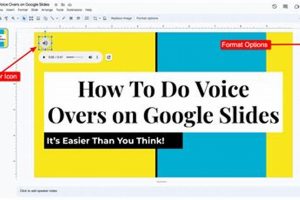Google Slides version history is a feature that allows users to track and revert changes made to a presentation. Each time a change is made, a new version of the presentation is created. This allows users to easily go back to a previous version of the presentation if they make a mistake or want to see how the presentation has evolved over time.
Version history is an important feature for a number of reasons. First, it provides a safety net for users. If they make a mistake, they can easily revert to a previous version of the presentation. Second, version history can be used to track the progress of a presentation. Users can see how the presentation has changed over time and identify areas where they need to make improvements. Third, version history can be used to collaborate with others. Users can share a presentation with others and allow them to make changes. The version history will show who made each change and when it was made.
Version history is a powerful tool that can be used to improve the quality and efficiency of presentations. It is a valuable feature for anyone who uses Google Slides.
1. Automatic
The automatic nature of version history in Google Slides is a key aspect of its functionality. It ensures that all changes to a presentation are tracked and stored, without any manual intervention required from the user. This is in contrast to other presentation software, where users may need to manually save different versions of a presentation or rely on third-party plugins to track changes.
The automatic version history feature in Google Slides provides several benefits. First, it provides a safety net for users, ensuring that they can always revert to a previous version of their presentation if they make a mistake or want to see how the presentation has evolved over time. Second, it makes it easy to collaborate with others on presentations, as users can see what changes have been made by others and revert to a previous version if necessary. Third, it can be used to track the progress of a presentation and identify areas where improvements can be made.
Overall, the automatic version history feature in Google Slides is a valuable tool that can help users improve the quality and efficiency of their presentations.
2. Unlimited
The unlimited storage of presentation versions is a significant advantage of Google Slides version history. It means that users can keep track of all the changes made to a presentation over time, without having to worry about running out of storage space. This is especially useful for presentations that are constantly being updated and revised, or for presentations that are being collaborated on by multiple users.
For example, a marketing team may have a presentation that they are constantly updating with new data and insights. With Google Slides version history, they can keep track of all the changes that have been made to the presentation over time, and they can easily revert to a previous version if necessary. This ensures that the presentation is always up-to-date and accurate.
Another example is a group of students who are working on a presentation together. With Google Slides version history, they can all see the changes that have been made to the presentation by other members of the group. This makes it easy to collaborate on the presentation and ensure that everyone is on the same page.
Overall, the unlimited storage of presentation versions is a valuable feature of Google Slides version history. It provides users with the peace of mind of knowing that they can always access previous versions of their presentation, and it makes it easy to collaborate on presentations with others.
3. Named
The naming of each version of a presentation in Google Slides version history is a crucial component that enhances the functionality and usability of the feature. By assigning unique names to different versions, Google Slides provides users with a clear and organized way to identify and access specific versions of their presentations.
The unique names given to each version serve several important purposes. Firstly, they make it easy for users to distinguish between different versions of a presentation. This is especially useful when a presentation has undergone multiple revisions and changes over time. By having unique names, users can quickly identify the specific version they need to access, without having to go through each version one by one.
Secondly, the unique names help users to keep track of the changes made to a presentation over time. By comparing the names of different versions, users can easily see what changes have been made and when they were made. This information can be valuable for understanding the evolution of a presentation and for identifying any areas that need further improvement.
Overall, the naming of each version of a presentation in Google Slides version history is a well-thought-out feature that enhances the usability and functionality of the tool. By providing unique names to different versions, Google Slides makes it easy for users to identify, access, and track the changes made to their presentations over time.
4. Timestamped
The timestamped nature of Google Slides version history is a critical component that enhances the utility and functionality of the feature. Timestamps provide users with precise information about the time and date of each change made to a presentation, enabling them to navigate and track the evolution of their work effectively.
- Tracking Changes over Time: Timestamps allow users to trace the chronological progression of changes made to a presentation. This facilitates easy identification of specific changes, their sequence, and the time frame in which they were implemented. This information is invaluable for understanding the history and development of a presentation, especially when multiple collaborators are involved.
- Collaboration and Version Control: Timestamps play a crucial role in collaborative presentations, where multiple users may make edits and modifications simultaneously. The timestamped version history provides a clear record of who made each change and when, fostering transparency and accountability among collaborators. It enables seamless version control, allowing users to revert to previous versions if needed and resolve any conflicts that may arise.
- Historical Context and Documentation: Timestamps serve as a valuable documentation tool for presentations that undergo significant revisions over time. By examining the timestamps, users can gain insights into the decision-making process, the evolution of ideas, and the overall development of the presentation’s content and structure. This historical context can be particularly useful for presentations that are used for educational or professional purposes.
- Legal and Compliance: In certain industries and professional settings, timestamped version history can serve as a form of legal and compliance documentation. It provides a verifiable record of changes made to presentations that may have legal or regulatory implications, ensuring transparency and accountability.
In summary, the timestamped nature of Google Slides version history empowers users with a comprehensive understanding of the changes made to their presentations, enabling effective collaboration, version control, historical documentation, and compliance.
5. Revert
The “Revert” feature in Google Slides version history is a powerful tool that allows users to easily revert to a previous version of their presentation. This can be extremely helpful if a user makes a mistake or wants to see how the presentation has evolved over time.
For example, a user may be working on a presentation and accidentally delete an important slide. With the Revert feature, the user can easily revert to a previous version of the presentation that includes the deleted slide. This can save the user a lot of time and effort that would be required to recreate the deleted slide.
Another example of when the Revert feature can be helpful is when a user wants to see how their presentation has evolved over time. By reverting to previous versions of the presentation, the user can see how the content and design of the presentation have changed over time. This can be helpful for identifying areas that need improvement or for simply tracking the progress of the presentation.
The Revert feature is a valuable component of Google Slides version history. It allows users to easily recover from mistakes and to track the evolution of their presentations over time.
The shareable nature of Google Slides version history is a key component that enhances collaboration and teamwork. By allowing users to share presentations with others and grant them editing permissions, Google Slides fosters a collaborative environment where multiple users can work on the same presentation simultaneously.
When a presentation is shared with others, the version history becomes a central hub for tracking changes and maintaining transparency. Each time a change is made, the version history records the name of the user who made the change and the timestamp of the change. This provides a detailed audit trail, allowing users to easily identify who made specific changes and when those changes were implemented.
The practical significance of this feature is immense. For instance, in a team project, multiple team members can collaborate on a presentation, adding their insights and perspectives. The version history allows team leaders or project managers to track the contributions of each team member, ensuring that everyone’s efforts are recognized and accounted for.
Furthermore, the shareable nature of version history promotes accountability and responsibility. Users are more likely to make thoughtful and meaningful changes when they know that their contributions will be tracked and visible to others.
In summary, the shareable nature of Google Slides version history is a valuable asset for collaborative presentations. It enables multiple users to work together seamlessly, tracks changes transparently, and promotes accountability, making it an essential tool for effective teamwork and streamlined project management.
7. Collaborate
The collaborative nature of Google Slides version history is a key component that sets it apart from other presentation software. It allows multiple users to work on the same presentation simultaneously, making it an ideal tool for team projects and group presentations.
When multiple users are working on a presentation, it is important to be able to track changes and see who made them. Google Slides version history provides a detailed audit trail of all changes made to a presentation, including the name of the user who made the change and the timestamp of the change. This information is invaluable for resolving conflicts, tracking down errors, and ensuring that everyone’s contributions are recognized.
In addition to tracking changes, Google Slides version history also allows users to revert to a previous version of the presentation if necessary. This is a valuable safety net that can help users recover from mistakes or restore lost content.
The collaborative features of Google Slides version history make it an essential tool for anyone who needs to collaborate on presentations with others. It provides a transparent and efficient way to track changes, resolve conflicts, and protect against data loss.
8. Revisions
Google Slides version history is a powerful tool that allows users to track and revert changes made to a presentation. By keeping a record of every change, version history makes it easy to revise and improve presentations over time.
- Collaboration: Version history makes it easy for multiple users to collaborate on a presentation. Each user can see the changes that others have made, and they can revert to a previous version if necessary. This makes it easy to work together on projects and to ensure that everyone is on the same page.
- Experimentation: Version history allows users to experiment with different ideas without worrying about losing their work. They can try out new designs, add or remove content, and make other changes without having to worry about permanently altering the presentation. If they don’t like the changes, they can simply revert to a previous version.
- Backup: Version history serves as a backup for presentations. If a user accidentally deletes a slide or makes a mistake, they can easily revert to a previous version. This can save a lot of time and effort, and it can help to prevent data loss.
Overall, version history is a valuable tool that can help users to improve the quality and efficiency of their presentations. By allowing users to track and revert changes, version history makes it easy to collaborate, experiment, and protect data.
FAQs on Google Slides Version History
Google Slides version history is a powerful tool that can help you keep track of changes to your presentations and collaborate with others more effectively. Here are answers to some frequently asked questions about Google Slides version history:
Question 1: How do I access version history in Google Slides?
To access version history in Google Slides, click on the “File” menu and select “Version history.” You will then see a list of all the different versions of your presentation, along with the date and time each version was created.
Question 2: How many versions of a presentation can I store?
There is no limit to the number of versions of a presentation that you can store in Google Slides.
Question 3: Can I revert to a previous version of my presentation?
Yes, you can easily revert to a previous version of your presentation by clicking on the “Restore this version” button. This will overwrite your current presentation with the selected version.
Question 4: Can I share my version history with others?
Yes, you can share your version history with others by clicking on the “Share” button and selecting “Share version history.” This will give others access to view and restore previous versions of your presentation.
Question 5: How can I use version history to collaborate with others?
Version history can be a valuable tool for collaborating with others on presentations. By sharing your version history with others, you can allow them to see the changes that have been made to the presentation and revert to a previous version if necessary.
Question 6: Is version history automatically enabled in Google Slides?
Yes, version history is automatically enabled in Google Slides for all presentations.
These are just a few of the frequently asked questions about Google Slides version history. By understanding how version history works, you can use it to improve the quality and efficiency of your presentations.
Tips for Using Google Slides Version History
Google Slides version history is a powerful tool that can help you keep track of changes to your presentations and collaborate with others more effectively. Here are 8 tips for using Google Slides version history to its full potential:
Tip 1: Use version history to track changes made by others.
When you’re collaborating on a presentation with others, it’s important to be able to see what changes have been made and who made them. Version history makes it easy to do this. Simply click on the “Version history” tab in the top menu to see a list of all the changes that have been made to the presentation, along with the date and time each change was made and the name of the user who made it.
Tip 2: Revert to a previous version of your presentation.
If you make a mistake or simply change your mind about a change that you’ve made, you can easily revert to a previous version of your presentation. To do this, simply click on the “Restore this version” button next to the version that you want to revert to.
Tip 3: Share your version history with others.
If you’re working on a presentation with others, you can share your version history with them so that they can see the changes that have been made and revert to a previous version if necessary. To do this, click on the “Share” button in the top menu and select “Share version history.”
Tip 4: Use version history to collaborate with others.
Version history can be a valuable tool for collaborating with others on presentations. By sharing your version history with others, you can allow them to see the changes that have been made to the presentation and revert to a previous version if necessary. This can help to ensure that everyone is on the same page and that the presentation is always up-to-date.
Tip 5: Use version history to experiment with different ideas.
Version history can be a great way to experiment with different ideas for your presentation. You can try out different designs, add or remove content, and make other changes without having to worry about losing your work. If you don’t like the changes, you can simply revert to a previous version.
Tip 6: Use version history to protect your work.
Version history can serve as a backup for your presentations. If you accidentally delete a slide or make a mistake, you can easily revert to a previous version. This can save you a lot of time and effort, and it can help to prevent data loss.
Tip 7: Use version history to track your progress.
Version history can be a helpful way to track your progress on a presentation. You can see how the presentation has changed over time and identify areas where you need to make improvements.
Tip 8: Use version history to learn from others.
If you’re working on a presentation with others, you can use version history to learn from their changes. You can see what changes they’ve made and why, and you can use this information to improve your own presentation.
By following these tips, you can use Google Slides version history to improve the quality and efficiency of your presentations.
Conclusion
Google Slides version history is a powerful tool that can help you keep track of changes to your presentations and collaborate with others more effectively. By understanding how version history works and by following the tips outlined in this article, you can use version history to improve the quality and efficiency of your presentations.
Version history is a valuable tool for anyone who uses Google Slides. Whether you’re working on a presentation for school, work, or personal use, version history can help you to:
- Track changes made by others
- Revert to a previous version of your presentation
- Share your version history with others
- Collaborate with others on presentations
- Experiment with different ideas
- Protect your work
- Track your progress
- Learn from others
By taking advantage of all that version history has to offer, you can create better presentations and collaborate more effectively with others.