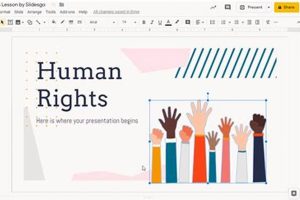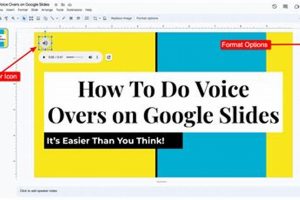Superscript in Google Slides refers to the formatting option that raises characters above the baseline of the text. It is commonly used for exponents, footnotes, and endnotes. To create superscript text, highlight the desired characters and click on the “Superscript” button in the toolbar or use the keyboard shortcut “Ctrl” + “.” (Windows) or “Command” + “.” (Mac).
Superscript can be beneficial for presenting data or information in a clear and organized manner. It allows you to include additional information without cluttering the main text. Additionally, superscript can enhance the visual appeal of your slides, making them more engaging and professional.
In this article, we will explore the various applications of superscript in Google Slides, including its use in:
- Scientific and mathematical notation
- Footnotes and endnotes
- Citations and references
- Special characters and symbols
We will also provide step-by-step instructions on how to apply superscript formatting and customize its appearance.
1. Formatting
The ability to format text as superscript is a crucial component of using superscript in Google Slides. The toolbar button and keyboard shortcut provide convenient and efficient ways to apply superscript formatting, making it easy to incorporate superscript characters into presentations.
The toolbar button, typically denoted by an “x” raised above the baseline, offers a straightforward visual cue for applying superscript. Simply highlight the desired text and click the button to instantly convert it to superscript. The keyboard shortcut, “Ctrl” + “.” (Windows) or “Command” + “.” (Mac), provides a faster alternative, especially for users who prefer keyboard-based shortcuts.
The ease of applying superscript formatting empowers users to seamlessly integrate superscript characters into their presentations. This functionality is particularly valuable in scientific and mathematical contexts, where superscript is commonly used for exponents and other mathematical symbols. Additionally, superscript formatting enhances the organization and clarity of footnotes and endnotes, making it easier for audiences to access additional information without disrupting the flow of the main text.
2. Exponents
In scientific and mathematical contexts, superscript plays a pivotal role in representing exponents. Exponents are small numbers placed above and to the right of a base number to indicate the number of times the base is multiplied by itself. Superscript in Google Slides provides a convenient and visually clear way to represent exponents, ensuring accurate and effective communication of mathematical and scientific concepts.
For example, in the expression “23“, the superscript “3” indicates that the base number “2” is multiplied by itself three times, resulting in the value “8”. Superscript formatting in Google Slides allows users to easily create such expressions, enabling clear and concise representation of mathematical operations and equations.
The ability to represent exponents using superscript is crucial for various scientific and mathematical applications. In chemistry, superscript is used to indicate the charge of ions, while in physics, it is used to represent powers and exponents in equations. In mathematics, superscript is essential for representing exponents in algebraic expressions, polynomials, and other mathematical constructs.
Overall, the connection between superscript in Google Slides and the representation of exponents in scientific and mathematical notation is fundamental to the effective communication of mathematical and scientific information. Superscript formatting provides a standardized and visually clear way to represent exponents, ensuring accuracy and clarity in conveying mathematical and scientific concepts.
3. Footnotes
Footnotes are essential components of “superscript google slide” as they provide additional information or references without directly interrupting the main content on the slide. Superscript numbers are used to indicate the presence of footnotes, creating a seamless connection between the main text and the supplementary information.
- Enhanced Explanation: Footnotes allow for detailed explanations, citations, or references that would otherwise clutter the main slide. By using superscript numbers, the reader can easily identify and refer to the additional information at the bottom of the slide.
- Organized Information: Footnotes contribute to the organization and readability of the slide. By separating supplementary information from the main content, footnotes ensure that the slide remains concise and focused, while still providing access to additional details.
- Source Attribution: Footnotes play a crucial role in academic and research presentations, where proper citation and attribution are essential. Superscript numbers link directly to the corresponding footnotes, allowing the audience to verify sources and gain further insights.
- Improved Comprehension: Footnotes enhance the comprehension of the presented information by providing additional context or clarification. Superscript numbers guide the reader, making it easy to access supplementary explanations and avoid confusion.
In summary, the connection between “superscript google slide” and “Footnotes: Superscript numbers are used to indicate footnotes, which provide additional information at the bottom of the slide” lies in the effective organization and presentation of information. Superscript numbers create a clear visual cue, linking the main content to the supporting details in the footnotes, ultimately enhancing the overall impact and understanding of the presentation.
4. Endnotes
Endnotes, like footnotes, play a vital role in superscript Google Slides by providing a structured and organized method for presenting supplementary information. They offer several key advantages and enhance the overall effectiveness of a presentation:
- Consolidated Information: Endnotes, placed at the end of the presentation, consolidate additional details, references, or explanations without disrupting the flow of the main content. This organized approach ensures that the presentation remains focused and visually clean.
- Enhanced Clarity: By utilizing superscript numbers, endnotes provide a clear visual cue, guiding the audience to access additional information seamlessly. This approach enhances the understanding and comprehension of the presented material.
- Improved Readability: Endnotes contribute to the readability of the presentation by separating supplementary information from the main text. This separation avoids cluttering the slides and enables the audience to focus on the key points without being overwhelmed by excessive details.
- Academic and Research Significance: Endnotes are particularly valuable in academic and research contexts, where proper citation and attribution are crucial. Superscript numbers link directly to the corresponding endnotes, allowing the audience to verify sources and gain further insights.
In conclusion, the connection between “superscript google slide” and “Endnotes: Similar to footnotes, endnotes are indicated by superscript numbers and placed at the end of the presentation” lies in the effective organization, clarity, and readability of the presented information. Endnotes, indicated by superscript numbers, provide a structured approach to include supplementary details, enhancing the overall impact and comprehension of the presentation.
5. Citations
Citations and references are integral components of academic and research presentations. Superscript in Google Slides plays a vital role in indicating the sources of information used in the presentation, enhancing credibility and enabling further exploration of the topic.
- Proper Attribution: Superscript numbers are used to create a clear connection between the information presented on the slide and the corresponding citation or reference. This ensures proper attribution and acknowledges the original sources of the content.
- Easy Identification: Superscript numbers provide a visual cue for the audience, making it easy to identify and locate the sources of information. This facilitates further research and exploration of the topic by the audience.
- Standardized Formatting: Superscript formatting follows established academic conventions, ensuring consistency and professionalism in the presentation of citations and references. This adds credibility to the presentation and makes it compliant with academic standards.
- Enhanced Credibility: By clearly indicating the sources of information, superscript in citations and references enhances the credibility of the presentation. It demonstrates the presenter’s commitment to accuracy and transparency, fostering trust with the audience.
In summary, the connection between “superscript google slide” and “Citations: Superscript is used in citations and references to indicate sources of information” lies in the effective communication of sources and the enhancement of the presentation’s credibility. Superscript formatting provides a structured and standardized approach to citing sources, making it easier for the audience to access and verify the information presented.
6. Special Characters
In the context of “superscript google slide,” the ability to apply superscript formatting to special characters holds significant importance. Special characters, such as registered trademarks () and copyright symbols (), are commonly used in presentations to indicate legal ownership and intellectual property rights.
The connection between “Special Characters: Superscript can be applied to special characters, such as registered trademarks and copyright symbols.” and “superscript google slide” lies in the need for proper display and recognition of these symbols within the presentation. Superscript formatting elevates these special characters above the baseline text, making them visually distinct and easily recognizable by the audience.
The practical significance of this understanding is evident in professional presentations, where the correct usage of special characters and superscript formatting conveys attention to detail and respect for intellectual property. By adhering to these conventions, presenters demonstrate their professionalism and credibility, enhancing the overall impact of their presentations.
In summary, the connection between “Special Characters: Superscript can be applied to special characters, such as registered trademarks and copyright symbols.” and “superscript google slide” underscores the importance of proper display and recognition of special characters in presentations. Superscript formatting ensures that these symbols are visually distinct, contributing to the clarity, professionalism, and overall effectiveness of the presentation.
7. Customization
In the context of “superscript google slide,” customization plays a vital role in enhancing the visual appeal and effectiveness of presentations. The ability to customize the font, size, and color of superscript text provides presenters with the flexibility to match their content with specific design aesthetics and branding guidelines.
- Font Customization: Superscript text can be customized using a wide range of fonts to suit the presentation’s overall design theme. This customization allows presenters to choose fonts that are both visually appealing and appropriate for the content being presented.
- Size Customization: The size of superscript text can be adjusted to achieve the desired level of emphasis and readability. Presenters can enlarge the superscript text to make it more prominent or reduce its size to create a subtle visual cue.
- Color Customization: Superscript text can be assigned a specific color to differentiate it from the main text and draw attention to important information. Color customization provides an additional layer of visual hierarchy, enhancing the overall impact of the presentation.
- Implications for Presentation Design: By customizing the font, size, and color of superscript text, presenters can create visually engaging and cohesive presentations that align with their brand identity and the specific context of their content. Customization empowers presenters to convey information clearly, effectively, and in a visually appealing manner.
In summary, the connection between “Customization: The font, size, and color of superscript text can be customized.” and “superscript google slide” lies in the ability to tailor superscript text to match the specific design needs and content of the presentation. Customization provides presenters with the flexibility to create visually impactful and effective slides that convey information in a clear, organized, and aesthetically pleasing manner.
8. Visual Appeal
In the context of “superscript google slide,” visual appeal plays a crucial role in capturing the audience’s attention and delivering information in a compelling manner. Superscript formatting offers several advantages that contribute to the overall visual appeal and effectiveness of presentations.
- Emphasis and Hierarchy: Superscript can be used to visually differentiate important information from the main text. By raising text above the baseline, superscript creates a subtle yet effective visual hierarchy that guides the audience’s attention to key points.
- Improved Readability: Superscript can enhance the readability of slides by reducing visual clutter. By separating supplemental information from the main text, superscript helps to organize the content and make it easier for the audience to follow along.
- Variety and Interest: Incorporating superscript into presentations adds visual variety and interest. The contrast between superscript and regular text creates a dynamic and engaging visual experience that keeps the audience engaged.
- Professional Appearance: Superscript formatting conveys a sense of professionalism and attention to detail. By adhering to established typographic conventions, presenters can create polished and visually appealing slides that reflect their expertise.
In summary, the connection between “Visual Appeal: Superscript can enhance the visual appeal of slides, making them more engaging and professional.” and “superscript google slide” lies in the ability of superscript formatting to improve the visual hierarchy, readability, variety, and overall professionalism of presentations. By leveraging superscript effectively, presenters can create visually impactful and engaging slides that deliver information with clarity and sophistication.
9. Clarity
Within the context of “superscript google slide,” clarity serves as a fundamental principle that underscores the effectiveness of superscript formatting. By separating supplemental information from the main text, superscript helps to organize and clarify the content of a presentation, leading to enhanced comprehension and audience engagement.
Consider a scenario where a presenter wishes to include additional details or references without disrupting the flow of their main content. Superscript provides a solution by visually segregating this supplementary information, allowing the audience to focus on the primary message while having easy access to the additional context.
The practical significance of this understanding lies in the ability to create well-structured and informative presentations. By employing superscript effectively, presenters can ensure that their slides convey information with clarity and precision, avoiding confusion or misinterpretation by the audience.
In conclusion, the connection between “Clarity: Superscript helps to organize and clarify information by separating it from the main text.” and “superscript google slide” highlights the crucial role of superscript formatting in enhancing the clarity and organization of presentations. By judiciously utilizing superscript to separate supplemental information, presenters can create slides that effectively communicate their message and resonate with the audience.
Frequently Asked Questions about Superscript in Google Slides
This section addresses common questions and concerns regarding superscript formatting in Google Slides, providing clear and informative answers to enhance understanding and effective usage.
Question 1: What is the purpose of superscript in Google Slides?
Superscript formatting raises characters above the baseline, commonly used for exponents, footnotes, endnotes, and special characters. It allows for the inclusion of additional information or references without cluttering the main text, enhancing clarity and organization.
Question 2: How can I apply superscript formatting?
Superscript can be applied using the toolbar button or keyboard shortcut (“Ctrl” + “.” for Windows, “Command” + “.” for Mac). Simply highlight the desired text and click the button or use the shortcut to convert it to superscript.
Question 3: What are the benefits of using superscript?
Superscript offers several benefits, including improved readability by separating supplemental information, enhanced visual appeal by adding variety and interest, and a sense of professionalism by adhering to typographic conventions.
Question 4: How can I customize superscript text?
Customization options for superscript text include font, size, and color. This flexibility allows for matching the superscript text with the overall design theme and branding guidelines, ensuring a cohesive and visually appealing presentation.
Question 5: Can I use superscript for special characters?
Yes, superscript formatting can be applied to special characters, such as registered trademarks or copyright symbols. This ensures their proper display and recognition within the presentation, conveying attention to detail and respect for intellectual property rights.
Question 6: How does superscript contribute to effective presentations?
Superscript formatting plays a vital role in creating clear, organized, and visually engaging presentations. It enhances readability, adds variety and interest, and conveys professionalism, ultimately supporting the effective delivery of information.
In summary, superscript in Google Slides is a versatile formatting option that serves diverse purposes, from clarifying information to enhancing visual appeal. By understanding its applications and leveraging its customization options, presenters can create impactful and effective presentations that resonate with their audience.
Transition to the next article section:
To further enhance your presentation skills, explore our comprehensive guide on advanced formatting techniques in Google Slides.
Tips for Using Superscript in Google Slides
Superscript formatting in Google Slides offers a valuable tool for enhancing the clarity, organization, and visual appeal of presentations. Here are some tips to help you leverage superscript effectively:
Tip 1: Use Superscript for Exponents and Mathematical Notation
Use superscript to represent exponents, such as in scientific and mathematical equations. This ensures clarity and readability, making it easier for the audience to understand complex concepts.
Tip 2: Create Footnotes and Endnotes
Incorporate footnotes or endnotes using superscript numbers to provide additional information or references without cluttering the main text. This keeps the slides concise and organized while offering supplementary details when needed.
Tip 3: Indicate Citations and Sources
Use superscript to indicate citations and sources of information. This demonstrates credibility and allows the audience to easily verify the accuracy of the presented content.
Tip 4: Enhance Visual Hierarchy with Superscript
Superscript can help create a visual hierarchy by visually separating important information from the main text. This guides the audience’s attention to key points and improves overall comprehension.
Tip 5: Customize Superscript for Visual Impact
Customize the font, size, and color of superscript text to match the overall design theme and branding guidelines. This adds visual interest and reinforces the professional appearance of the presentation.
Tip 6: Use Superscript Sparingly
While superscript can be a useful tool, avoid overuse to prevent visual clutter and maintain a clean and readable presentation. Use superscript only when necessary to enhance clarity or provide additional information.
Tip 7: Pay Attention to Accessibility
Consider accessibility when using superscript. Ensure that the superscript text is large enough and has sufficient contrast to be easily readable by all audience members.
Tip 8: Practice and Experiment
Experiment with superscript formatting to find the most effective ways to incorporate it into your presentations. Practice using superscript in different contexts to gain proficiency and enhance your overall presentation skills.
By following these tips, you can effectively leverage superscript in Google Slides to create clear, organized, and visually appealing presentations that engage your audience and convey your message with impact.
Conclusion
Superscript formatting in Google Slides serves as a versatile tool for enhancing the clarity, organization, and visual appeal of presentations. This comprehensive exploration has illuminated the key aspects, benefits, and applications of superscript, providing valuable insights for effective usage.
By leveraging superscript for exponents, footnotes, endnotes, citations, and special characters, presenters can convey complex information with precision and organization. The ability to customize superscript further empowers users to align it seamlessly with their unique presentation styles and branding requirements. Moreover, strategic use of superscript enhances visual hierarchy, adds interest, and maintains a professional appearance.
As you incorporate superscript into your presentations, remember to prioritize clarity and accessibility. Experiment with different applications to discover the most impactful ways to engage your audience and reinforce your message. Embrace superscript as a powerful tool to elevate the quality and effectiveness of your Google Slides presentations.