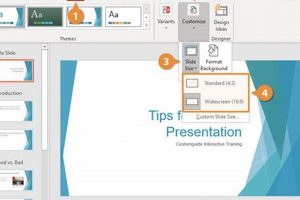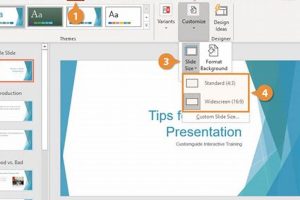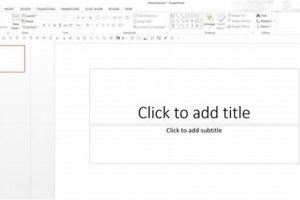In crafting a successful PowerPoint presentation that resonates with your audience and effectively conveys your message within a 10-minute timeframe, the number of slides utilized plays a pivotal role. Determining the optimal slide count ensures your presentation maintains a crisp pace, allowing ample time for each slide’s key points to register with your audience while avoiding overwhelming them with excessive content.
A general rule of thumb suggests allocating one slide per minute, resulting in approximately 10 slides for a 10-minute presentation. This approach ensures a balanced flow, preventing information overload and maintaining audience engagement throughout your presentation.
While adhering to this guideline provides a solid foundation, consider the nature of your content and the specific needs of your audience. If your material is particularly complex or data-heavy, you may benefit from incorporating additional slides to present the information clearly and logically. Conversely, if your content is more straightforward, you may find that fewer slides suffice to convey your message effectively.
1. Content Density
In crafting a successful 10-minute PowerPoint presentation, content density plays a crucial role. Maintaining a harmonious balance between text and visuals is essential to ensure that your slides are neither cluttered with excessive information nor too sparse to convey your message effectively.
- Clarity and Readability
Striking the right balance between text and visuals enhances the clarity and readability of your slides. Avoid overcrowding slides with dense blocks of text, as this can overwhelm your audience and make it difficult for them to follow along. Instead, use concise bullet points, headings, and visuals to convey key information in a visually appealing and easily digestible manner. - Visual Impact
Incorporating visuals into your slides helps to break up the monotony of text-heavy content and create a more visually engaging experience for your audience. Images, charts, graphs, and other visuals can illustrate complex concepts, highlight key data points, and make your presentation more memorable. - Time Management
Managing content density effectively can also help you stay within the 10-minute time limit for your presentation. By avoiding overly cluttered slides, you can maintain a good pace and ensure that you have sufficient time to cover all of your key points without rushing. - Audience Engagement
A well-balanced content density can also enhance audience engagement. Slides that are visually appealing and easy to follow keep your audience engaged and interested in your presentation. Conversely, slides that are overloaded with text or visuals can quickly lose their attention.
By carefully considering content density and striving for a harmonious balance between text and visuals, you can create a PowerPoint presentation that is both informative and engaging, effectively conveying your message within the 10-minute time frame.
2. Visual Appeal
In crafting a captivating 10-minute PowerPoint presentation, visual appeal plays a pivotal role in capturing and retaining your audience’s attention. By incorporating high-quality images, graphics, and animations, you can enhance the overall impact of your presentation and reinforce key points.
- Visual Storytelling
Visuals can convey complex information and tell stories in a way that words alone cannot. By using images, graphics, and animations, you can create a narrative that resonates with your audience and makes your presentation more memorable. - Highlighting Key Points
Visuals can be used to emphasize and reinforce key points. A well-chosen image or graphic can help to illustrate a concept, clarify a statistic, or summarize a complex idea. - Audience Engagement
Visuals can help to keep your audience engaged and interested in your presentation. By breaking up the monotony of text-heavy slides, visuals provide visual stimulation and variety. - Time Management
Visuals can also be used to save time during your presentation. A well-designed infographic or animation can convey a large amount of information in a concise and visually appealing way.
By incorporating visual appeal into your 10-minute PowerPoint presentation, you can engage your audience, reinforce key points, and create a more impactful and memorable experience.
3. Font Size
In crafting a successful 10-minute PowerPoint presentation, font size plays a crucial role in ensuring that your content is easily readable and accessible to your audience. Choosing an appropriate font size helps to maintain a clear and consistent visual flow throughout your slides and supports effective communication of your message.
- Clarity and Readability
Selecting a font size between 24-32 points ensures that your text is large enough to be read comfortably from a distance, even in larger presentation spaces. This enhances the clarity and readability of your slides, allowing your audience to focus on your content without straining their eyes. - Visual Hierarchy
Using a consistent font size helps to create a visual hierarchy in your presentation, making it easier for your audience to distinguish between different levels of information. For instance, you can use a larger font size for headings and key points to draw attention to them, while using a smaller font size for supporting text and details. - Time Management
An appropriate font size can also contribute to effective time management during your presentation. By ensuring that your text is easily readable, you can maintain a good pace and avoid the need to repeat or enlarge text, which can save valuable time within the 10-minute timeframe. - Audience Engagement
A well-chosen font size enhances audience engagement by making your presentation more accessible and enjoyable to follow. When your audience can read your slides comfortably, they are more likely to stay engaged and attentive throughout your presentation.
Therefore, selecting a font size between 24-32 points is a crucial aspect of designing effective PowerPoint slides for a 10-minute presentation. By prioritizing clarity, readability, visual hierarchy, time management, and audience engagement, you can create slides that effectively convey your message and leave a lasting impression on your audience.
4. Color Contrast
In crafting an effective 10-minute PowerPoint presentation, color contrast plays a crucial role in ensuring that your slides are accessible and readable for your audience. By employing contrasting colors for text and background, you can enhance the visual clarity of your presentation, making it easier for your audience to follow along and comprehend your message.
When choosing colors for your slides, consider the following guidelines:
- Foreground and background colors: For optimal readability, select a light-colored background with dark-colored text or vice versa. This contrast ensures that your text stands out and is easily visible from a distance.
- Color combinations: Avoid using colors that are too similar, as this can make it difficult to distinguish between text and background. Instead, opt for contrasting color combinations, such as black text on a white background or white text on a dark background.
- Colorblind accessibility: Consider the accessibility needs of your audience by avoiding color combinations that may be difficult for colorblind individuals to discern. Tools like Color Contrast Checker can assist you in selecting accessible color combinations.
By adhering to these guidelines, you can create a PowerPoint presentation with high color contrast, ensuring that your slides are readable and accessible to all members of your audience. This contributes to an overall positive presentation experience, enabling your audience to focus on your content rather than struggling to read your slides.
5. Slide Transitions
In crafting an engaging and effective 10-minute PowerPoint presentation, slide transitions play a significant role in maintaining a professional and cohesive flow. Smooth and subtle transitions enhance the overall viewing experience for your audience and contribute to a polished and well-organized presentation.
- Visual Continuity
Smooth slide transitions ensure a seamless flow from one slide to the next, avoiding abrupt changes that can disrupt the audience’s focus and comprehension. This visual continuity contributes to a professional and polished presentation. - Emphasis and Focus
Well-chosen transitions can subtly draw attention to specific elements on your slides. By using transitions that highlight key points or emphasize important information, you can guide your audience’s and enhance the impact of your message. - Time Management
Smooth transitions can help you manage your time effectively during your 10-minute presentation. Transitions that are too slow or distracting can waste valuable time, while quick or abrupt transitions may make it difficult for your audience to follow along. By choosing subtle and appropriate transitions, you can maintain a good pace and ensure that your content is delivered within the time limit. - Audience Engagement
Engaging slide transitions can keep your audience interested and focused on your presentation. Transitions that are visually appealing or unexpected can create a sense of anticipation and excitement, encouraging your audience to remain engaged throughout your presentation.
In summary, incorporating smooth and subtle transitions between slides not only enhances the visual appeal of your 10-minute PowerPoint presentation but also contributes to its overall effectiveness by maintaining a cohesive flow, emphasizing key points, managing time efficiently, and engaging your audience. By paying attention to slide transitions, you can create a polished and impactful presentation that leaves a lasting impression.
6. Animations
In crafting a compelling 10-minute PowerPoint presentation, animations can serve as a valuable tool to enhance audience engagement and reinforce key messages. However, it is crucial to employ animations sparingly and purposefully to avoid overwhelming your audience or detracting from the content.
- Emphasis and Reinforcement
Animations can be used to draw attention to specific elements on a slide, highlighting key points or reinforcing important information. By animating a particular bullet point, image, or chart, you can create a visual cue that guides your audience’s focus and enhances their understanding of the content. - Improved Transitions
Animations can also be used to enhance transitions between slides, creating a smooth and visually appealing flow. Subtle animations, such as fades or wipes, can help to connect related slides and maintain a cohesive narrative throughout your presentation. - Content Pacing
Animations can be strategically placed to control the pace of your presentation, ensuring that you stay within the 10-minute time limit. By animating elements sequentially, you can reveal information gradually, building anticipation and maintaining audience engagement. - Visual Engagement
Well-executed animations can add visual interest to your slides, making your presentation more engaging and memorable. However, it is important to use animations judiciously to avoid overwhelming your audience or distracting from the core message.
By incorporating animations sparingly and purposefully, you can enhance the impact of your 10-minute PowerPoint presentation, emphasizing key points, improving transitions, managing content pacing, and increasing audience engagement. Remember, the goal is to use animations as a tool to support your message, not as a substitute for engaging content.
7. Rehearsal
Rehearsal plays a crucial role in delivering an effective 10-minute PowerPoint presentation. Thorough practice allows you to familiarize yourself with your content, anticipate potential challenges, and refine your delivery, contributing to a smooth flow and efficient use of time. Here’s how rehearsal connects to the concept of “how many PowerPoint slides for a 10-minute presentation”:
Time Management: Rehearsing your presentation helps you estimate the time required for each slide, ensuring that you can cover all the necessary content within the 10-minute timeframe. By practicing, you can identify areas where you may need to adjust the number of slides or the pace of your delivery to stay within the time limit.
Content Delivery: Rehearsal allows you to refine the sequence and delivery of your content, ensuring a logical flow of information. It helps you determine the optimal number of slides needed to convey your message effectively while avoiding unnecessary repetition or digressions.
Visuals and Transitions: Practicing with your slides enables you to assess the effectiveness of your visuals and transitions. You can identify if any slides are overly cluttered or unclear and make adjustments to enhance visual appeal and smooth transitions between slides.
Audience Engagement: Rehearsal helps you anticipate potential questions or points of discussion from the audience. By practicing your responses and gauging the audience’s reactions, you can adjust your presentation style or content to maintain engagement and address any concerns effectively.
In summary, rehearsal is an essential component of determining “how many PowerPoint slides for a 10-minute presentation” because it allows you to refine your content delivery, manage your time effectively, and enhance the overall effectiveness of your presentation. By practicing thoroughly, you can ensure a smooth flow, engaging delivery, and efficient use of slides within the 10-minute time frame.
8. Audience Engagement
In crafting an engaging and effective 10-minute PowerPoint presentation, fostering audience engagement through interactive elements plays a pivotal role. By incorporating polls, Q&A sessions, or other interactive components, you can capture your audience’s attention, stimulate their active participation, and enhance their overall learning experience.
The connection between audience engagement and the number of PowerPoint slides for a 10-minute presentation lies in the efficient use of time. Interactive elements, while valuable for boosting engagement, can potentially extend the presentation’s duration. Therefore, it becomes crucial to carefully consider the number of slides in relation to the time allocated for audience participation.
Striking a balance is key. A well-structured presentation with an appropriate number of slides allows for smooth transitions and a natural flow of information. By incorporating interactive elements strategically, you can maintain a lively and engaging atmosphere without sacrificing the clarity and conciseness of your message. For instance, a poll or Q&A session can be effectively integrated into a transition between slides, fostering audience participation without significantly increasing the overall slide count.
By prioritizing audience engagement and tailoring interactive elements to complement your content, you can create a highly impactful 10-minute presentation that not only conveys information but also actively involves your audience, leaving a lasting impression.
9. Feedback
In the context of crafting an effective 10-minute PowerPoint presentation, seeking feedback from colleagues or mentors plays a significant role. It provides valuable insights into the clarity, organization, and overall impact of your presentation, helping you refine it for maximum effectiveness.
- Objectivity and Fresh Perspective
Feedback from colleagues or mentors offers an objective viewpoint, free from the biases or familiarity that you may have with your own work. They can provide constructive criticism and suggest improvements that you might have overlooked, enhancing the overall quality of your presentation.
- Alignment with Audience Needs
Feedback can help you assess whether your presentation resonates with your intended audience. Colleagues or mentors can provide insights into the target audience’s expectations, knowledge level, and potential areas of interest, enabling you to tailor your content and delivery to their specific needs.
- Time Management and Slide Optimization
Feedback can also assist in optimizing the number of slides for your 10-minute presentation. By evaluating the pacing and flow of your presentation, colleagues or mentors can suggest adjustments to the number of slides, ensuring that you effectively convey your message within the time limit.
- Visual Appeal and Engagement
Seeking feedback on visual elements, such as slide design, font choices, and image selection, can enhance the overall engagement and impact of your presentation. Colleagues or mentors can provide valuable suggestions to improve the visual appeal and ensure that your slides effectively complement and support your spoken content.
By incorporating feedback from colleagues or mentors, you gain valuable insights that can help you refine your 10-minute PowerPoint presentation, optimize the number of slides, and deliver a more impactful and engaging message.
FAQs on “How Many PowerPoint Slides for a 10-Minute Presentation”
This section addresses frequently asked questions (FAQs) to provide comprehensive information and dispel any misconceptions surrounding the topic of determining the optimal number of PowerPoint slides for a 10-minute presentation. These FAQs are answered in a serious and informative style, offering valuable insights and practical guidance.
Question 1: What is a general rule of thumb for the number of slides in a 10-minute presentation?
Answer: A widely accepted rule of thumb suggests allocating approximately one slide per minute, resulting in around 10 slides for a 10-minute presentation. This guideline ensures a balanced flow and helps prevent overwhelming your audience with excessive content.
Question 2: Are there any factors that might influence the number of slides needed?
Answer: Yes, the nature of your content and the specific needs of your audience should be considered. Complex or data-heavy material may require additional slides for clarity, while simpler presentations may be effectively conveyed with fewer slides.
Question 3: How can I ensure that my slides are visually appealing and engaging?
Answer: To enhance the visual appeal of your slides, consider incorporating high-quality images, graphics, and animations. Use contrasting colors for text and backgrounds, ensuring readability from a distance. Furthermore, maintain a consistent font size and utilize smooth transitions between slides.
Question 4: What is the significance of rehearsing my presentation?
Answer: Rehearsing your presentation is crucial as it allows you to familiarize yourself with the content, anticipate potential challenges, and refine your delivery. This practice helps you manage your time effectively and ensures a smooth and engaging presentation within the 10-minute timeframe.
Question 5: How can I encourage audience participation during my presentation?
Answer: To foster audience engagement, consider incorporating interactive elements, such as polls or Q&A sessions. These elements stimulate active participation and help maintain their attention throughout your presentation.
Question 6: Is it beneficial to seek feedback on my presentation?
Answer: Yes, seeking feedback from colleagues or mentors provides valuable insights into the clarity, organization, and overall impact of your presentation. Their objective viewpoint can help you refine your content, optimize the number of slides, and deliver a more polished and impactful presentation.
In summary, determining the optimal number of PowerPoint slides for a 10-minute presentation involves considering factors such as content complexity, audience engagement, and effective time management. By adhering to the general rule of thumb, tailoring your presentation to specific needs, and incorporating feedback, you can create a visually appealing, engaging, and effective presentation that effectively conveys your message within the 10-minute timeframe.
Transition to the next article section: Additional Tips for Enhancing Your PowerPoint Presentation
Tips to Enhance Your PowerPoint Presentation
To deliver an exceptional PowerPoint presentation within a 10-minute timeframe, consider incorporating the following tips:
Tip 1: Maintain a Clear and Concise Structure
Organize your presentation logically, with a clear introduction, body, and conclusion. Each slide should contribute directly to your overall message. Avoid cluttering slides with excessive text or visuals that may distract your audience.
Tip 2: Leverage Visuals Effectively
Incorporate high-quality images, graphics, and charts to enhance the visual appeal of your presentation and reinforce key points. Ensure that visuals are relevant and contribute to your message rather than serving as mere decoration.
Tip 3: Use Color and Font Strategically
Select color schemes and fonts that complement your content and enhance readability. Use contrasting colors for text and backgrounds, and maintain a consistent font size throughout your presentation to create a polished and professional appearance.
Tip 4: Practice and Time Yourself
Thoroughly rehearse your presentation to ensure a smooth delivery and effective use of time. Time yourself to stay within the 10-minute limit and make necessary adjustments to your content or delivery pace.
Tip 5: Engage Your Audience
Incorporate interactive elements, such as polls or Q&A sessions, to actively engage your audience and maintain their attention. Encourage participation and respond to questions thoughtfully to foster a dynamic and engaging atmosphere.
Tip 6: Seek Feedback and Refine
Share your presentation with colleagues or mentors for feedback on clarity, organization, and impact. Constructive criticism can help you identify areas for improvement and refine your presentation to deliver a more polished and effective message.
Tip 7: Leverage Slide Transitions and Animations
Use smooth and subtle transitions between slides to maintain a cohesive flow. Incorporate animations sparingly to emphasize key points or enhance visual appeal, but avoid overwhelming your audience with excessive or distracting animations.
By implementing these tips, you can create a visually engaging, informative, and impactful PowerPoint presentation that effectively conveys your message within the 10-minute timeframe.
Conclusion: Crafting a successful PowerPoint presentation within a 10-minute timeframe requires careful planning, effective use of visuals, and engaging delivery. By adhering to the recommended number of slides, incorporating these tips, and tailoring your presentation to your specific audience, you can deliver a memorable and persuasive presentation that achieves its intended impact.
Conclusion
In the realm of effective communication, PowerPoint presentations play a pivotal role. When faced with the challenge of conveying a message within a 10-minute timeframe, careful consideration must be given to the number of slides employed. While the general rule of thumb suggests allocating approximately one slide per minute, this guideline should be adapted to the specific nature of the content and the needs of the audience.
To deliver a successful PowerPoint presentation within this time constraint, it is essential to maintain a clear and concise structure, leveraging visuals effectively and utilizing color and font strategically. Practice and timing are crucial, as is actively engaging the audience and seeking feedback for refinement. By implementing these strategies, presenters can create visually engaging, informative, and impactful presentations that effectively convey their intended message.
Crafting a compelling PowerPoint presentation within a 10-minute timeframe is an art form that requires careful planning, skillful execution, and a deep understanding of the audience. By adhering to the principles outlined in this article, presenters can harness the power of PowerPoint to deliver presentations that resonate, persuade, and leave a lasting impression.