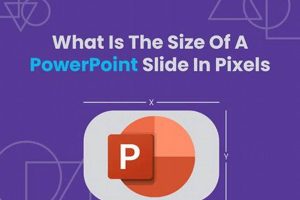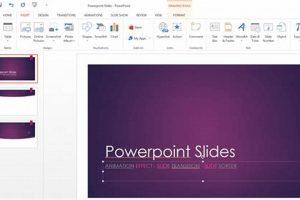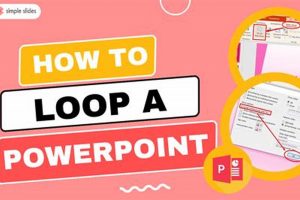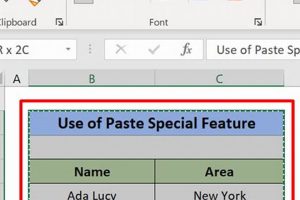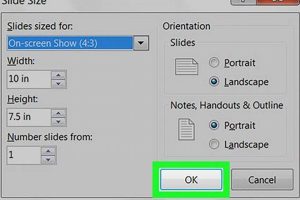The ideal number of words on a PowerPoint slide is a topic of debate among presentation experts. Some experts recommend using as few words as possible, while others believe that a more verbose approach is more effective. Ultimately, the number of words you use on a slide will depend on the specific content of your presentation and your audience.
There are a few key factors to consider when determining how many words to use on a slide. First, consider the purpose of your presentation. Are you trying to inform your audience about a complex topic? Or are you trying to persuade them to take a specific action? If you are trying to inform your audience, you may need to use more words to provide them with all of the necessary information. However, if you are trying to persuade your audience, you may want to use fewer words and focus on delivering your message in a clear and concise way.
Another factor to consider is the size of your audience. If you are presenting to a small group of people, you may be able to get away with using more words on your slides. However, if you are presenting to a large audience, you will need to be more mindful of the amount of text you use. A large block of text can be difficult to read and follow, especially if the audience is seated far away from the screen.
Finally, consider the design of your slides. If your slides are cluttered with text, they will be difficult to read and understand. It is important to use white space effectively and to break up your text into smaller chunks. This will make your slides more visually appealing and easier to follow.
As a general rule of thumb, it is best to use no more than 6-8 lines of text per slide. This will help to keep your slides uncluttered and easy to read. If you need to provide more information, you can use the speaker notes feature in PowerPoint to provide additional details.
By following these tips, you can create PowerPoint slides that are clear, concise, and visually appealing. This will help you to deliver a more effective presentation and engage your audience.
1. Conciseness
In the context of “how many words should be on a PowerPoint slide,” conciseness plays a crucial role in ensuring that your slides are clear, engaging, and effective. By keeping your slides brief and to the point, you can:
- Maintain audience attention: Long, text-heavy slides can quickly lose your audience’s attention. By using concise language and visuals, you can keep your audience engaged and focused on your message.
- Enhance comprehension: When you have too much text on a slide, it can be difficult for your audience to absorb all of the information. By keeping your slides concise, you can make it easier for your audience to understand and remember your key points.
- Improve visual appeal: Slides that are cluttered with text can be visually overwhelming and difficult to read. By using concise language and visuals, you can create slides that are visually appealing and easy to follow.
- Facilitate discussion: When your slides are concise, you can leave more time for discussion and Q&A. This allows your audience to ask questions, clarify points, and engage with the material.
Overall, conciseness is essential for creating effective PowerPoint slides. By keeping your slides brief and to the point, you can ensure that your audience is engaged, comprehends your message, and has the opportunity to participate in the discussion.
2. Clarity
In the context of “how many words should be on a PowerPoint slide,” clarity is paramount for ensuring that your audience can easily comprehend and retain the information you present. By using clear and concise language, you can:
- Simplify complex concepts: When you use clear and concise language, you can break down complex concepts into smaller, more manageable chunks. This makes it easier for your audience to understand and follow your train of thought.
- Reduce cognitive load: When you use concise language, you reduce the amount of cognitive load on your audience. This means that your audience can focus more on understanding your message and less on trying to decipher your words.
- Improve comprehension: When you use clear and concise language, you improve the overall comprehension of your slides. This is because your audience can more easily follow your arguments, understand your data, and remember your key points.
- Enhance engagement: When your slides are clear and concise, your audience is more likely to be engaged with your presentation. This is because they can easily follow your train of thought and are not bogged down by unnecessary details.
Overall, clarity is essential for creating effective PowerPoint slides. By using clear and concise language, you can ensure that your audience can easily understand and retain your message.
3. Visual appeal
In the context of “how many words should be on a PowerPoint slide,” visual appeal plays a crucial role in capturing and maintaining your audience’s attention, enhancing comprehension, and increasing engagement. By incorporating visuals into your slides, you can:
- Break up text and improve readability: Visuals, such as images, charts, and graphs, can help to break up large blocks of text and make your slides more visually appealing and easier to read.
- Illustrate complex concepts: Visuals can be used to illustrate complex concepts and data in a way that is easy to understand. This can help your audience to quickly grasp the key points of your presentation.
- Increase audience engagement: Visuals can help to increase audience engagement by making your slides more visually stimulating. This can help to keep your audience focused and interested in your presentation.
- Enhance recall: Visuals can help your audience to remember the key points of your presentation. This is because visuals are processed by the brain differently than text, and they are therefore more likely to be remembered.
Overall, visual appeal is an essential component of effective PowerPoint slides. By using visuals to support your points and make your slides more engaging, you can ensure that your audience is more likely to pay attention, understand your message, and remember your key points.
Here are some tips for using visuals effectively in your PowerPoint slides:
- Use high-quality visuals that are relevant to your topic.
- Use visuals sparingly and only when they add value to your presentation.
- Make sure your visuals are large enough to be seen by your audience.
- Use visuals to reinforce your key points.
By following these tips, you can create PowerPoint slides that are visually appealing, informative, and engaging.
4. Audience engagement
In the context of “how many words should be on a PowerPoint slide,” audience engagement is a critical factor to consider. By understanding and catering to the needs and interests of your audience, you can design slides that are more engaging and effective.
- Know your audience: The first step to creating engaging slides is to know your audience. Consider their demographics, knowledge level, and interests. This will help you tailor your slides to their specific needs.
- Use visuals: Visuals can help to break up text and make your slides more visually appealing. They can also help to illustrate complex concepts and data in a way that is easy to understand. When choosing visuals, be sure to select images, charts, and graphs that are relevant to your topic and that will resonate with your audience.
- Use humor: Humor can be a great way to engage your audience and make your presentation more memorable. However, it is important to use humor appropriately and to avoid being offensive or distracting.
- Ask questions: Asking questions is a great way to get your audience involved in your presentation. It can also help to check for understanding and to generate discussion.
- Use interactive elements: Interactive elements, such as polls, quizzes, and games, can help to make your presentation more engaging and interactive. However, it is important to use these elements sparingly and to make sure that they are relevant to your topic.
By considering your audience’s needs and interests when designing your slides, you can create presentations that are more engaging, informative, and memorable.
5. Font size
The font size you use on your PowerPoint slides is an important consideration that directly impacts the number of words you can include on each slide. A font size that is too small will be difficult for your audience to read, especially if they are seated far away from the screen. This can lead to your audience losing interest or missing out on important information.
On the other hand, a font size that is too large can make your slides look cluttered and overwhelming. This can make it difficult for your audience to focus on your key points and follow your train of thought.
As a general rule of thumb, it is best to use a font size that is large enough to be easily read from a distance. This will ensure that your audience can clearly see your slides and follow your presentation without straining their eyes.
Here are some additional tips for choosing the right font size for your PowerPoint slides:
- Use a font size of at least 18 points for body text.
- Use a font size of at least 24 points for headings and subheadings.
- Use a font size of at least 32 points for titles.
- Test your slides from a distance to make sure that the font size is large enough to be easily read.
By following these tips, you can choose the right font size for your PowerPoint slides and ensure that your audience can easily read and understand your presentation.
6. Color contrast
Color contrast is an important consideration when designing PowerPoint slides, as it can impact the readability of your text. Low color contrast can make it difficult for your audience to see your text, especially if they have low vision or are seated far away from the screen. This can lead to your audience losing interest or missing out on important information.
- Improved readability: By using contrasting colors for your text and background, you can improve the readability of your slides. This is especially important for slides that contain a lot of text, as it can help to reduce eye strain and make it easier for your audience to focus on your content.
- Enhanced visual appeal: Contrasting colors can also enhance the visual appeal of your slides. By using a complementary color scheme, you can create slides that are visually stimulating and engaging.
- Increased accessibility: Using contrasting colors can also increase the accessibility of your slides for people with low vision or color blindness. By ensuring that your text is easy to read, you can make your presentation more inclusive.
When choosing colors for your slides, it is important to consider the following factors:
- The size of your text.
- The distance from which your audience will be viewing your slides.
- The lighting conditions in the room where you will be presenting.
By considering these factors, you can choose colors that will create the best possible contrast for your slides.
Here are some additional tips for using color contrast effectively in your PowerPoint slides:
- Use a light-colored background with dark-colored text.
- Avoid using similar colors for your text and background.
- Test your slides from a distance to make sure that the color contrast is sufficient.
By following these tips, you can use color contrast to create slides that are easy to read, visually appealing, and accessible to all of your audience members.
7. White space
In the context of “how many words should be on a PowerPoint slide,” white space plays a crucial role in enhancing the readability, visual appeal, and overall effectiveness of your slides. By incorporating white space into your slides, you can:
- Improved readability: White space helps to break up large blocks of text, making it easier for your audience to read and comprehend your content. This is especially important for slides that contain a lot of information, as it can reduce eye strain and improve focus.
- Enhanced visual appeal: White space can also enhance the visual appeal of your slides. By creating a sense of balance and symmetry, white space can make your slides more visually pleasing and engaging. This can help to keep your audience interested and focused on your presentation.
- Increased impact: By using white space to highlight key points or elements on your slides, you can increase their impact and make them more memorable for your audience. This can be especially effective for call-outs, quotes, or other important information that you want to emphasize.
When considering how many words to put on a PowerPoint slide, it is important to factor in the use of white space. By incorporating sufficient white space into your slides, you can create slides that are easy to read, visually appealing, and effective at conveying your message.
Here are some additional tips for using white space effectively in your PowerPoint slides:
- Use white space to create margins around the edges of your slides.
- Break up large blocks of text into smaller paragraphs or bullet points.
- Use white space to separate different elements on your slides, such as headings, subheadings, and images.
- Avoid cluttering your slides with too much text or graphics.
By following these tips, you can use white space to create PowerPoint slides that are clear, concise, and visually appealing.
8. Rule of 6×6
The “Rule of 6×6” is a common guideline that suggests using no more than 6 lines of text and 6 bullet points per PowerPoint slide. This rule is based on the idea that audiences can only effectively process a limited amount of information at a time. Slides that are overloaded with text can be difficult to read and understand, and can quickly lose the audience’s attention.
- Improved readability: By limiting the amount of text on each slide, you can improve the readability of your presentation. This will make it easier for your audience to follow along and understand your message.
- Increased engagement: Slides that are easy to read are more likely to keep your audience engaged. When your audience is engaged, they are more likely to remember your message and take action.
- Enhanced visual appeal: Slides that are not cluttered with text are more visually appealing. This will make your presentation more enjoyable to watch and will help to keep your audience’s attention.
- Better flow: A presentation that follows the “Rule of 6×6” will have a better flow. This is because there will be less text to read on each slide, which will allow you to move through your presentation more quickly and smoothly.
While the “Rule of 6×6” is a good guideline to follow, it is important to remember that there are exceptions to every rule. There may be times when you need to use more than 6 lines of text or 6 bullet points on a slide. However, you should always strive to keep your slides as concise as possible.
FAQs
This section provides answers to frequently asked questions about the appropriate number of words to include on a PowerPoint slide. The guidelines and recommendations provided aim to enhance the effectiveness and clarity of your presentations.
Question 1: How many words should I use on a PowerPoint slide?
Answer: While there is no strict rule, it is generally recommended to keep the number of words per slide concise. Aim for around 6 lines of text and 6 bullet points per slide. This helps maintain readability and prevents overwhelming your audience with excessive information.
Question 2: Why is it important to limit the number of words on a slide?
Answer: Limiting the number of words on a slide improves readability, comprehension, and engagement. It allows your audience to easily absorb the key points without getting bogged down by excessive text. Concise slides also enhance visual appeal and promote a better flow during your presentation.
Question 3: What are some tips for reducing the number of words on a slide?
Answer: Use bullet points to convey key ideas. Replace lengthy sentences with concise phrases. Utilize visuals such as charts, graphs, and images to support your points. Consider using the speaker notes feature to provide additional details that do not fit on the slide itself.
Question 4: How can I determine the appropriate number of words for my specific audience?
Answer: Consider the audience’s knowledge level, attention span, and the complexity of the topic. A more knowledgeable audience may handle more text, while a less familiar audience may benefit from fewer words and more visuals.
Question 5: Are there any exceptions to the rule of limiting words on a slide?
Answer: While the 6×6 rule is a helpful guideline, there may be instances where more words are necessary. For example, when presenting complex data or quoting a lengthy passage. However, strive to keep exceptions to a minimum and ensure that the additional text is essential for conveying your message effectively.
Question 6: How can I improve the visual appeal of my PowerPoint slides?
Answer: Use visually appealing fonts and color schemes. Incorporate high-quality images, charts, and graphs to illustrate your points. Maintain a consistent design throughout your presentation for a professional and polished look.
Summary:
The number of words on a PowerPoint slide should be carefully considered to enhance readability, comprehension, and engagement. By following the 6×6 rule and implementing effective writing strategies, you can create clear and concise slides that effectively convey your message.
Next Section:
Moving beyond word count, the next section explores additional factors to consider when designing effective PowerPoint slides.
Tips for Determining the Optimal Number of Words on a PowerPoint Slide
Creating visually appealing and impactful PowerPoint slides requires careful consideration of the number of words included. Here are some valuable tips to guide you:
Tip 1: Adhere to the 6×6 Rule
A widely recognized guideline is the “Rule of 6×6,” which recommends no more than 6 lines of text and 6 bullet points per slide. This helps ensure readability, comprehension, and audience engagement.
Tip 2: Prioritize Key Points
Focus on conveying only the most important messages on each slide. Use concise language and avoid unnecessary details. Your audience should be able to grasp the main ideas quickly and easily.
Tip 3: Incorporate Visuals
Visuals can significantly reduce the need for excessive text. Use images, charts, graphs, or diagrams to illustrate your points and support your arguments. Visuals make your slides more engaging and help your audience retain information better.
Tip 4: Use Font and Color Effectively
Choose fonts that are easy to read and visually appealing. Ensure sufficient contrast between text color and background for optimal visibility. Consider using larger fonts for headings and smaller fonts for body text.
Tip 5: Leverage White Space
White space is crucial for creating a clean and uncluttered look. Avoid overcrowding your slides with text and visuals. Use white space to separate elements, improve readability, and enhance the overall visual appeal.
Tip 6: Consider Your Audience
Tailor the number of words on your slides to the specific audience you are addressing. A more knowledgeable audience may handle denser text, while a less familiar audience may benefit from fewer words and more visuals.
Tip 7: Practice and Refine
Rehearse your presentation and gather feedback on the effectiveness of your slides. Experiment with different word counts and visual aids to find the optimal balance that resonates best with your audience.
Summary:
By implementing these tips, you can create PowerPoint slides that effectively communicate your message, engage your audience, and leave a lasting impression.
Conclusion:
Remember, the number of words on a PowerPoint slide is not merely about adhering to a rule but about achieving clarity, impact, and audience engagement. By carefully considering the tips outlined above, you can optimize your presentations and deliver messages that inspire, inform, and persuade.
Conclusion
The number of words on a PowerPoint slide is a crucial element that impacts the effectiveness of your presentation. By adhering to the principles explored throughout this article, you can craft slides that are clear, concise, and visually appealing.
Remember, the goal is not merely to convey information but to captivate your audience, drive understanding, and inspire action. By carefully considering the tips and strategies outlined above, you can elevate your PowerPoint presentations to new heights, leaving a lasting impact on your listeners.