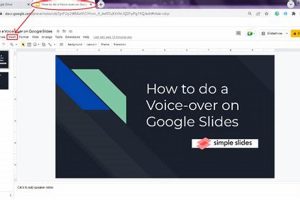Inserting a watermark in Google Slides is a valuable feature that allows users to add a semi-transparent image or text over their slides. This serves as a subtle visual cue that helps protect intellectual property, establish brand identity, or convey specific information.
Utilizing a watermark offers several key benefits. It acts as a subtle deterrent against unauthorized use of slides, especially in scenarios where they are shared publicly or distributed widely. Furthermore, watermarks can reinforce brand recognition by incorporating company logos or distinctive designs into presentations. Additionally, they can provide extra context or instructions, such as indicating the confidentiality of a document or the intended audience for a presentation.
Inserting a watermark in Google Slides is a straightforward process. Users can navigate to the “Insert” menu, select “Image” or “Text,” and choose the desired watermark element. By adjusting transparency levels and positioning, users can seamlessly integrate their watermark into the slide design. It’s important to note that watermarks are not password-protected, so they should be used in conjunction with other security measures when protecting highly sensitive information.
1. Protection
Inserting a watermark in Google Slides is a crucial step in safeguarding intellectual property, particularly when sharing presentations with a wider audience or collaborating with external parties. A well-placed watermark serves as a subtle yet effective deterrent against unauthorized use or distribution of slides without proper attribution or consent.
- Visual Cues: Watermarks provide a visual indication that the slides are protected and belong to a specific owner or organization, discouraging unauthorized use.
- Copyright Protection: By incorporating a watermark with copyright information, presenters can assert their ownership and legal rights over the content, making it more difficult for others to claim it as their own.
- Tracking and Attribution: In cases where unauthorized use does occur, a watermark can help identify the source of the slides, making it easier to track down the responsible party and take appropriate action.
- Professionalism: A subtle watermark adds a touch of professionalism to presentations, conveying to the audience that the content is valued and protected.
In conclusion, the protective aspect of inserting a watermark in Google Slides is paramount in today’s digital environment, where intellectual property rights can be easily infringed upon. Watermarks serve as a valuable tool for safeguarding the integrity and ownership of presentations, ensuring that they are used and shared responsibly.
2. Branding
Inserting a watermark in Google Slides offers a unique opportunity to reinforce brand identity and establish a consistent visual presence across presentations. By incorporating a company logo or a distinctive design as a watermark, presenters can subtly promote their brand and leave a lasting impression on the audience.
- Visual Recognition: A watermark imprinted with a recognizable logo or design instantly connects the presentation to a specific brand, enhancing visual recognition and recall.
- Brand Consistency: Using a watermark ensures consistency in branding across multiple presentations, reinforcing the brand’s identity and creating a unified professional image.
- Subtle Marketing: A well-designed watermark can serve as a subtle yet effective marketing tool, generating brand awareness and promoting the company’s products or services.
- Professionalism and Trust: A branded watermark adds a touch of professionalism and credibility to presentations, conveying a sense of trust and reliability to the audience.
Incorporating a watermark in Google Slides is a strategic way to leverage the power of branding, enhancing the impact of presentations and leaving a lasting impression on the audience. By utilizing logos or designs as watermarks, presenters can reinforce brand identity, create consistency, and subtly promote their brand, ultimately contributing to the overall success of their presentations.
3. Context
Providing context through watermarks in Google Slides plays a crucial role in enhancing the effectiveness and clarity of presentations. By adding a watermark with specific information, such as confidentiality or intended audience, presenters can guide their audience’s understanding and ensure that the content is used appropriately.
Confidentiality: Inserting a watermark that indicates the confidentiality of a presentation is essential when dealing with sensitive or proprietary information. This serves as a clear visual cue, reminding viewers that the content is not intended for public distribution or sharing beyond a specific group of individuals. By using a “Confidential” or “Internal Use Only” watermark, presenters can safeguard sensitive data and protect the interests of their organization.
Intended Audience: Watermarks can also be used to specify the intended audience for a presentation. This is particularly useful when creating presentations that may be shared with multiple audiences with different levels of knowledge or interest in the topic. By including a watermark that states the target audience, such as “Marketing Team” or “Sales Department,” presenters can ensure that the content is tailored to the specific needs and understanding of their viewers.
Incorporating context into watermarks in Google Slides is a valuable practice that enhances the clarity, professionalism, and security of presentations. By providing additional information about confidentiality or intended audience, presenters can effectively communicate the purpose and appropriate use of their content, ensuring that it is received and utilized as intended.
4. Transparency
Transparency plays a crucial role in the effective use of watermarks in Google Slides. By adjusting the transparency of the watermark, presenters can achieve a delicate balance between visibility and subtlety, ensuring that the watermark serves its purpose without overpowering the presentation’s content.
- Unobtrusive Presence: Adjusting transparency allows presenters to make the watermark visible enough to prevent unauthorized use or establish branding, while maintaining the focus on the presentation’s main content. This unobtrusive presence ensures that the watermark does not distract or interfere with the audience’s comprehension.
- Emphasis on Content: By fine-tuning the transparency, presenters can prioritize the content of their slides. A less opaque watermark allows the content to shine through, ensuring that the intended message is conveyed clearly and without visual barriers.
- Customization for Different Backgrounds: Presentations often feature varying background colors or images. Adjusting the transparency enables presenters to optimize the watermark’s visibility across different backgrounds, ensuring that it remains noticeable regardless of the slide design.
- Visual Hierarchy: Transparency contributes to the visual hierarchy of a presentation. A more transparent watermark takes a backseat to the content, establishing a clear distinction between the main elements and the supporting watermark.
Overall, transparency is a key aspect of inserting watermarks in Google Slides, allowing presenters to tailor the visibility of the watermark to suit their specific design needs. By balancing visibility and subtlety, presenters can ensure that their watermarks effectively protect intellectual property, reinforce branding, or provide contextual information without detracting from the presentation’s content.
5. Positioning
Strategic positioning of a watermark in Google Slides is a crucial aspect of maximizing its effectiveness. The placement of the watermark can significantly influence its visibility, impact, and overall functionality within the presentation.
By carefully considering the positioning of the watermark, presenters can ensure that it is noticeable enough to serve its intended purpose, whether it be protecting intellectual property, reinforcing branding, or providing contextual information. Optimal positioning also ensures that the watermark does not interfere with the presentation’s content or distract the audience from the main message.
For instance, placing a watermark in a corner of the slide can provide a subtle yet effective visual cue, while positioning it centrally can create a more prominent statement. Additionally, adjusting the size and scale of the watermark can further enhance its impact, ensuring that it is neither too small to be overlooked nor too large to overwhelm the content.
Understanding the connection between positioning and the effectiveness of watermarks in Google Slides empowers presenters to make informed decisions about the placement of this element. By strategically positioning their watermarks, presenters can optimize their presentations, ensuring that they are visually appealing, informative, and protected from unauthorized use.
6. Image or Text
In the context of inserting a watermark in Google Slides, the choice between an image or text watermark depends on various factors that influence the effectiveness and suitability of the watermark. Understanding the distinct characteristics and applications of each type is crucial for selecting the most appropriate watermark that aligns with the presenter’s goals and the nature of the presentation.
Image watermarks offer several advantages. They allow presenters to incorporate logos, graphics, or custom designs as watermarks, providing a visually recognizable and impactful branding element. Image watermarks are particularly effective when the brand or logo is well-established and easily identifiable. Additionally, image watermarks can be more difficult to remove or alter compared to text watermarks, enhancing the security aspect of protecting intellectual property.
On the other hand, text watermarks provide a more versatile and flexible option. Text watermarks can convey specific messages, such as “Confidential” or “Draft,” directly within the watermark itself. This can be particularly useful for presentations that require clear communication of sensitive information or the status of the document. Text watermarks also offer greater flexibility in terms of customization, allowing presenters to choose specific fonts, colors, and sizes to match the presentation’s design and branding.
The choice between an image or text watermark ultimately depends on the specific needs and preferences of the presenter. By carefully considering the factors discussed above, presenters can select the most appropriate watermark type that effectively serves their intended purpose, whether it be protection, branding, or providing contextual information.
7. Security
Inserting a watermark in Google Slides is a valuable security measure to protect intellectual property and prevent unauthorized use of presentation content. However, it is important to recognize that watermarks alone may not be sufficient to guarantee complete security. To enhance the effectiveness of watermarks, they should be used in conjunction with other security measures, creating a multi-layered approach to protecting sensitive information.
- Password Protection: Adding a password to the presentation file adds an additional layer of security, restricting access to authorized individuals. This prevents unauthorized users from opening or viewing the presentation, even if they have a copy of the file.
- Permission Management: Google Slides allows presenters to control who can view, edit, or comment on a presentation. By carefully managing permissions, presenters can limit access to specific individuals or groups, preventing unauthorized users from accessing or modifying the presentation’s content.
- Encryption: Encrypting the presentation file adds an additional layer of protection by scrambling the data, making it unreadable to unauthorized users. This ensures that even if the file is accessed, the content remains confidential.
- Digital Rights Management (DRM): DRM technologies can be applied to presentations to restrict unauthorized distribution or copying of the content. DRM systems can track and control how the presentation is used, preventing unauthorized sharing or reproduction.
By combining watermarks with these additional security measures, presenters can create a robust security framework that effectively protects their intellectual property and ensures the confidentiality of their presentations.
8. Simplicity
The simplicity of inserting a watermark in Google Slides, made possible by the user-friendly “Insert” menu, plays a crucial role in the widespread adoption and effectiveness of this feature. The straightforward process empowers users to seamlessly integrate watermarks into their presentations, enhancing the protection, branding, and communication of their content.
By incorporating the watermark insertion process into the intuitive “Insert” menu, Google Slides ensures that users of all levels can easily access and utilize this valuable feature. The logical placement within the menu, alongside other commonly used functions, makes it effortless for users to locate and employ watermarks, regardless of their technical proficiency. This simplicity eliminates barriers to entry, allowing users to quickly safeguard their intellectual property, reinforce their brand identity, or convey important information through watermarks.
Furthermore, the streamlined insertion process contributes to the efficiency of creating and managing presentations. The ability to insert watermarks quickly and easily enables users to focus on the core content of their presentations, rather than spending excessive time on technicalities. This simplicity enhances productivity and allows users to create compelling and impactful presentations with minimal effort.
In conclusion, the simplicity of inserting a watermark in Google Slides, facilitated by the user-friendly “Insert” menu, is a key factor in the widespread adoption and effectiveness of this feature. It empowers users to effortlessly protect their content, establish brand recognition, and communicate additional information, ultimately contributing to the overall success and impact of their presentations.
9. Customization
The ability to customize watermarks in Google Slides is a powerful feature that allows users to tailor watermarks to the specific needs of their presentations and purposes. This customization extends beyond the basic insertion of a watermark and empowers users to create watermarks that effectively protect, brand, and communicate information in a manner that aligns with the unique requirements of each presentation.
One key aspect of customization is the ability to modify the appearance of the watermark. This includes adjusting the size, color, and transparency of the watermark, as well as the ability to rotate or flip the watermark. By customizing the appearance, users can ensure that the watermark is visually appealing and complements the overall design of the presentation. Furthermore, customization allows users to create watermarks that are consistent with their brand guidelines, reinforcing brand identity and recognition.
Beyond the visual appearance, customization also encompasses the ability to tailor the content of the watermark to the specific purpose of the presentation. For instance, users can insert a watermark that includes the presentation title, the presenter’s name, or a copyright notice. This customized content adds an extra layer of protection and clarity to the presentation, making it clear who created the presentation and when. Additionally, users can create watermarks that convey specific messages, such as “Confidential” or “Work in Progress,” providing important information to viewers.
In conclusion, the customization of watermarks in Google Slides is a valuable feature that allows users to tailor watermarks to the specific needs of their presentations and purposes. By customizing the appearance and content of watermarks, users can create effective visual cues that protect intellectual property, reinforce brand identity, and communicate important information. This customization empowers users to create presentations that are both visually appealing and informative, enhancing the overall impact and effectiveness of their presentations.
Frequently Asked Questions about Inserting Watermarks in Google Slides
Inserting watermarks in Google Slides is a valuable technique for protecting, branding, and communicating information in presentations. To provide further clarification, here are answers to some frequently asked questions:
Question 1:What are the benefits of inserting watermarks in Google Slides?
Inserting watermarks offers several key benefits, including protection against unauthorized use, reinforcement of brand identity, and provision of additional context or instructions.
Question 2:How can I insert a watermark in Google Slides?
To insert a watermark, navigate to the “Insert” menu, select “Image” or “Text,” and choose the desired watermark element. Adjust transparency and positioning to seamlessly integrate your watermark into the presentation.
Question 3:Can I customize the appearance of my watermark?
Yes, Google Slides allows you to customize the size, color, transparency, rotation, and flip of your watermark to match your presentation’s design and branding.
Question 4:Can I add text or images to my watermark?
Yes, you can insert watermarks that include text, such as presentation titles or copyright notices, or images, such as company logos or distinctive designs.
Question 5:How can I ensure that my watermark is secure?
While watermarks can deter unauthorized use, they are not password-protected. Use watermarks in conjunction with other security measures, such as password protection, permission management, and encryption.
Question 6:Is it possible to insert multiple watermarks in a single slide?
Yes, Google Slides allows you to insert multiple watermarks into a single slide. This can be useful for adding different types of information, such as a company logo and a confidentiality notice.
By understanding these frequently asked questions, you can effectively utilize watermarks in Google Slides to protect your intellectual property, enhance your brand’s visibility, and communicate important information in your presentations.
Transition:To further enhance your knowledge about watermarks in Google Slides, explore the following resources…
Tips for Inserting Watermarks in Google Slides
Inserting watermarks in Google Slides is a valuable technique that enhances the protection, branding, and communication of your presentations. Here are some essential tips to help you effectively utilize this feature:
Tip 1: Choose a Prominent and Non-Intrusive Placement
Position your watermark strategically, ensuring it is visible enough to serve its purpose without overpowering the presentation’s content. Corners or the center of the slide are common placement options.
Tip 2: Customize Your Watermark
Tailor your watermark to align with your presentation’s design and branding. Adjust its size, color, and transparency to create a visually appealing and consistent watermark.
Tip 3: Leverage Both Image and Text Watermarks
Use a combination of image and text watermarks to cater to different needs. Image watermarks can effectively showcase logos or graphics, while text watermarks can convey specific messages or instructions.
Tip 4: Consider Multiple Watermarks
For presentations that require additional information, insert multiple watermarks to communicate different types of data. This allows you to include details such as confidentiality notices, copyright information, and presentation titles.
Tip 5: Combine Watermarks with Other Security Measures
While watermarks are a useful deterrent, they should not be relied upon as the sole security measure. Implement additional safeguards such as password protection, permission management, and encryption to enhance the overall security of your presentation.
By following these tips, you can effectively insert watermarks in Google Slides to protect your intellectual property, reinforce your brand identity, and communicate important information in your presentations.
Summary: Watermarks in Google Slides offer a valuable means to safeguard content, establish brand recognition, and convey additional context. By utilizing these tips, you can create effective watermarks that enhance the protection, branding, and communication of your presentations.
Conclusion
In summary, inserting watermarks in Google Slides is a versatile and effective technique for protecting intellectual property, reinforcing brand identity, and communicating important information. By understanding the benefits, types, customization options, and best practices discussed throughout this article, you can leverage watermarks to enhance the impact and security of your presentations.
As the digital landscape continues to evolve, the significance of protecting and branding your content becomes increasingly important. Watermarks in Google Slides provide a valuable solution, allowing you to safeguard your work, establish your brand’s presence, and communicate additional context to your audience. Embrace the power of watermarks to elevate your presentations and effectively convey your message to the world.