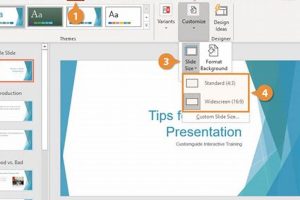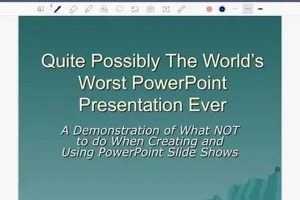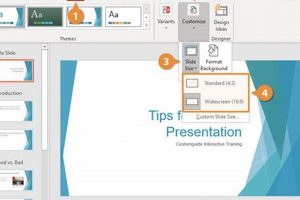A PowerPoint presentation cover slide is the first slide of a presentation and serves as an introduction to the topic. It typically includes the title of the presentation, the presenter’s name, and any other relevant information, such as the date, time, and location of the presentation. The cover slide is an important part of any presentation, as it sets the tone for the rest of the presentation and provides the audience with an overview of what to expect.
There are many benefits to using a PowerPoint presentation cover slide. First, it helps to create a professional and polished look for your presentation. A well-designed cover slide can make a good impression on your audience and show that you have taken the time to prepare your presentation. Second, a cover slide can help to organize your presentation and make it easier for your audience to follow along. By providing an overview of the main topics that you will be covering, you can help your audience to stay focused and engaged throughout your presentation. Third, a cover slide can help you to promote your brand or company. By including your logo and contact information on your cover slide, you can help to increase awareness of your brand and generate leads.
Cover slides have been used for many years to introduce presentations. In the early days of PowerPoint, cover slides were often simple and text-heavy. However, over time, cover slides have become more visually appealing and engaging. Today, many presenters use images, videos, and other multimedia elements to create visually stunning cover slides that capture the attention of the audience.
1. Title
The title of a PowerPoint presentation cover slide is of paramount importance as it sets the tone for the entire presentation and captures the audience’s attention from the very beginning. A well-crafted title should be both captivating and concise, providing a glimpse into the content of the presentation without giving away too much information.
- Clarity and Precision: The title should convey the main message of the presentation in a clear and concise manner. Avoid using vague or overly technical language that may confuse the audience. Instead, opt for simple, straightforward language that everyone can understand.
- Relevance and Alignment: The title should be closely aligned with the content of the presentation. It should accurately reflect the key points that will be discussed and avoid misleading or irrelevant information.
- Engagement and Curiosity: The title should be engaging and pique the audience’s curiosity, encouraging them to learn more about the topic. Consider using active language, posing a question, or incorporating a surprising or thought-provoking statement.
- Visual Appeal: The title should be visually appealing and complement the overall design of the cover slide. Experiment with different fonts, colors, and sizes to create a visually impactful title that stands out.
By crafting a captivating and concise title, presenters can effectively introduce their presentation and set the stage for a successful delivery. The title serves as a roadmap for the audience, providing them with a clear understanding of what to expect and encouraging them to engage actively with the content.
2. Presenter
In the realm of PowerPoint presentations, the cover slide holds immense significance in establishing the presenter’s credibility and providing essential context for the audience. The presenter’s name and affiliation serve as key components that contribute to the overall effectiveness of the presentation.
Building Credibility: The presenter’s name and affiliation instantly convey a sense of authority and expertise on the subject matter. When the audience knows who is delivering the presentation and their professional background, they are more likely to be receptive to the information being presented. A credible presenter instills trust and confidence in the audience, making them more inclined to engage with the content.
Providing Context: The presenter’s affiliation provides valuable context for the presentation. It informs the audience about the organization or institution the presenter represents, which can shed light on the perspective and purpose of the presentation. This contextual information helps the audience understand the presenter’s and how it may influence the content being presented.
Real-world examples further illustrate the importance of the presenter’s name and affiliation on the cover slide. Consider a presentation on the latest medical research findings. If the presenter is a renowned scientist from a prestigious research institute, their name and affiliation immediately establish their credibility as an expert in the field. The audience is more likely to trust the information being presented and engage with the content.
Understanding the connection between the presenter’s name, affiliation, and the effectiveness of the PowerPoint presentation cover slide is crucial for presenters. By incorporating this information, presenters can build credibility, provide context, and set the stage for a successful presentation that resonates with the audience.
3. Date
In the realm of PowerPoint presentations, the cover slide plays a crucial role in setting the stage for an effective presentation. One essential element of a well-crafted cover slide is the date, which serves to inform the audience about the timeliness of the information being presented.
The date on the cover slide establishes a temporal context for the presentation, allowing the audience to understand the relevance and currency of the information. A clearly displayed date conveys that the presenter has taken the time to update the content and ensure that the audience is receiving the most up-to-date information available.
Consider a presentation on the latest advancements in technology. If the date on the cover slide indicates that the presentation was created several months ago, the audience may question the accuracy and relevance of the information. Conversely, a recent date assures the audience that they are receiving the most current insights and developments on the topic.
Moreover, the date on the cover slide can serve as a reference point for the audience. It allows them to track the progress of a project or initiative over time by comparing presentations from different dates. This temporal information can provide valuable context and help the audience understand the evolution of the topic being discussed.
In summary, including the date on the PowerPoint presentation cover slide is a crucial practice that informs the audience about the timeliness of the information being presented. It establishes a temporal context, ensures the relevance and currency of the content, serves as a reference point for tracking progress, and ultimately enhances the overall effectiveness of the presentation.
4. Location
The location of a PowerPoint presentation, as indicated on the cover slide, plays a crucial role in providing context and setting the stage for the presentation’s delivery. Here’s how the location can impact the overall effectiveness of the presentation:
- Establishes Setting and Purpose: The location of the presentation helps establish the setting and purpose of the presentation. For instance, a presentation delivered at a corporate headquarters conveys a sense of professionalism and formality, while a presentation given at a conference or industry event suggests a broader reach and impact.
- Provides Geographic Context: The location can provide valuable geographic context for the presentation’s content. If the presentation focuses on a specific region or country, mentioning the location on the cover slide helps the audience understand the relevance and applicability of the information.
- Creates a Sense of Connection: Including the location on the cover slide can create a sense of connection between the presenter and the audience. When the audience knows where the presentation is being delivered from, they may feel a closer association with the presenter and the content being presented.
- Facilitates Networking and Collaboration: For presentations delivered at conferences or industry events, the location can facilitate networking and collaboration among attendees. By knowing the location, attendees can easily connect with the presenter and other participants to exchange ideas and explore potential opportunities.
In summary, the location of a PowerPoint presentation, as displayed on the cover slide, is an important element that provides context, establishes the setting and purpose, facilitates networking, and enhances the overall effectiveness of the presentation’s delivery.
5. Visuals
On a PowerPoint presentation cover slide, visuals play a pivotal role in capturing the audience’s attention, reinforcing key messages, and illustrating complex concepts. By incorporating visually appealing elements such as images, graphics, or videos, presenters can create a visually stimulating experience that engages the audience and makes the presentation more memorable.
- Attention-Grabbing Impact: Visuals, with their vibrant colors and captivating designs, instantly grab the audience’s attention and create a lasting impression. They break the monotony of text-heavy slides and add visual interest, making the presentation more visually appealing and attention-grabbing.
- Reinforcing Key Messages: Visuals serve as powerful tools to reinforce the presenter’s key messages. Images, graphics, or videos can illustrate abstract concepts, simplify complex data, and highlight important points, making them easier for the audience to understand and retain.
- Illustrating Complex Concepts: Visuals are particularly effective in conveying complex information in a clear and engaging manner. A well-chosen image or graphic can simplify intricate concepts, making them more accessible and comprehensible to the audience.
- Emotional Connection: Visuals have the power to evoke emotions and create a connection with the audience. By using visually appealing and emotionally resonant images or videos, presenters can tap into the audience’s emotions and make the presentation more impactful.
Incorporating visuals on a PowerPoint presentation cover slide is a strategic approach to engage the audience, reinforce key messages, and illustrate complex concepts. By leveraging the power of visual elements, presenters can create a visually engaging and memorable presentation that leaves a lasting impression on the audience.
6. Font
In the realm of PowerPoint presentations, the significance of legible and visually appealing fonts cannot be overstated, particularly on the cover slide. The font used on the cover slide sets the tone for the entire presentation and plays a crucial role in conveying the presenter’s message effectively.
The choice of font on the cover slide has a direct impact on readability and comprehension. A legible font ensures that the text is easy to read and understand, even from a distance. Sans-serif fonts, such as Arial or Helvetica, are commonly used for their clarity and readability. By using a legible font, presenters can ensure that their message is conveyed clearly to the audience, without any hindrance caused by difficult-to-read text.
Beyond readability, the font used on the cover slide also influences the visual appeal and impact of the presentation. A visually appealing font can enhance the overall aesthetic of the slide and make it more engaging for the audience. Decorative or script fonts can add a touch of elegance or creativity to the cover slide, but they should be used sparingly and in conjunction with a more legible font for important text. The font color should also complement the background color of the slide, ensuring high contrast for optimal readability.
By carefully considering the font choice for the cover slide, presenters can create a visually appealing and impactful presentation that effectively conveys their message. The font should be legible, visually appealing, and consistent with the overall design of the presentation.
7. Color
The judicious use of strategic color choices plays a pivotal role in establishing a professional and visually appealing aesthetic for a PowerPoint presentation cover slide. Color theory and psychology provide valuable insights into how colors can influence the audience’s perception and engagement.
- Color Psychology: Colors evoke emotions and psychological responses. Warm colors (e.g., red, orange, yellow) convey energy, enthusiasm, and warmth, while cool colors (e.g., blue, green, purple) elicit calmness, serenity, and professionalism. Understanding the psychological impact of colors enables presenters to select colors that align with the desired tone and message of their presentation.
- Color Contrast: Effective use of color contrast enhances readability and visual appeal. A high contrast between the text and background colors ensures that the text is easily discernible, even from a distance. Additionally, contrasting colors can create a sense of depth and dimension, making the cover slide more visually engaging.
- Color Combinations: The choice of color combinations can significantly impact the overall aesthetic of the cover slide. Complementary colors (e.g., blue and orange, red and green) create striking visual effects, while analogous colors (e.g., blue, blue-green, green) provide a harmonious and cohesive look. Presenters should consider the color wheel and explore different color combinations to find the most suitable palette for their cover slide.
- Color and Branding: For branded presentations, incorporating the company’s brand colors into the cover slide reinforces brand identity and recognition. Consistent use of brand colors across all presentation materials helps establish a strong and recognizable visual presence.
By carefully considering the strategic use of color, presenters can create visually appealing and professional PowerPoint presentation cover slides that effectively convey their message and leave a lasting impression on the audience.
8. Layout
In the context of a PowerPoint presentation cover slide, layout plays a critical role in guiding the audience’s attention and comprehension. A clear and organized layout serves as a visual roadmap, ensuring that the most important information is presented in a logical and visually appealing manner.
The layout of a PowerPoint presentation cover slide typically includes the title, presenter’s name, affiliation, date, and location. Each element is strategically placed to create a visually balanced and informative slide. The title, as the central focus, is usually positioned prominently at the top of the slide, commanding the audience’s attention. The presenter’s name and affiliation are often placed below the title, establishing credibility and providing context.
The date and location are typically displayed in the bottom corners of the slide. This placement allows the audience to quickly reference the temporal and geographical context of the presentation. By adhering to a clear and organized layout, presenters can effectively guide the audience’s visual journey through the cover slide, ensuring that key information is easily accessible and understood.
Furthermore, a well-organized layout enhances the overall visual appeal of the cover slide. A cluttered or disorganized slide can be distracting and hinder the audience’s ability to focus on the content. By carefully considering the placement and arrangement of each element, presenters can create a visually pleasing and professional cover slide that sets a positive tone for the entire presentation.
In conclusion, the layout of a PowerPoint presentation cover slide is not merely an aesthetic consideration; it plays a crucial role in guiding the audience through the content and enhancing the overall impact of the presentation. By adopting a clear and organized layout, presenters can effectively convey their message, establish credibility, and captivate the audience from the very first slide.
9. Call-to-Action
In the context of a PowerPoint presentation cover slide, a call-to-action (CTA) serves as a strategic element that encourages the audience to take a desired action. It is a subtle but powerful prompt that guides the audience towards the next steps, whether it’s visiting a website, downloading a resource, or engaging in a discussion.
The inclusion of a CTA on a PowerPoint cover slide holds immense importance. It provides a clear direction for the audience, ensuring that the presentation leads to a tangible outcome. Without a CTA, the presentation may end abruptly, leaving the audience uncertain about what to do next. By incorporating a CTA, presenters can effectively bridge the gap between the presentation and the desired audience response.
Real-life examples abound where CTAs on PowerPoint cover slides have driven successful outcomes. Consider a presentation on a new product launch. By including a CTA that directs the audience to a landing page where they can pre-order the product, the presenter can generate leads and gauge interest. Another example could be a presentation on a social issue, where the CTA encourages the audience to donate to a specific charity or participate in a volunteer program. In both cases, the CTA serves as a catalyst for action, empowering the audience to contribute to the presenter’s goals.
Understanding the practical significance of a CTA on a PowerPoint cover slide is crucial for effective presentations. Presenters should carefully consider the desired audience response and craft a CTA that aligns with their objectives. The CTA should be clear, concise, and visually appealing to capture the audience’s attention and motivate them to take action.
In conclusion, the inclusion of a call-to-action on a PowerPoint presentation cover slide is a strategic move that encourages audience engagement and drives follow-up actions. It provides a clear direction for the audience, leading to tangible outcomes and enhancing the overall impact of the presentation. By understanding the significance of a CTA, presenters can effectively guide their audience towards the desired response, leaving a lasting impression and achieving their presentation goals.
Frequently Asked Questions about PowerPoint Presentation Cover Slides
PowerPoint presentation cover slides serve as the introduction to a presentation, providing a glimpse into the content and setting the tone for the entire presentation. Here are answers to common questions about PowerPoint presentation cover slides:
Question 1: What are the key elements of a PowerPoint presentation cover slide?
A PowerPoint presentation cover slide typically includes the title of the presentation, the presenter’s name and affiliation, the date and location of the presentation, and any other relevant information, such as logos or images.
Question 2: Why is a well-designed cover slide important?
A well-designed cover slide creates a positive first impression and sets the tone for the rest of the presentation. It helps to engage the audience, establish credibility, and provide an overview of the presentation’s content.
Question 3: What are some tips for creating an effective cover slide?
To create an effective cover slide, use a clear and concise title, include relevant information such as the presenter’s name and affiliation, and use visually appealing elements such as images or graphics. Keep the design simple and uncluttered, and ensure that the text is legible and easy to read.
Question 4: How can I make my cover slide stand out?
To make your cover slide stand out, consider using a unique or creative design, incorporating multimedia elements such as videos or animations, and using high-quality images or graphics. Experiment with different fonts and colors to create a visually appealing and memorable slide.
Question 5: What are some common mistakes to avoid when designing a cover slide?
Common mistakes to avoid when designing a cover slide include using too much text, using a cluttered or disorganized layout, and using low-quality or irrelevant images or graphics. Additionally, avoid using distracting animations or sound effects, and ensure that the slide is consistent with the overall design of the presentation.
Question 6: How can I use my cover slide to engage the audience?
Use your cover slide to engage the audience by including a compelling title that sparks their interest, using visually appealing elements to capture their attention, and providing a brief overview of the presentation’s content to pique their curiosity. Additionally, consider using a call-to-action to encourage the audience to interact with the presentation.
Understanding the importance of PowerPoint presentation cover slides and following these tips will help you create effective and engaging presentations that leave a lasting impression on your audience.
Transition to the next article section: Designing Effective PowerPoint Presentation Cover Slides – A Comprehensive Guide
Tips for Creating Effective PowerPoint Presentation Cover Slides
A well-crafted PowerPoint presentation cover slide sets the stage for a successful presentation, capturing the audience’s attention and providing an overview of the content to come. Here are some tips to help you create impactful cover slides that will engage your audience and leave a lasting impression:
Tip 1: Keep it concise and clear. The cover slide should provide a brief overview of the presentation, including the title, presenter’s name, date, and any other essential information. Avoid cluttering the slide with excessive text or unnecessary details.
Tip 2: Use visually appealing elements. Incorporate high-quality images, graphics, or videos to make your cover slide visually appealing and engaging. Choose visuals that are relevant to the presentation’s topic and help to illustrate the key message.
Tip 3: Use a strong title. The title of your presentation should be concise, attention-grabbing, and accurately reflect the content of the presentation. It should provide a clear indication of what the audience can expect to learn.
Tip 4: Use a consistent design. The cover slide should be consistent with the overall design of the presentation. Use a similar color scheme, font style, and layout throughout to create a cohesive and professional appearance.
Tip 5: Proofread carefully. Before presenting, carefully proofread your cover slide for any errors in grammar, spelling, or punctuation. A polished and error-free cover slide will enhance the credibility of your presentation.
Tip 6: Use a call-to-action. If appropriate, include a call-to-action on your cover slide to encourage the audience to take a specific action, such as visiting a website or downloading a handout.
Tip 7: Consider your audience. Tailor the design and content of your cover slide to the specific audience you will be presenting to. Consider their interests, knowledge level, and expectations.
Tip 8: Use animation sparingly. While animation can be effective in certain situations, use it sparingly on your cover slide. Excessive animation can be distracting and take away from the impact of your message.
By following these tips, you can create effective PowerPoint presentation cover slides that will capture your audience’s attention, set the tone for your presentation, and leave a lasting impression.
Summary of key takeaways:
- Keep your cover slide concise and clear.
- Incorporate visually appealing elements.
- Use a strong title.
- Maintain a consistent design.
- Proofread carefully.
- Include a call-to-action when appropriate.
- Consider your audience.
- Use animation sparingly.
Conclusion:
Creating an effective PowerPoint presentation cover slide is an essential part of delivering a successful presentation. By following these tips, you can design cover slides that will engage your audience, convey your message clearly, and leave a lasting impression.
Conclusion
A PowerPoint presentation cover slide serves as the introduction to a presentation, providing the audience with an overview of the topic and setting the tone for the rest of the presentation. It plays a crucial role in engaging the audience, establishing credibility, and providing a clear structure for the content that follows.
This exploration of “PowerPoint presentation cover slide” has highlighted the importance of crafting a visually appealing, informative, and concise cover slide. By considering the key elements, following best practices, and incorporating thoughtful design choices, presenters can create cover slides that effectively introduce their presentations and leave a lasting impression on the audience.
Ultimately, the PowerPoint presentation cover slide is not merely a static image but a dynamic tool that can enhance the overall impact of the presentation. By embracing its potential and utilizing it strategically, presenters can captivate their audience from the very beginning and deliver presentations that are both informative and engaging.