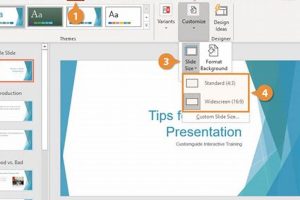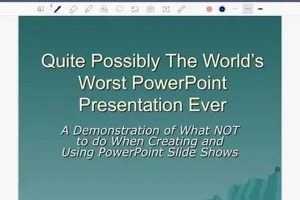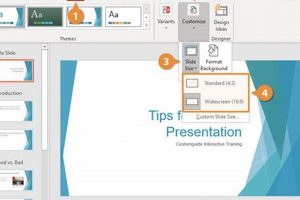PowerPoint slides dimensions refer to the width and height of a slide in a PowerPoint presentation. The default slide dimensions in PowerPoint are 13.33 inches wide by 7.5 inches high, which is a 16:9 aspect ratio. However, you can change the slide dimensions to any custom size that you want.
There are a few reasons why you might want to change the slide dimensions. For example, you might want to create a slide that is wider than usual to accommodate a large image or chart. Or, you might want to create a slide that is taller than usual to accommodate a lot of text. Whatever your reason, it is easy to change the slide dimensions in PowerPoint.
To change the slide dimensions, click on the Design tab in the PowerPoint ribbon. Then, click on the Slide Size button in the Customize group. A drop-down menu will appear with a list of standard slide sizes. You can also click on the Custom Slide Size option to specify your own custom dimensions.
1. Width
The width of a PowerPoint slide is the horizontal measurement from left to right. It is an essential aspect of slide dimensions, as it determines the amount of space available for content and affects the overall visual impact of the presentation.
- Content Accommodation
The width of a slide directly influences the amount of content that can be displayed. Wider slides can accommodate more text, images, and other elements, while narrower slides may require a more concise approach.
- Aspect Ratio
The width of a slide, in conjunction with its height, determines the aspect ratio. Common aspect ratios include 16:9 (widescreen) and 4:3 (standard). Choosing the appropriate aspect ratio ensures that your content fits well within the slide and maintains visual harmony.
- Visual Balance
The width of a slide contributes to the overall visual balance of the presentation. Slides with excessive width may appear cluttered and overwhelming, while overly narrow slides can feel cramped and restrictive. Finding the right width helps create a visually appealing and engaging experience for the audience.
- Slide Orientation
The width of a slide is closely related to its orientation. Landscape slides (wider than they are tall) are commonly used for presenting data, charts, and wide images. Portrait slides (taller than they are wide) are often used for displaying text-heavy content or vertical images.
Understanding the significance of slide width allows presenters to optimize their presentations for maximum impact. By considering the amount of content, aspect ratio, visual balance, and slide orientation, presenters can create slides that effectively convey their message and leave a lasting impression on the audience.
2. Height
The height of a PowerPoint slide is the vertical measurement from top to bottom. It is a crucial component of slide dimensions, influencing the amount of content that can be displayed and the overall visual impact of the presentation. Understanding the significance of slide height empowers presenters to create effective and engaging presentations.
One key aspect of slide height is its direct impact on content placement. Taller slides can accommodate more text, images, and other elements vertically, allowing for a more comprehensive presentation of information. Conversely, shorter slides may require a more concise approach, focusing on key points and visuals.
Slide height also plays a role in determining the aspect ratio, which is the ratio of width to height. Common aspect ratios include 16:9 (widescreen) and 4:3 (standard). Choosing the appropriate aspect ratio ensures that content fits well within the slide and maintains visual harmony. For example, a 16:9 aspect ratio is ideal for displaying widescreen images and videos, while a 4:3 aspect ratio is better suited for presenting text-heavy slides.
Furthermore, slide height contributes to the overall visual balance of the presentation. Slides with excessive height may appear cluttered and overwhelming, while overly short slides can feel cramped and restrictive. Finding the right height helps create a visually appealing and engaging experience for the audience.
In conclusion, understanding the importance of slide height enables presenters to optimize their presentations for maximum impact. By considering the amount of content, aspect ratio, visual balance, and slide orientation, presenters can create slides that effectively convey their message and leave a lasting impression on the audience.
3. Aspect ratio
The aspect ratio of a PowerPoint slide is the ratio of its width to its height. The most common aspect ratios are 16:9 (widescreen) and 4:3 (standard). Choosing the right aspect ratio for your slides is important for ensuring that your content is displayed correctly and that your presentation looks visually appealing.
- Content display
The aspect ratio of your slide will determine how your content is displayed. For example, a 16:9 aspect ratio is ideal for displaying widescreen images and videos, while a 4:3 aspect ratio is better suited for presenting text-heavy slides.
- Visual appeal
The aspect ratio of your slide can also affect the overall visual appeal of your presentation. Slides with a 16:9 aspect ratio tend to look more modern and sophisticated, while slides with a 4:3 aspect ratio may appear more traditional.
- Compatibility
It is also important to consider the compatibility of your slides with different devices and projectors. Most modern devices and projectors support both 16:9 and 4:3 aspect ratios, but some older devices may only support 4:3. If you are unsure about the compatibility of your devices, it is best to use a 4:3 aspect ratio.
By understanding the importance of aspect ratio, you can choose the right aspect ratio for your PowerPoint slides and ensure that your presentation looks its best.
4. Standard size
The standard slide size in PowerPoint is a crucial aspect of “PowerPoint slides dimensions” because it serves as the default setting for new presentations and provides a consistent starting point for users. The dimensions of 13.33 inches in width and 7.5 inches in height create a specific aspect ratio and content area within which presenters can organize and display their information.
Understanding the significance of the standard slide size allows presenters to effectively plan and design their presentations. By adhering to the default dimensions, presenters can ensure compatibility across different devices and platforms, as most projectors and screens are optimized for this size. Furthermore, using the standard size facilitates collaboration and sharing of presentations, as it minimizes the need for adjustments or reformatting when opening presentations on different computers or software versions.
In addition, the standard slide size provides a familiar and recognizable framework for audiences. When presentations are consistent in size and aspect ratio, audiences can more easily follow the flow of information and focus on the content being presented. This consistency also contributes to a professional and polished appearance, enhancing the overall impact of the presentation.
While the standard slide size is a valuable starting point, presenters may also choose to customize the dimensions to meet specific needs or preferences. PowerPoint offers options to adjust the slide size to various aspect ratios, such as 16:9 (widescreen) or 4:3 (traditional), providing flexibility for different presentation purposes and display environments.
In summary, the standard slide size in PowerPoint is an essential component of “PowerPoint slides dimensions” as it provides a consistent and recognizable foundation for presentations. Understanding the importance of the standard size enables presenters to effectively plan, design, and deliver impactful presentations that align with audience expectations and presentation requirements.
5. Custom size
The ability to customize the slide size in PowerPoint is a crucial aspect of “PowerPoint slides dimensions” as it empowers presenters to tailor their presentations to specific requirements and achieve desired outcomes. Customizing the slide size provides flexibility and control over the presentation’s visual appearance and content organization.
One key reason for customizing the slide size is to accommodate unique content or design elements. For instance, if a presenter needs to display a wide panoramic image or a complex diagram, they can adjust the slide size to provide ample space for the visual element to be showcased effectively. Additionally, presenters may choose to customize the slide size to match the aspect ratio of their presentation environment, such as a specific projector or screen, ensuring optimal display and readability.
Another practical application of customizing the slide size is to enhance the visual impact and engagement of the presentation. By breaking away from the standard slide size, presenters can create dynamic and visually appealing presentations that capture the audience’s attention. For example, using a larger slide size can create a more immersive experience for the audience, while a smaller slide size can encourage focused attention on key points.
Furthermore, customizing the slide size can support specific presentation objectives. For instance, if a presenter aims to create a presentation with a strong visual narrative, they may opt for a wider slide size to accommodate a sequence of images or videos. Conversely, if the focus is on delivering a data-heavy presentation, a taller slide size might be more suitable to accommodate tables, charts, and other data visualizations effectively.
In summary, the ability to customize the slide size in PowerPoint is an essential component of “PowerPoint slides dimensions” as it provides presenters with the flexibility to adapt their presentations to diverse needs and objectives. Understanding the significance of customizing the slide size empowers presenters to create visually engaging and impactful presentations that effectively convey their message and resonate with their audience.
6. Orientation
The orientation of PowerPoint slides, whether landscape (horizontal) or portrait (vertical), is an integral aspect of “PowerPoint slides dimensions” that significantly impacts the presentation’s visual appeal, content organization, and overall effectiveness.
Landscape orientation, with its wider width than height, is commonly used for presentations that emphasize visual elements such as wide images, charts, and diagrams. The horizontal format provides ample space for displaying data-heavy content, allowing presenters to showcase information in a clear and organized manner. Additionally, landscape orientation is well-suited for presentations that will be projected onto a wide screen or shared digitally, ensuring optimal viewing experience.
Portrait orientation, on the other hand, with its taller height than width, is often preferred for presentations focused on text-based content or vertical images. The vertical format allows for more lines of text on each slide, making it suitable for delivering detailed information, lengthy discussions, or presenting research findings. Portrait orientation is also ideal for presenting on smaller screens or devices, where vertical scrolling is more convenient.
Understanding the connection between orientation and “PowerPoint slides dimensions” empowers presenters to make informed decisions about the most appropriate orientation for their presentations. By considering the nature of their content, the intended audience, and the presentation environment, presenters can effectively utilize landscape or portrait orientation to enhance the visual impact, readability, and overall effectiveness of their slides.
7. Margins
In the context of “PowerPoint slides dimensions,” margins play a crucial role in enhancing the visual appeal, readability, and overall organization of slides. Margins refer to the white space surrounding the edges of a slide, and understanding their significance empowers presenters to effectively utilize this space to improve the impact of their presentations.
- Visual Aesthetics:
Margins contribute to the visual aesthetics of a slide by providing a sense of balance and order. Adequate margins prevent text and graphics from appearing cluttered or cramped, allowing for a clean and professional presentation. By adjusting the margins appropriately, presenters can create a visually appealing and cohesive look that enhances the overall impact of their slides.
- Content Readability:
Margins play a vital role in improving the readability of content on slides. Sufficient margins around text blocks create a comfortable reading experience, reducing strain on the audience’s eyes and enhancing comprehension. By providing ample white space around text, presenters can ensure that their message is conveyed clearly and effectively.
- Focus and Emphasis:
Margins can be strategically used to draw attention to specific elements on a slide. By increasing the margins around a particular section or element, presenters can create a visual cue that guides the audience’s focus. This technique is particularly useful for highlighting key points, important data, or call-to-actions.
- Consistency and Branding:
Maintaining consistent margins throughout a presentation contributes to a cohesive and professional appearance. By standardizing the margins, presenters can create a recognizable brand identity for their presentations, fostering a sense of unity and organization. Consistent margins also ensure that slides transition smoothly, providing a seamless viewing experience for the audience.
In summary, margins are an integral part of “PowerPoint slides dimensions” that impact the visual appeal, readability, focus, and branding of presentations. By understanding the significance of margins and utilizing them effectively, presenters can create visually engaging and impactful slides that effectively convey their message and leave a lasting impression on the audience.
8. Bleed
In the context of “PowerPoint slides dimensions,” bleed refers to content that intentionally extends beyond the edges of a slide. This technique is commonly used to create a visually impactful and cohesive presentation by eliminating the boundaries between slides and providing a sense of continuity.
The connection between bleed and “PowerPoint slides dimensions” is crucial because it allows presenters to maximize the available space on each slide and create a more dynamic and engaging visual experience. By extending content beyond the traditional slide boundaries, presenters can create immersive backgrounds, seamless transitions, and visually striking effects that capture the audience’s attention.
For instance, using bleed to extend a background image across multiple slides can create a sense of unity and flow throughout the presentation. Similarly, extending a chart or diagram beyond the slide edges can provide a more comprehensive view of the data, enhancing its impact and readability.
Understanding the significance of bleed as a component of “PowerPoint slides dimensions” empowers presenters to push the boundaries of traditional slide design and create presentations that are both visually appealing and impactful. By strategically utilizing bleed, presenters can create a cohesive and immersive experience that captivates the audience and leaves a lasting impression.
9. Resolution
The resolution of PowerPoint slides, measured in pixels per inch (PPI), plays a critical role in determining the clarity and visual impact of the presentation. Understanding the connection between resolution and “PowerPoint slides dimensions” empowers presenters to optimize their slides for various display environments and ensure that their content is visually appealing and easy to read.
- Visual Quality:
Resolution directly affects the visual quality of images and text on slides. Higher resolution (more pixels per inch) results in sharper, more detailed images and crisper text. This is particularly important for presentations that heavily rely on visuals, such as those featuring photographs, charts, or diagrams.
- Readability:
Resolution also influences the readability of text on slides. Lower resolution can make text appear blurry or pixelated, which can strain the audience’s eyes and hinder comprehension. By maintaining a high resolution, presenters can ensure that their text is clear and easy to read, even from a distance or when projected onto a large screen.
- File Size:
Resolution is inversely related to file size. Higher resolution images and text require more pixels, which increases the overall file size of the presentation. Presenters should consider the balance between resolution and file size, especially when sharing or distributing their presentations electronically.
- Display Environment:
The resolution of slides should be optimized for the intended display environment. For presentations projected onto large screens or printed on high-quality paper, a higher resolution is recommended to maintain image and text clarity. Conversely, presentations intended for smaller screens or online viewing may be able to use a lower resolution to reduce file size.
Grasping the connection between resolution and “PowerPoint slides dimensions” enables presenters to make informed decisions about the appropriate resolution for their slides, ensuring that their presentations are visually engaging and effectively convey their message to the audience.
FAQs on PowerPoint Slides Dimensions
This section addresses frequently asked questions (FAQs) related to PowerPoint slides dimensions to provide clarity and enhance understanding.
Question 1: What are the standard dimensions for PowerPoint slides?
The default slide size in PowerPoint is 13.33 inches wide by 7.5 inches high, with a 16:9 aspect ratio. However, you can customize the slide size to fit your specific needs.
Question 2: Why is it important to consider slide dimensions?
Slide dimensions impact the visual appeal, readability, and overall effectiveness of your presentation. Choosing the right dimensions ensures that your content is displayed clearly and engages your audience.
Question 3: Can I use different slide dimensions within a single presentation?
Yes, you can customize the dimensions of individual slides within a presentation. This flexibility allows you to tailor each slide to its specific content and purpose.
Question 4: How do I change the dimensions of a slide?
To change the slide dimensions, go to the “Design” tab in PowerPoint, click on “Slide Size,” and select the desired dimensions from the drop-down menu or enter custom dimensions.
Question 5: What is the optimal resolution for PowerPoint slides?
The recommended resolution for PowerPoint slides is 133 pixels per inch (PPI). This resolution ensures sharp and clear images and text when projected or printed.
Question 6: How can I ensure that my slides will display correctly on different devices?
To ensure compatibility across devices, use a standard aspect ratio such as 16:9 or 4:3. Additionally, consider the resolution of the display devices and adjust the slide resolution accordingly.
Understanding these key aspects of PowerPoint slides dimensions will empower you to create visually appealing and effective presentations that engage your audience and convey your message with clarity.
Next: Exploring the Importance and Benefits of Effective PowerPoint Slides Dimensions
Tips for Effective PowerPoint Slides Dimensions
Optimizing the dimensions of your PowerPoint slides is crucial for creating impactful and engaging presentations. Here are some essential tips to guide you:
Tip 1: Adhere to Standard Dimensions:
Maintain the default slide size of 13.33″ x 7.5″ or a 16:9 aspect ratio to ensure compatibility and a professional appearance.
Tip 2: Consider Your Content:
Adjust slide dimensions based on the type of content you present. Wider slides accommodate images and charts, while taller slides are suitable for text-heavy content.
Tip 3: Leverage Custom Dimensions:
Tailor slide dimensions to your specific needs. For instance, use wider slides for panoramic images or taller slides for vertical data visualizations.
Tip 4: Maintain Consistent Margins:
Set consistent margins around the edges of your slides to enhance readability, create a sense of balance, and ensure a cohesive presentation.
Tip 5: Utilize Bleed Effectively:
Extend content beyond the slide edges to create a seamless visual flow and captivate your audience with immersive backgrounds or striking effects.
Tip 6: Optimize Resolution:
Maintain a resolution of 133 PPI (pixels per inch) for sharp images and crisp text. Adjust resolution based on the display environment, such as projectors or screens.
Tip 7: Ensure Device Compatibility:
Choose standard aspect ratios like 16:9 or 4:3 to ensure compatibility across devices. Consider the resolution of display devices and adjust slide resolution accordingly.
By following these tips, you can optimize the dimensions of your PowerPoint slides to enhance their visual appeal, readability, and overall effectiveness.
Conclusion
In the realm of effective presentations, PowerPoint slides dimensions play a pivotal role in captivating and engaging audiences. Throughout this exploration, we have delved into the significance of slide width, height, aspect ratio, standard size, custom dimensions, orientation, margins, bleed, and resolution.
Understanding these dimensions empowers presenters to craft visually appealing, easily readable, and impactful presentations that align seamlessly with their content and the intended display environment. By adhering to standard dimensions, considering content needs, leveraging custom dimensions, maintaining consistent margins, utilizing bleed effectively, optimizing resolution, and ensuring device compatibility, presenters can elevate their presentations to new heights.