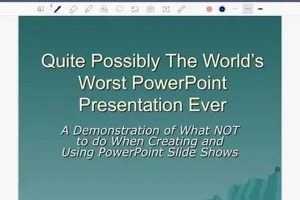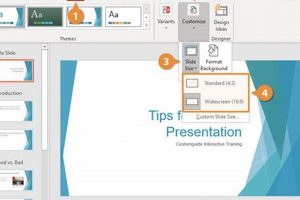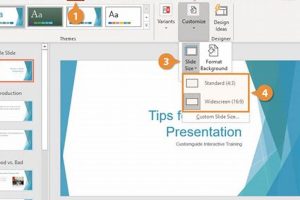A PowerPoint summary slide is a concise visual representation of the key points and takeaways from a PowerPoint presentation. It typically includes bullet points, images, and graphs that summarize the main ideas and conclusions of the presentation.
Summary slides are important because they help audiences to quickly and easily review the key points of a presentation. They can also be used as a reference tool after the presentation is over. In addition, summary slides can help to reinforce the main messages of the presentation and to ensure that the audience remembers the most important information.
When creating a summary slide, it is important to be concise and to focus on the most important points. The slide should be visually appealing and easy to read. It is also important to use consistent formatting and to avoid using too much text.
1. Concise
Conciseness is an essential quality of a PowerPoint summary slide. A summary slide should be able to convey the key points of a presentation in a clear and concise manner. This means using brief, to-the-point language and avoiding unnecessary details.
There are several reasons why conciseness is important for PowerPoint summary slides. First, audiences are more likely to pay attention to and remember information that is presented in a concise way. Second, concise summary slides are easier to read and understand, which makes them more effective for conveying information. Third, concise summary slides can help to keep presentations on track and within the allotted time.
Here are some tips for creating concise PowerPoint summary slides:
- Use bullet points instead of paragraphs.
- Use short, to-the-point sentences.
- Avoid using jargon or technical terms.
- Use images and graphs to illustrate key points.
- Proofread your slides carefully to eliminate any unnecessary words or phrases.
2. Visually appealing
In the context of PowerPoint summary slides, visual appeal is of paramount importance. A visually appealing summary slide is one that is aesthetically pleasing and easy on the eyes. It uses color, images, and graphics to create a visually engaging experience for the audience.
There are several reasons why visual appeal is important for PowerPoint summary slides. First, a visually appealing slide is more likely to capture and hold the audience’s attention. Second, visual aids can help to clarify and reinforce the key points of the presentation. Third, a visually appealing slide can help to create a positive and lasting impression of the presenter.
Here are some tips for creating visually appealing PowerPoint summary slides:
- Use a consistent color scheme throughout your slides.
- Use high-quality images and graphics.
- Use a variety of fonts and text sizes.
- Use white space to create a sense of balance and organization.
- Proofread your slides carefully to ensure that there are no errors.
By following these tips, you can create visually appealing PowerPoint summary slides that will engage your audience and help you to deliver a successful presentation.
3. Easy to read
In the context of PowerPoint summary slides, “easy to read” means that the slide is clear and concise, and the information is presented in a way that is easy to understand. This is important because audiences are more likely to pay attention to and remember information that is presented in a clear and concise manner.
- Use clear and concise language. Avoid using jargon or technical terms that your audience may not be familiar with.
- Use short, to-the-point sentences. Long, rambling sentences are difficult to read and understand.
- Use bullet points instead of paragraphs. Bullet points are easier to read and skim than paragraphs of text.
- Use white space to create a sense of balance and organization. A cluttered slide is difficult to read and understand.
By following these tips, you can create easy-to-read PowerPoint summary slides that will engage your audience and help you to deliver a successful presentation.
4. Consistent formatting
Consistent formatting is an important aspect of PowerPoint summary slides because it helps to create a cohesive and professional-looking presentation. When the formatting of your slides is consistent, it makes it easier for your audience to follow your train of thought and to understand the key points of your presentation.
- Use a consistent font and font size throughout your slides. This will help to create a sense of unity and cohesion.
- Use a consistent color scheme throughout your slides. This will help to create a visually appealing presentation that is easy on the eyes.
- Use a consistent layout for your slides. This will help your audience to easily find the information they are looking for.
- Use consistent transitions between slides. This will help to create a smooth and polished presentation.
By following these tips, you can create consistent formatting PowerPoint summary slides that will help you to deliver a successful presentation.
5. Avoid too much text
In the context of PowerPoint summary slides, “avoid too much text” means that the slide should be concise and to the point. This is important because audiences are more likely to pay attention to and remember information that is presented in a clear and concise manner. Too much text can be overwhelming and difficult to read, and it can make it difficult for audiences to focus on the key points of the presentation.
There are several reasons why it is important to avoid too much text on PowerPoint summary slides. First, audiences have limited attention spans, and they are more likely to tune out if the slides are too cluttered with text. Second, too much text can make it difficult for audiences to follow the flow of the presentation. Third, slides with too much text can be difficult to read and understand, especially if the font size is too small or the text is not formatted in a clear and concise way.
Here are some tips for avoiding too much text on PowerPoint summary slides:
- Use bullet points instead of paragraphs.
- Use short, to-the-point sentences.
- Use images and graphs to illustrate key points.
- Use white space to create a sense of balance and organization.
- Proofread your slides carefully to eliminate any unnecessary words or phrases.
By following these tips, you can create concise and visually appealing PowerPoint summary slides that will engage your audience and help you to deliver a successful presentation.
6. Use images and graphs
In the context of PowerPoint summary slides, the use of images and graphs is of paramount importance. Images and graphs can help to illustrate key points, clarify complex information, and make your slides more visually appealing.
There are several reasons why you should use images and graphs in your PowerPoint summary slides. First, images and graphs can help to break up the monotony of text-heavy slides. This can help to keep your audience engaged and focused on your presentation. Second, images and graphs can help to illustrate key points and make them more memorable. Third, images and graphs can help to clarify complex information and make it easier for your audience to understand.
Here are some tips for using images and graphs in your PowerPoint summary slides:
- Use high-quality images and graphs.
- Make sure that your images and graphs are relevant to the content of your slides.
- Use images and graphs to illustrate key points, clarify complex information, and make your slides more visually appealing.
- Avoid using too many images and graphs on your slides. Too many images and graphs can be overwhelming and distracting.
By following these tips, you can use images and graphs to create effective and engaging PowerPoint summary slides.
7. Reinforce main messages
In the context of PowerPoint summary slides, “reinforce main messages” means using the slide to emphasize and reiterate the key points of the presentation. This is important because it helps audiences to remember the most important information and to understand the overall message of the presentation.
There are several ways to reinforce main messages in a PowerPoint summary slide. One way is to use bullet points to list the key points of the presentation. Another way is to use images or graphs to illustrate the key points. Additionally, you can use color or font to emphasize the key points.
Here is an example of how to use a PowerPoint summary slide to reinforce main messages:
Slide Title:Key Points
- Main Point 1
- Main Point 2
- Main Point 3
This slide reinforces the main messages of the presentation by listing the key points in a clear and concise way. The use of bullet points makes it easy for audiences to read and understand the key points.
By reinforcing main messages in your PowerPoint summary slides, you can help your audience to remember the most important information and to understand the overall message of your presentation.
8. Ensure audience remembers key points
A PowerPoint summary slide is a valuable tool for ensuring that your audience remembers the key points of your presentation. By summarizing the main points of your presentation in a clear and concise way, you can help your audience to retain the information you have presented.
There are several reasons why it is important to ensure that your audience remembers the key points of your presentation. First, it can help to improve your audience’s understanding of the topic. By providing a summary of the key points, you can help your audience to see how the different parts of your presentation fit together and to understand the overall message that you are trying to convey.
Second, ensuring that your audience remembers the key points of your presentation can help to increase their engagement and motivation. When your audience knows what to expect and what you are trying to achieve, they are more likely to be engaged in the presentation and motivated to learn.
Finally, ensuring that your audience remembers the key points of your presentation can help you to achieve your presentation goals. By providing a clear and concise summary of the key points, you can help your audience to take action and to achieve the desired outcomes.
Here are some tips for ensuring that your audience remembers the key points of your presentation:
- Use a PowerPoint summary slide to summarize the main points of your presentation.
- Use clear and concise language.
- Use bullet points and visuals to make your slides easy to read and understand.
- Review the key points of your presentation at the end of your presentation.
By following these tips, you can help to ensure that your audience remembers the key points of your presentation and that you achieve your presentation goals.
9. Reference tool
A PowerPoint summary slide can serve as a valuable reference tool for audiences, providing a concise overview of the key points and takeaways from a presentation. This can be particularly useful when the audience needs to revisit the information at a later time or share it with others.
- Quick reference
Summary slides offer a quick and easy way for audiences to refresh their memory on the main points of a presentation. By providing a concise overview of the key takeaways, summary slides can help audiences to quickly recall the most important information.
- Reinforcement of key points
Summary slides can help to reinforce the key points of a presentation by providing a visual representation of the information. This can be especially helpful for audiences who are visual learners or who need additional reinforcement to retain the information.
- Convenient sharing
Summary slides can be easily shared with others, either in person or electronically. This can be useful for audiences who want to share the key points of a presentation with colleagues, clients, or other stakeholders.
Overall, PowerPoint summary slides can serve as a valuable reference tool for audiences, providing a concise overview of the key points and takeaways from a presentation. By providing a quick and easy way to refresh memory, reinforce key points, and share information, summary slides can help audiences to retain and utilize the information presented.
FAQs on PowerPoint Summary Slides
PowerPoint summary slides are an important part of any presentation, as they provide a concise overview of the key points and takeaways. Here are answers to some frequently asked questions about PowerPoint summary slides:
Question 1: What is the purpose of a PowerPoint summary slide?
A PowerPoint summary slide is a concise visual representation of the key points and takeaways from a PowerPoint presentation. It typically includes bullet points, images, and graphs that summarize the main ideas and conclusions of the presentation.
Question 2: Why are PowerPoint summary slides important?
Summary slides are important because they help audiences to quickly and easily review the key points of a presentation. They can also be used as a reference tool after the presentation is over. In addition, summary slides can help to reinforce the main messages of the presentation and to ensure that the audience remembers the most important information.
Question 3: What are some tips for creating effective PowerPoint summary slides?
Here are some tips for creating effective PowerPoint summary slides:
- Keep it concise: A summary slide should be concise and to the point. Use bullet points and short sentences to summarize the key points.
- Use visuals: Images and graphs can help to illustrate key points and make your slides more engaging.
- Use consistent formatting: Use a consistent font, font size, and color scheme throughout your slides.
- Proofread carefully: Make sure to proofread your slides carefully for any errors before presenting.
Question 4: When should I use a PowerPoint summary slide?
You should use a PowerPoint summary slide at the end of your presentation to summarize the key points and takeaways. You can also use summary slides throughout your presentation to summarize key sections or topics.
Question 5: How can I use PowerPoint summary slides in my presentations?
Here are some ways to use PowerPoint summary slides in your presentations:
- As a roadmap: Use a summary slide at the beginning of your presentation to provide an overview of the key topics you will be covering.
- As a review: Use a summary slide at the end of each section or topic to review the key points.
- As a reference: Use a summary slide at the end of your presentation to provide a quick reference to the key points.
Question 6: What are some common mistakes to avoid when creating PowerPoint summary slides?
Here are some common mistakes to avoid when creating PowerPoint summary slides:
- Using too much text: A summary slide should be concise and to the point. Avoid using too much text, as this can make your slides difficult to read and understand.
- Using too many visuals: Images and graphs can be helpful, but avoid using too many visuals on a single slide. This can make your slides cluttered and difficult to follow.
- Using inconsistent formatting: Using inconsistent formatting can make your slides unprofessional and difficult to read. Use a consistent font, font size, and color scheme throughout your slides.
By following these tips, you can create effective PowerPoint summary slides that will help you to deliver successful presentations.
PowerPoint summary slides are a valuable tool that can help you to communicate your message effectively. By using summary slides wisely, you can improve your presentations and ensure that your audience remembers the key points.
Transition to the next article section: Exploring the Benefits of PowerPoint Summary Slides
PowerPoint Summary Slide Tips
PowerPoint summary slides are an essential part of any presentation. They provide a concise overview of the key points and takeaways, and they can help audiences to quickly and easily review the material. Here are five tips for creating effective PowerPoint summary slides:
Tip 1: Keep it concise
A summary slide should be concise and to the point. Use bullet points and short sentences to summarize the key points. Avoid using too much text, as this can make your slides difficult to read and understand.
Tip 2: Use visuals
Images and graphs can help to illustrate key points and make your slides more engaging. Use visuals sparingly, and make sure that they are relevant to the content of your slides.
Tip 3: Use consistent formatting
Use a consistent font, font size, and color scheme throughout your slides. This will help to create a professional and polished look.
Tip 4: Proofread carefully
Make sure to proofread your slides carefully for any errors before presenting. This includes checking for spelling and grammar errors, as well as any factual errors.
Tip 5: Use summary slides strategically
Summary slides can be used at the beginning, middle, or end of your presentation. Use them strategically to reinforce key points, review material, or provide a quick reference.
Summary
By following these tips, you can create effective PowerPoint summary slides that will help you to deliver successful presentations.
Conclusion
A PowerPoint summary slide is a concise visual representation of the key points and takeaways from a PowerPoint presentation. It typically includes bullet points, images, and graphs that summarize the main ideas and conclusions of the presentation. Summary slides are important because they help audiences to quickly and easily review the key points of a presentation, reinforce the main messages, and ensure that the audience remembers the most important information.
When creating a PowerPoint summary slide, it is important to be concise, use visuals, use consistent formatting, and proofread carefully. By following these tips, you can create effective PowerPoint summary slides that will help you to deliver successful presentations.