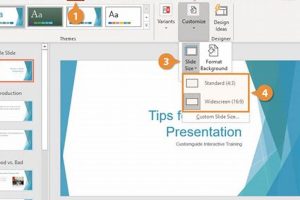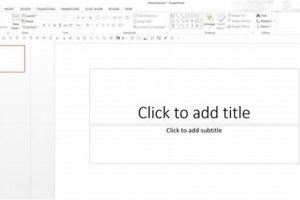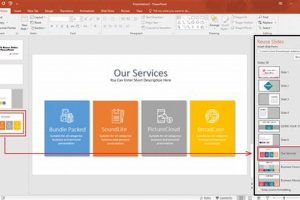In Microsoft PowerPoint, “slide size” refers to the dimensions of individual slides within a presentation. It determines the amount of space available for content, such as text, images, and graphics.
Choosing the appropriate slide size is important for several reasons. It ensures that your content is displayed effectively and legibly, accommodates different presentation formats (e.g., widescreen, standard), and aligns with the intended audience and purpose. Historically, the standard slide size in PowerPoint has been 4:3 aspect ratio, but widescreen (16:9) has become increasingly popular due to its compatibility with modern display technologies.
The main article will delve into the following topics related to slide size for PowerPoint:
- Customizing slide size and aspect ratio
- Optimizing slide content for different slide sizes
- Using master slides to maintain consistent slide dimensions
- Tips for effective slide design within various slide sizes
1. Aspect ratio
Aspect ratio is a crucial consideration in slide size for PowerPoint as it defines the relationship between the width and height of slides. It significantly impacts the presentation’s visual appeal, content arrangement, and overall effectiveness.
- Standard aspect ratio (4:3): This traditional aspect ratio has been widely used in presentations and is suitable for displaying content that fits a rectangular shape. It is commonly employed in situations where compatibility with older devices or software is required.
- Widescreen aspect ratio (16:9): This aspect ratio has gained popularity due to its compatibility with modern display technologies, including widescreen monitors and projectors. It provides a wider horizontal space, making it ideal for showcasing wide-format images, videos, or panoramic views.
- Custom aspect ratio: PowerPoint also allows users to define custom aspect ratios to meet specific presentation needs. This flexibility enables the creation of slides with unique dimensions, accommodating specialized content or unconventional display formats.
- Impact on content arrangement: Aspect ratio influences how text, images, and graphics are arranged and displayed on slides. A carefully chosen aspect ratio can enhance visual hierarchy, optimize readability, and create a balanced and visually appealing presentation.
Understanding and selecting the appropriate aspect ratio is essential for creating effective PowerPoint presentations that deliver a professional and impactful message to the audience.
2. Custom size
The ability to define custom slide dimensions in PowerPoint extends the flexibility and customization options for presentations. It empowers users to create slides that precisely fit their unique content and specific presentation requirements.
Custom slide size plays a significant role in various scenarios:
- Accommodating non-standard content: Custom sizes allow users to accommodate content that does not conform to the standard 4:3 or 16:9 aspect ratios. For instance, showcasing an ultra-wide image or a tall infographic may require a custom slide size to ensure proper display.
- Tailoring to specific devices or platforms: Presentations intended for display on unique devices or platforms may benefit from custom slide sizes. Optimizing slide dimensions for social media platforms, digital signage, or specialized projection systems can enhance the user experience and visual impact.
- Creating visually striking presentations: Custom slide sizes can contribute to visually compelling and memorable presentations. By breaking away from the conventional slide formats, users can create presentations that stand out and capture the audience’s attention.
Understanding the significance of custom slide size empowers users to create presentations that are tailored to their specific needs, enhancing the overall effectiveness and engagement of their presentations.
3. Orientation
Orientation, whether landscape or portrait, plays a significant role in optimizing content for different purposes within the context of slide size for PowerPoint. The choice of orientation depends on the nature of the content, its intended use, and the desired impact on the audience.
Landscape orientation: This orientation is commonly used for presentations that primarily display wide-screen content, such as panoramic images, charts, graphs, and videos. It provides a broader horizontal space, allowing for a wider field of view and accommodating more content side-by-side. Landscape orientation is often preferred for presentations that will be viewed on widescreen monitors, projectors, or in online platforms.
Portrait orientation: Portrait orientation is suitable for content that is predominantly vertical, such as long text passages, detailed infographics, and tall images. This orientation provides a longer vertical space, making it ideal for presenting information that flows naturally from top to bottom. Portrait orientation is often used for presentations that will be printed as handouts, displayed on vertical screens or mobile devices, or shared on social media platforms that favor vertical content.
Understanding the connection between orientation and slide size for PowerPoint is crucial for creating effective presentations that convey information clearly and visually. By selecting the appropriate orientation for the specific content and purpose, presenters can enhance the impact of their slides and engage the audience more effectively.
4. Content optimization
In the context of “slide size for PowerPoint,” content optimization plays a critical role in ensuring that text, images, and graphics are arranged and displayed effectively. The size of a slide directly influences how content can be positioned, scaled, and organized to create a visually appealing and informative presentation.
- Content hierarchy and visual flow: Slide size impacts the establishment of visual hierarchy and the flow of information. A larger slide size allows for more content, but it also requires careful planning to avoid overcrowding and maintain a clear visual hierarchy. Smaller slide sizes, on the other hand, demand concise and focused content to ensure readability and impact.
- Image and graphic optimization: The size of slides directly affects the display of images and graphics. Larger slides can accommodate high-resolution images and complex graphics, while smaller slides may require resizing or cropping to fit the available space without compromising visibility.
- Font size and readability: Slide size influences the choice of font size and the overall readability of text. On larger slides, presenters can use larger fonts to ensure visibility from a distance, while smaller slides may require smaller fonts to fit more content without compromising legibility.
- Negative space and visual balance: Negative space, or the empty space around content, plays a crucial role in visual balance and aesthetics. The size of a slide determines the amount of negative space available, which can be used to enhance the impact of content, draw attention to key points, and improve overall readability.
Understanding the relationship between content optimization and slide size empowers presenters to create visually compelling and effective presentations. By carefully considering the size of their slides and optimizing content accordingly, they can enhance the visual hierarchy, improve readability, and deliver a more engaging and impactful presentation experience.
5. Master slides
Master slides play a crucial role in maintaining consistency in slide dimensions and design elements across PowerPoint presentations. They serve as templates that define the overall look and feel of a presentation, including slide size, color schemes, fonts, and background styles.
By utilizing master slides, presenters can ensure that all slides within a presentation adhere to a, regardless of the number of slides or the individuals working on the presentation. This consistency enhances the professionalism and visual appeal of the presentation, making it easier for the audience to follow and engage with the content.
The connection between master slides and slide size is particularly important for maintaining a cohesive visual experience throughout a presentation. When a master slide is applied, it sets the slide size for all subsequent slides, ensuring that all content is displayed consistently and appropriately.
For example, if a presenter chooses a widescreen (16:9) master slide, all slides in the presentation will automatically adopt that aspect ratio, providing a consistent viewing experience for the audience. This eliminates the need to manually adjust the slide size for each individual slide, saving time and ensuring uniformity.
Furthermore, master slides allow presenters to define custom slide sizes to meet specific presentation requirements. This flexibility empowers users to create presentations that are tailored to unique content or display formats.
In summary, master slides are an essential component of “slide size for PowerPoint” as they enable consistency in slide dimensions and design elements across presentations. By utilizing master slides, presenters can create visually cohesive and impactful presentations that effectively convey their message to the audience.
6. Design impact
Slide size plays a pivotal role in establishing visual hierarchy, readability, and overall impact in PowerPoint presentations. The dimensions of a slide directly influence how content is arranged, prioritized, and perceived by the audience.
Visual hierarchy: Slide size affects the arrangement of text, images, and graphics, influencing the visual hierarchy of a slide. A well-chosen slide size can create a clear visual hierarchy, guiding the audience’s attention towards the most important elements. For example, a larger slide size allows for more prominent headings and subheadings, while a smaller slide size may necessitate a more concise and focused presentation of information.
Readability: Slide size directly impacts the readability of text content. On larger slides, presenters can utilize larger fonts and ample spacing to enhance readability, even from a distance. Conversely, smaller slides may require careful font selection and line spacing adjustments to ensure that text remains legible and visually appealing.
Overall impact: Slide size contributes to the overall impact of a presentation by influencing the visual balance and aesthetics of the slides. A well-proportioned slide size creates a visually pleasing and coherent presentation. It can affect the audience’s perception of the presenter’s professionalism and attention to detail.
Understanding the connection between slide size and design impact empowers presenters to create effective presentations that engage the audience and convey the intended message clearly. By carefully considering the size of their slides and its impact on visual hierarchy, readability, and overall impact, presenters can craft presentations that are both informative and visually appealing.
7. Audience and purpose
In the context of “slide size for PowerPoint,” considering the audience and presentation purpose is crucial for selecting the most appropriate slide size. The size of a slide directly impacts the presentation’s effectiveness in conveying information, engaging the audience, and achieving the desired outcomes.
Audience factors: The audience’s characteristics, such as their level of expertise, familiarity with the topic, and cultural background, influence the choice of slide size. For example, a presentation for a technical audience may require smaller slide sizes with more detailed content, while a presentation for a general audience may benefit from larger slide sizes with more visual elements.
Presentation purpose: The purpose of the presentation, whether it is to inform, persuade, or engage, also affects the selection of slide size. A presentation intended to deliver a large amount of information may require smaller slide sizes to accommodate more content, while a presentation focused on visual impact may benefit from larger slide sizes to showcase images and graphics effectively.
Practical significance: Understanding the connection between audience, purpose, and slide size empowers presenters to create presentations that are tailored to their specific needs. By considering these factors, they can optimize the presentation’s visual appeal, readability, and overall impact, ensuring that the message is conveyed effectively and the audience is engaged throughout the presentation.
Frequently Asked Questions about Slide Size for PowerPoint
This section addresses common questions and misconceptions surrounding slide size in PowerPoint, providing clear and informative answers to enhance understanding and improve presentation effectiveness.
Question 1: What is the standard slide size in PowerPoint?
The standard slide size in PowerPoint has traditionally been 4:3 aspect ratio, which is suitable for most presentation purposes. However, widescreen (16:9) aspect ratio has become increasingly popular due to its compatibility with modern display technologies.
Question 2: How do I change the slide size in PowerPoint?
To change the slide size in PowerPoint, go to the “Design” tab and select “Slide Size.” You can choose from a variety of pre-defined sizes or enter custom dimensions to meet your specific needs.
Question 3: What are the benefits of using a custom slide size?
Custom slide sizes allow you to tailor your presentation to unique content or unconventional display formats. This flexibility empowers you to create visually striking and memorable presentations that stand out.
Question 4: How does slide size impact the arrangement of content?
Slide size influences how text, images, and graphics are arranged and displayed. A carefully chosen slide size can enhance visual hierarchy, optimize readability, and create a balanced and visually appealing presentation.
Question 5: What factors should I consider when choosing a slide size?
When selecting a slide size, consider the audience, presentation purpose, and content you will be displaying. The size of your slides should complement your content and enhance the overall impact of your presentation.
Question 6: How can I ensure consistency in slide size throughout my presentation?
To maintain consistency in slide size throughout your presentation, utilize master slides. Master slides define the overall layout and design elements, including slide size, for all slides in your presentation.
These frequently asked questions provide a comprehensive overview of slide size in PowerPoint, empowering you to make informed decisions and create effective presentations that engage your audience and convey your message with clarity and impact.
Transition to the next article section…
Tips for Optimizing Slide Size in PowerPoint
Leveraging the appropriate slide size and customizing it to suit your presentation needs is crucial for delivering impactful presentations. Here are some valuable tips to guide you:
Tip 1: Consider Your Audience and Purpose
Tailor your slide size to the audience’s level of expertise and the presentation’s purpose. For example, a technical audience may require smaller slides with more detailed content, while a general audience may benefit from larger slides with more visual elements.
Tip 2: Utilize Master Slides
Master slides ensure consistency in slide size and design elements throughout your presentation. This maintains a professional and cohesive look, allowing you to focus on delivering your content effectively.
Tip 3: Choose the Right Aspect Ratio
Standard (4:3) aspect ratio is suitable for most presentations, while widescreen (16:9) is ideal for showcasing wide-format images or videos. Consider the content you’re presenting and the display format to select the appropriate aspect ratio.
Tip 4: Optimize Content for Slide Size
Adjust the font size, image dimensions, and graphic elements to complement the slide size. Ensure readability, visual balance, and effective use of space to enhance the impact of your content.
Tip 5: Leverage Custom Slide Sizes
Custom slide sizes provide flexibility to accommodate unique content or unconventional display formats. This allows you to create visually striking presentations that break away from standard dimensions and capture your audience’s attention.
By following these tips, you can optimize slide size in PowerPoint to enhance the clarity, impact, and visual appeal of your presentations.
In conclusion, carefully considering slide size and implementing these tips will empower you to create professional and engaging presentations that effectively convey your message and leave a lasting impression on your audience.
Conclusion
In conclusion, “slide size for PowerPoint” encompasses a multifaceted concept that significantly impacts the effectiveness of presentations. By understanding the importance of slide size, its various aspects, and the best practices for optimizing it, presenters can create visually appealing and impactful presentations that engage their audience and convey their message with clarity. From selecting the appropriate aspect ratio to customizing slide sizes and utilizing master slides, presenters are empowered to tailor their presentations to specific content, audience, and purpose.
Thoughtfully considering slide size allows presenters to optimize visual hierarchy, readability, and overall impact. By leveraging the tips and strategies outlined in this article, presenters can harness the full potential of PowerPoint’s slide size capabilities. This not only enhances the visual appeal of their presentations but also strengthens their ability to communicate effectively and achieve their presentation goals.